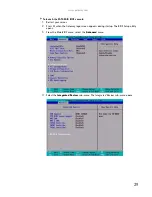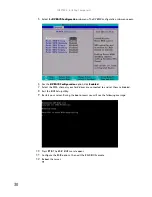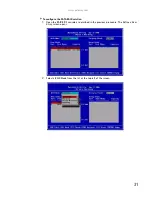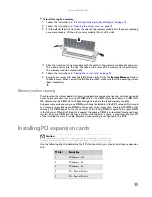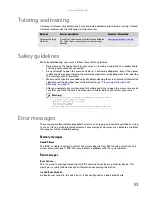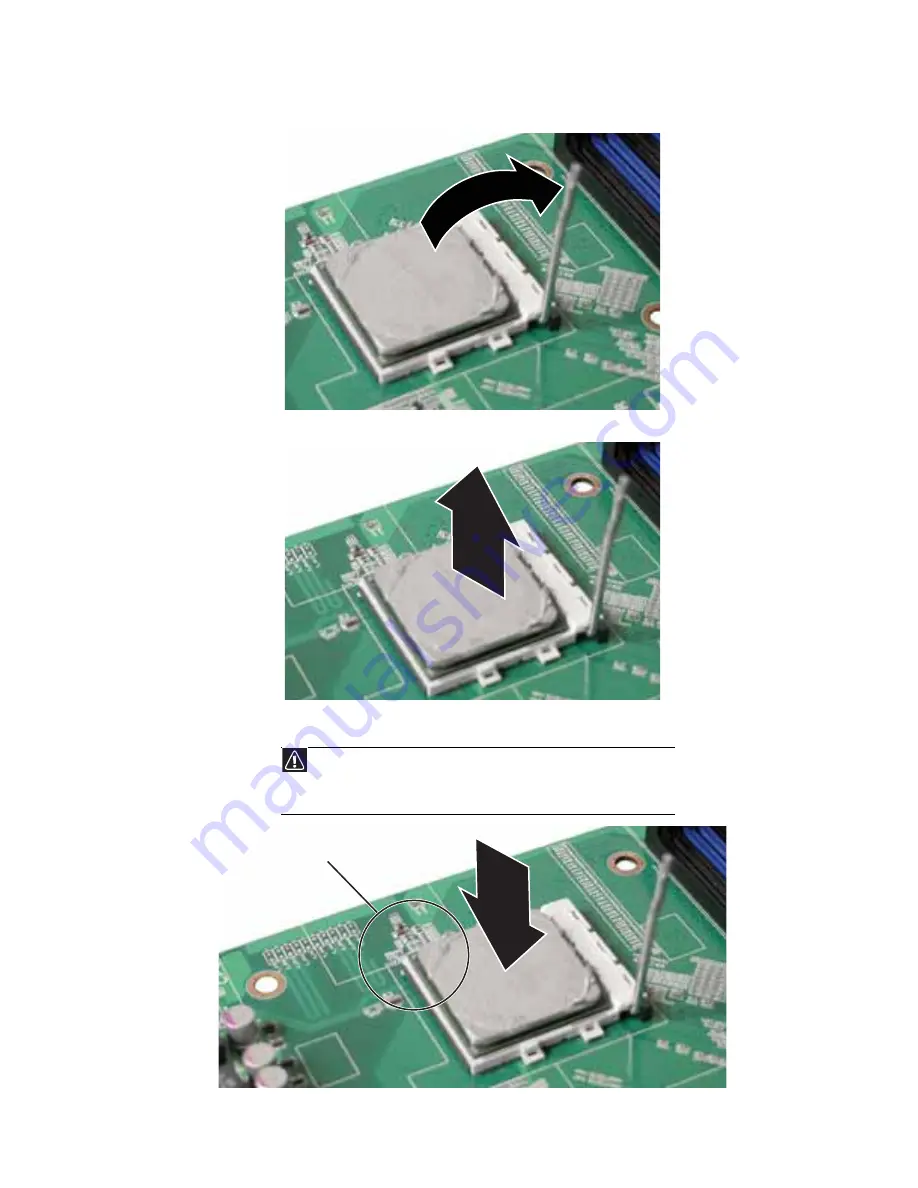
www.gateway.com
39
5
Unlock the retention lever and lift it up to release the processor.
6
Lift the processor out of the socket and place it in a static-free bag or case for storage.
7
Insert the new processor into the socket, making sure that the gold triangle on the corner
is situated as shown in the following illustration.
Caution
The processor only fits the socket when oriented as indicated. Do not force
the processor into the socket to avoid bending the pins or damaging the processor.
If the processor does not fit completely, check its orientation and check for bent
pins.
Gold triangle
Summary of Contents for E-9232T
Page 1: ... E 9232T Server USERGUIDE ...
Page 2: ......
Page 6: ...Contents iv ...
Page 7: ...CHAPTER1 1 Checking Out Your Gateway Server Front Back Interior System board Getting Help ...
Page 12: ...CHAPTER 1 Checking Out Your Gateway Server 6 ...
Page 52: ...CHAPTER 4 Installing Components 46 ...
Page 69: ...APPENDIXA 63 Server Specifications ...
Page 74: ...APPENDIX A Server Specifications 68 ...
Page 75: ...APPENDIXB 69 BIOS Settings ...
Page 84: ...APPENDIX B BIOS Settings 78 ...
Page 85: ...APPENDIXC 79 Legal Information ...
Page 90: ...APPENDIX C Legal Information 84 ...
Page 94: ...88 www gateway com ...
Page 95: ......
Page 96: ...A MAN E 9232T USR GDE R1 9 07 8512069 Back fm Page 8 Wednesday August 29 2007 3 28 PM ...