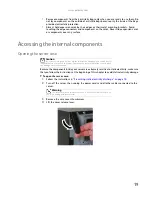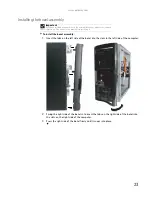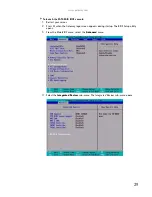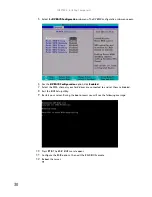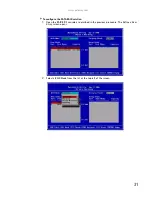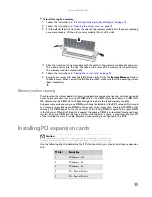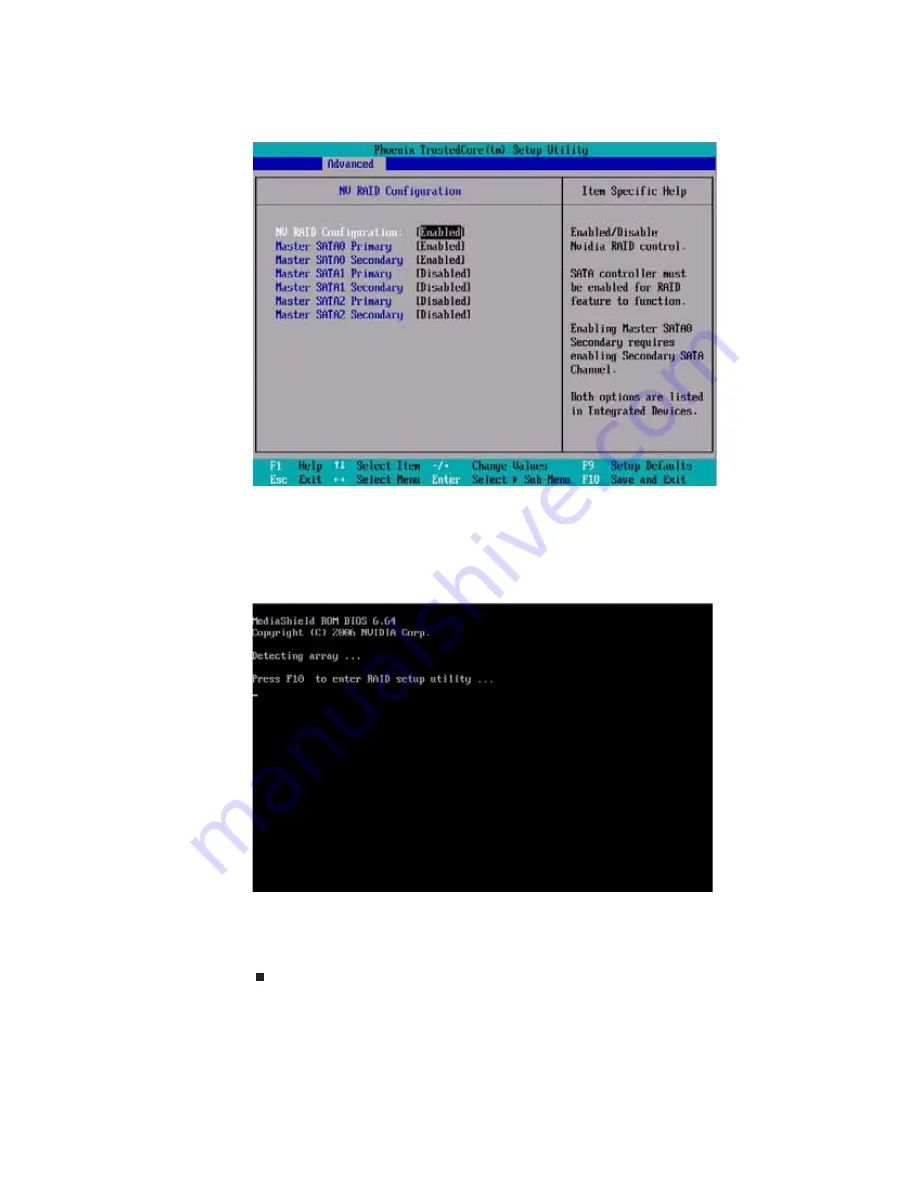
CHAPTER 4: Installing Components
30
5
Select the
NV RAID Configuration
sub-menu. The
NV RAID Configuration
sub-menu opens.
6
For the
NV RAID Configuration
option, click
Enabled
.
7
Select the SATA channels your hard drives are connected to and set them to Enabled.
8
Exit the BIOS Setup utility.
9
Restart your server. During the boot process you will see the following message:
10
Press
F10
. The
RAID BIOS console
opens.
11
Configure the RAID options, then exit the RAID BIOS console.
12
Reboot the server.
Summary of Contents for E-9232T
Page 1: ... E 9232T Server USERGUIDE ...
Page 2: ......
Page 6: ...Contents iv ...
Page 7: ...CHAPTER1 1 Checking Out Your Gateway Server Front Back Interior System board Getting Help ...
Page 12: ...CHAPTER 1 Checking Out Your Gateway Server 6 ...
Page 52: ...CHAPTER 4 Installing Components 46 ...
Page 69: ...APPENDIXA 63 Server Specifications ...
Page 74: ...APPENDIX A Server Specifications 68 ...
Page 75: ...APPENDIXB 69 BIOS Settings ...
Page 84: ...APPENDIX B BIOS Settings 78 ...
Page 85: ...APPENDIXC 79 Legal Information ...
Page 90: ...APPENDIX C Legal Information 84 ...
Page 94: ...88 www gateway com ...
Page 95: ......
Page 96: ...A MAN E 9232T USR GDE R1 9 07 8512069 Back fm Page 8 Wednesday August 29 2007 3 28 PM ...