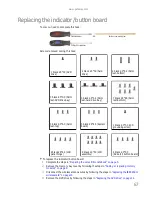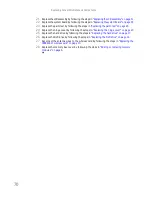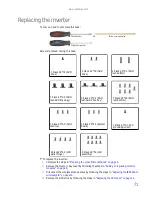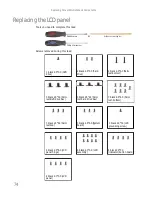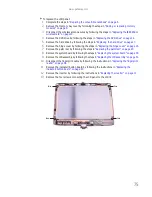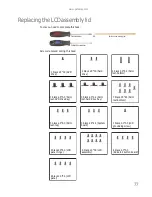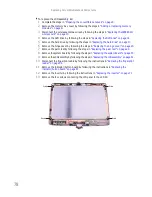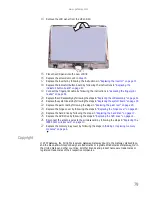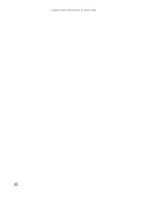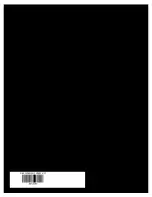Summary of Contents for E-155C
Page 1: ... GATEWAY NOTEBOOK SERVICEGUIDE ...
Page 2: ......
Page 4: ...Contents ii ...
Page 37: ...www gateway com 33 8 Disconnect the USB Firewire cable from the USB Firewire board ...
Page 84: ...Replacing Convertible Notebook Components 80 ...
Page 85: ......
Page 86: ...MAN PHOENIX SVC GDE R0 4 07 ...