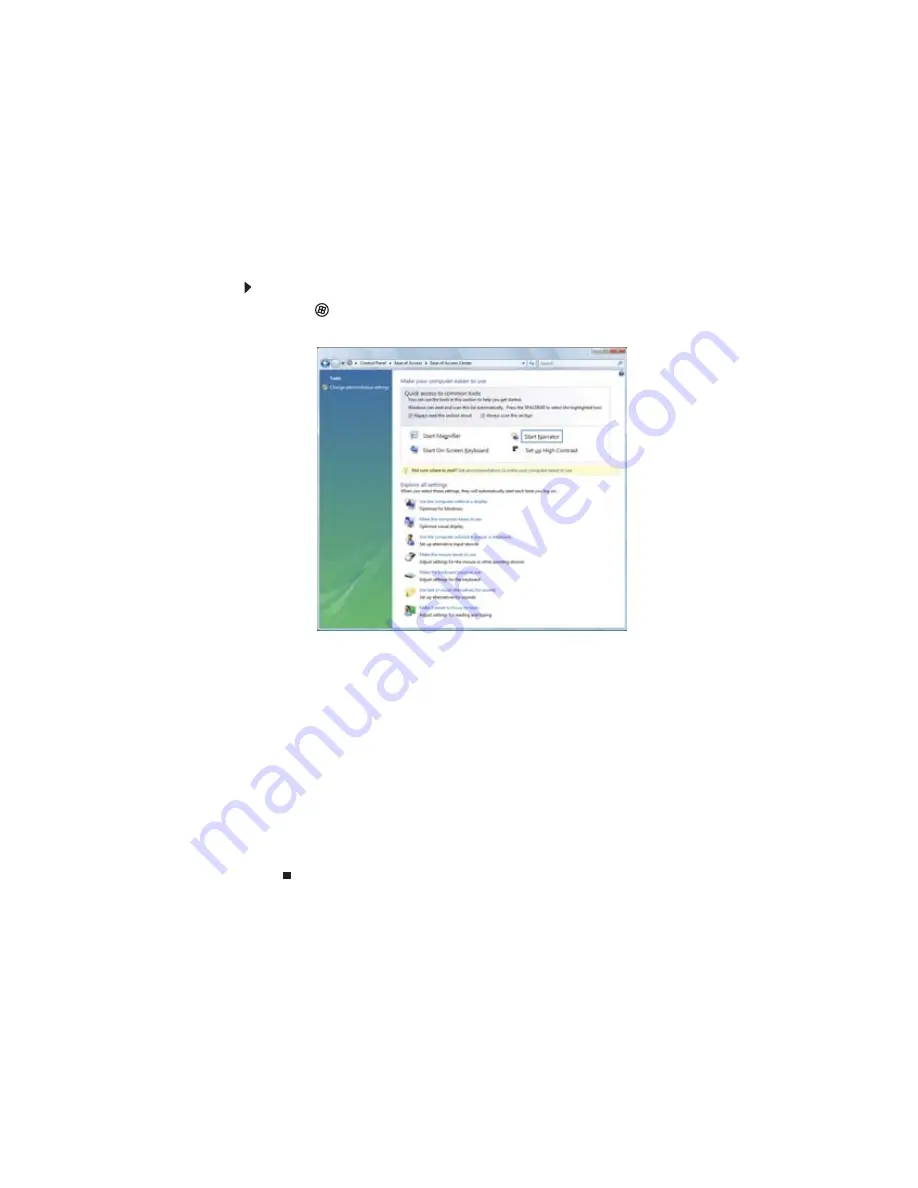
www.gateway.com
75
Changing accessibility settings
Your computer can be a powerful tool, but it may be less useful to you if items on the screen
are difficult to see, or if the mouse is difficult to control. Windows has several tools that help
you use it more easily.
Using the Ease of Access Center
Use the Ease of Access Center to change several system display settings.
To use the Ease of Access Center:
1
Click
(Start), Control Panel, Ease of Access, then click Ease of Access Center. The
Ease of Access Center opens.
2
In the Quick access to common tools section, click one of the following options to make
some of the most common accessibility changes to Windows:
•
Start Magnifier provides a close-up view of the area near your mouse pointer.
•
Start On-Screen Keyboard displays a keyboard on the screen. You can press keys
on the on-screen keyboard by clicking them with your mouse.
•
Start Narrator reads on-screen text and describes graphics.
•
Set up High Contrast changes the Windows color scheme to use high-contrast colors.
You can also use the Ease of Access Center to:
•
Use the computer without a display, mouse, or keyboard
•
Make the computer display easier to see
•
Make the mouse and keyboard easier to use
•
Use text or visual alternatives for sounds
Summary of Contents for DX4710
Page 1: ... ORDINATEUR GATEWAY MANUEL DE L UTILISATEUR GATEWAY COMPUTER USERGUIDE ...
Page 2: ......
Page 6: ...Contents iv ...
Page 7: ...CHAPTER1 1 Getting Help Using the Gateway Web site Using Help and Support Using online help ...
Page 34: ...CHAPTER 3 Using the Internet and Faxing 28 ...
Page 62: ...CHAPTER 5 Networking Your Computer 56 ...
Page 63: ...CHAPTER6 57 Protecting your computer Hardware security Data security Security updates ...
Page 68: ...CHAPTER 6 Protecting your computer 62 ...
Page 94: ...Sommaire iv ...
Page 122: ...CHAPITRE 3 Utilisation d Internet et envoi de télécopies 28 ...
Page 176: ...CHAPITRE 7 Personnalisation de Windows 82 ...
Page 181: ......






























