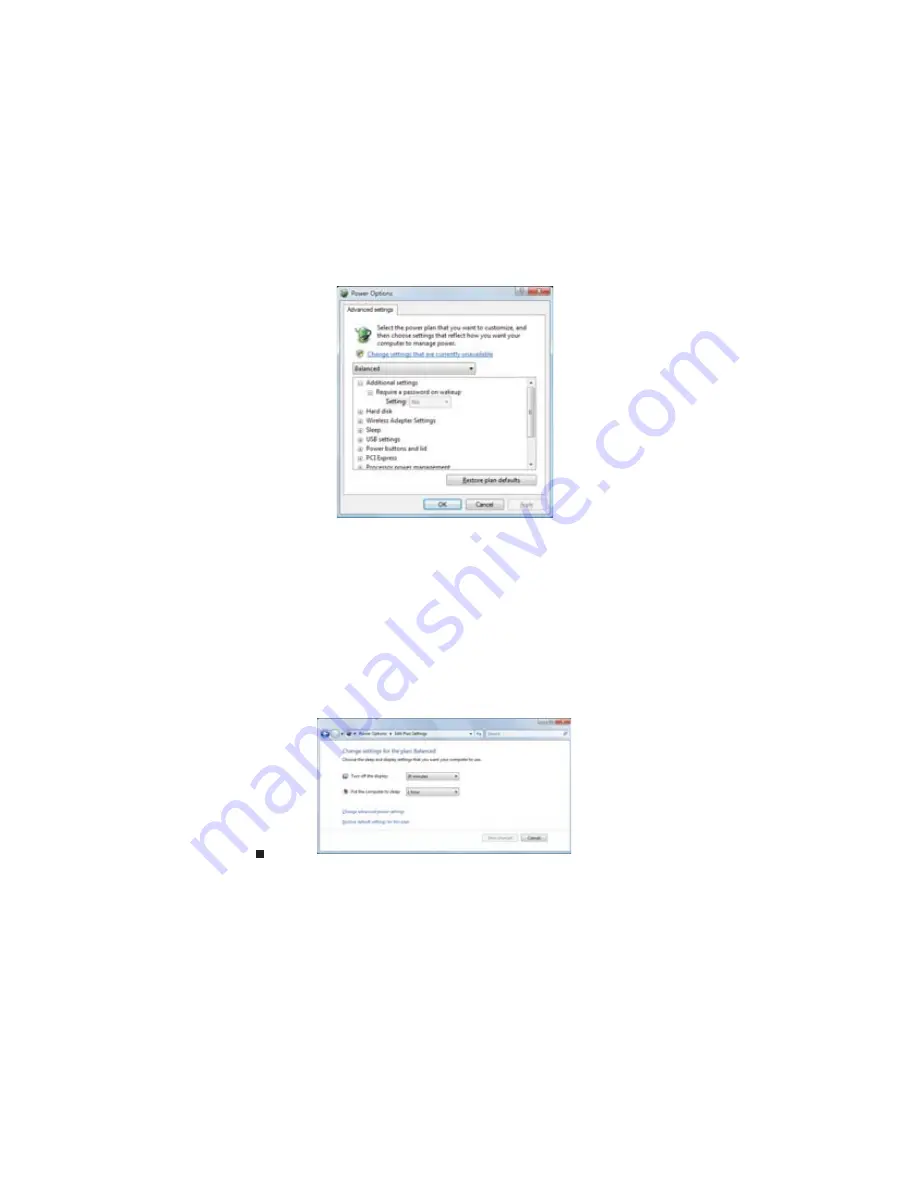
CHAPTER 7: Customizing Windows
74
2
Click a power plan (default plans shown):
•
Balanced uses several energy-saving features while maintaining reasonable
performance and convenience.
•
Power saver maximizes energy savings but reduces performance and convenience.
•
High performance maximizes performance but reduces energy savings.
3
To change a power plan, click Change plan settings, change the settings you want, then
click Save changes.
4
To change advanced power settings, click Change plan settings, Change advanced
power settings.
5
Change the settings you want, then click OK.
You can change:
•
Power-down times for your hard drive, wireless network adapter, USB devices, and
processor
•
Power management settings for your display, processor, and expansion cards
•
Behavior of your computer’s power button
6
Click Save changes.
7
To create a new power plan, on the left side of the Select a power plan window click Create
a power plan, then follow the on-screen instructions.
Summary of Contents for DX4710
Page 1: ... ORDINATEUR GATEWAY MANUEL DE L UTILISATEUR GATEWAY COMPUTER USERGUIDE ...
Page 2: ......
Page 6: ...Contents iv ...
Page 7: ...CHAPTER1 1 Getting Help Using the Gateway Web site Using Help and Support Using online help ...
Page 34: ...CHAPTER 3 Using the Internet and Faxing 28 ...
Page 62: ...CHAPTER 5 Networking Your Computer 56 ...
Page 63: ...CHAPTER6 57 Protecting your computer Hardware security Data security Security updates ...
Page 68: ...CHAPTER 6 Protecting your computer 62 ...
Page 94: ...Sommaire iv ...
Page 122: ...CHAPITRE 3 Utilisation d Internet et envoi de télécopies 28 ...
Page 176: ...CHAPITRE 7 Personnalisation de Windows 82 ...
Page 181: ......






























