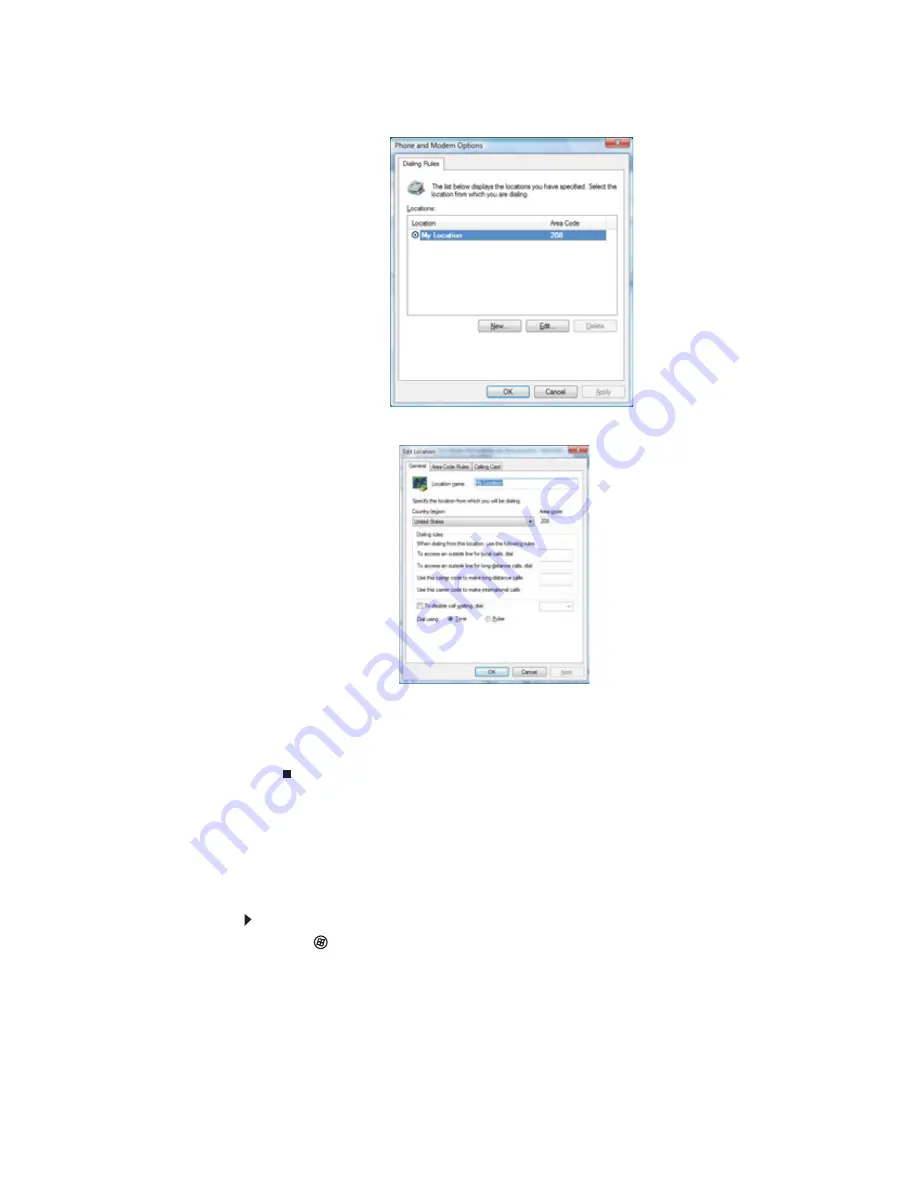
www.gateway.com
25
10
Type your location information, then click OK. The Dialing Rules dialog box opens.
11
Highlight your location, then click Edit. The Edit Location dialog box opens.
12
Complete the location information, then click OK. You are returned to the Dialing Rules
dialog box.
13
Click OK. The New Fax dialog box opens.
14
Enter, scan, or attach the fax information you want to send, then click Send.
Setting up your cover page template
You can create your own cover page template that you can use in place of the cover page
templates that Windows Fax and Scan provides for you. To create a cover page template, you
use the Fax Cover Page Editor. On this template, you insert information fields that automatically
import values you enter in both the Send Fax Wizard and the Fax Configuration Wizard when
you send your fax.
To set up your fax cover page template:
1
Click
(Start), All Programs, then click Windows Fax and Scan. Windows Fax and Scan
opens.
2
If Windows Fax and Scan is in Scan view, click Fax in the lower left corner of the window.
Summary of Contents for DX4710
Page 1: ... ORDINATEUR GATEWAY MANUEL DE L UTILISATEUR GATEWAY COMPUTER USERGUIDE ...
Page 2: ......
Page 6: ...Contents iv ...
Page 7: ...CHAPTER1 1 Getting Help Using the Gateway Web site Using Help and Support Using online help ...
Page 34: ...CHAPTER 3 Using the Internet and Faxing 28 ...
Page 62: ...CHAPTER 5 Networking Your Computer 56 ...
Page 63: ...CHAPTER6 57 Protecting your computer Hardware security Data security Security updates ...
Page 68: ...CHAPTER 6 Protecting your computer 62 ...
Page 94: ...Sommaire iv ...
Page 122: ...CHAPITRE 3 Utilisation d Internet et envoi de télécopies 28 ...
Page 176: ...CHAPITRE 7 Personnalisation de Windows 82 ...
Page 181: ......
















































