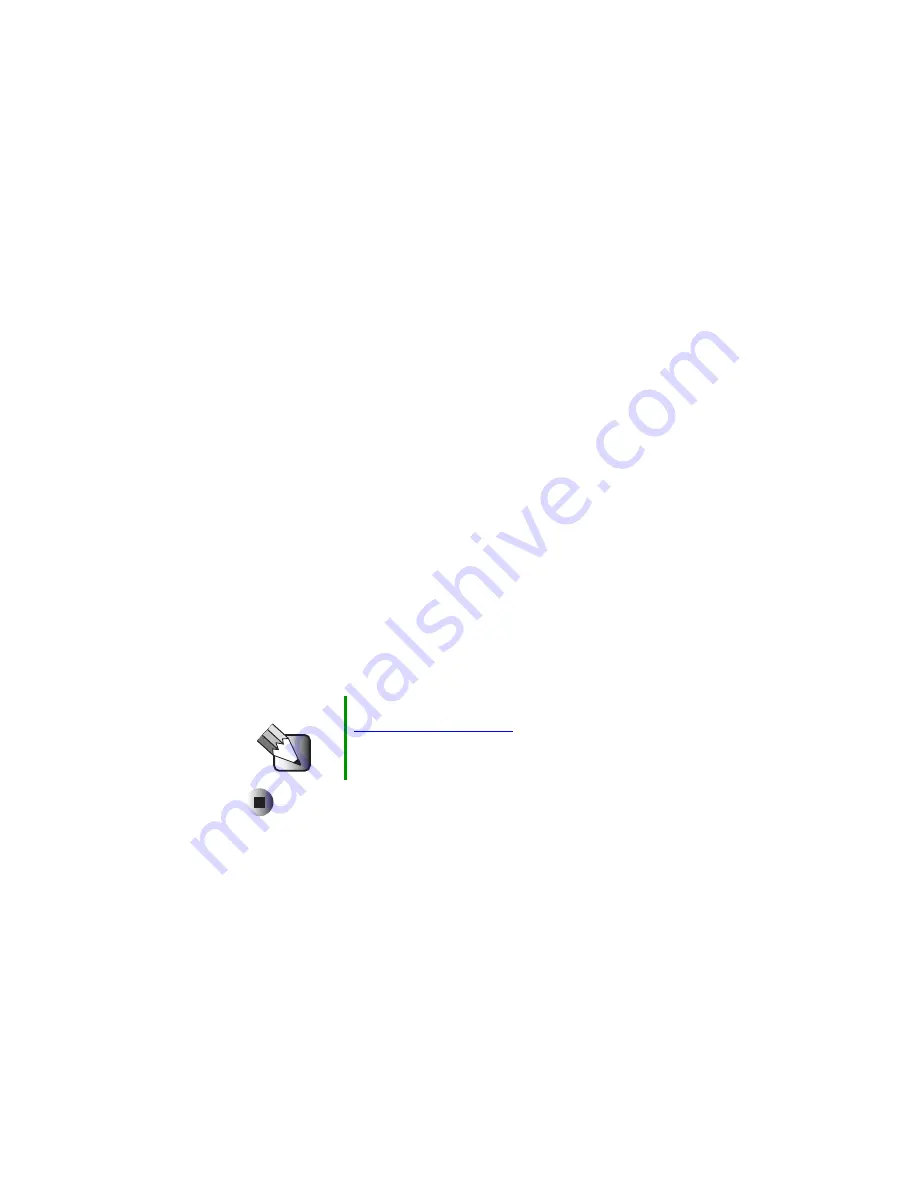
51
Formatting the New Drive
www.gateway.com
5
Select
Y
. Your computer starts formatting. When formatting is complete,
the program asks if you want to label the drive.
6
If you do not want to label the partition, press
E
NTER
.
- OR -
If you want to label the partition, type a label name, then press
E
NTER
.
7
Install the operating system using the operating system CD that came with
your computer.
8
Right-click the
My Computer
icon (located on the Desktop or the Start
menu), then click
Properties
. The
System Properties
dialog box opens.
9
In Windows 2000, click the
Hardware
tab, then click
Device Manager
. The
Device Manager
window opens.
- OR -
In Windows Me or Windows 98, click the
Device Manager
tab. The
Device
Manager
window opens.
10
Check for a yellow circle with an exclamation point next to any of your
computer’s devices. If there are none, you are finished.
- OR -
If you find any yellow circles, use the red
Drivers
CD, the
Gateway System
Restoration Kit
, or the
Gateway System Restoration CD
that originally came
with your computer to reinstall the drivers.
Tips & Tricks
If you do not have your original system CDs, go to
to download any drivers you
need.
























