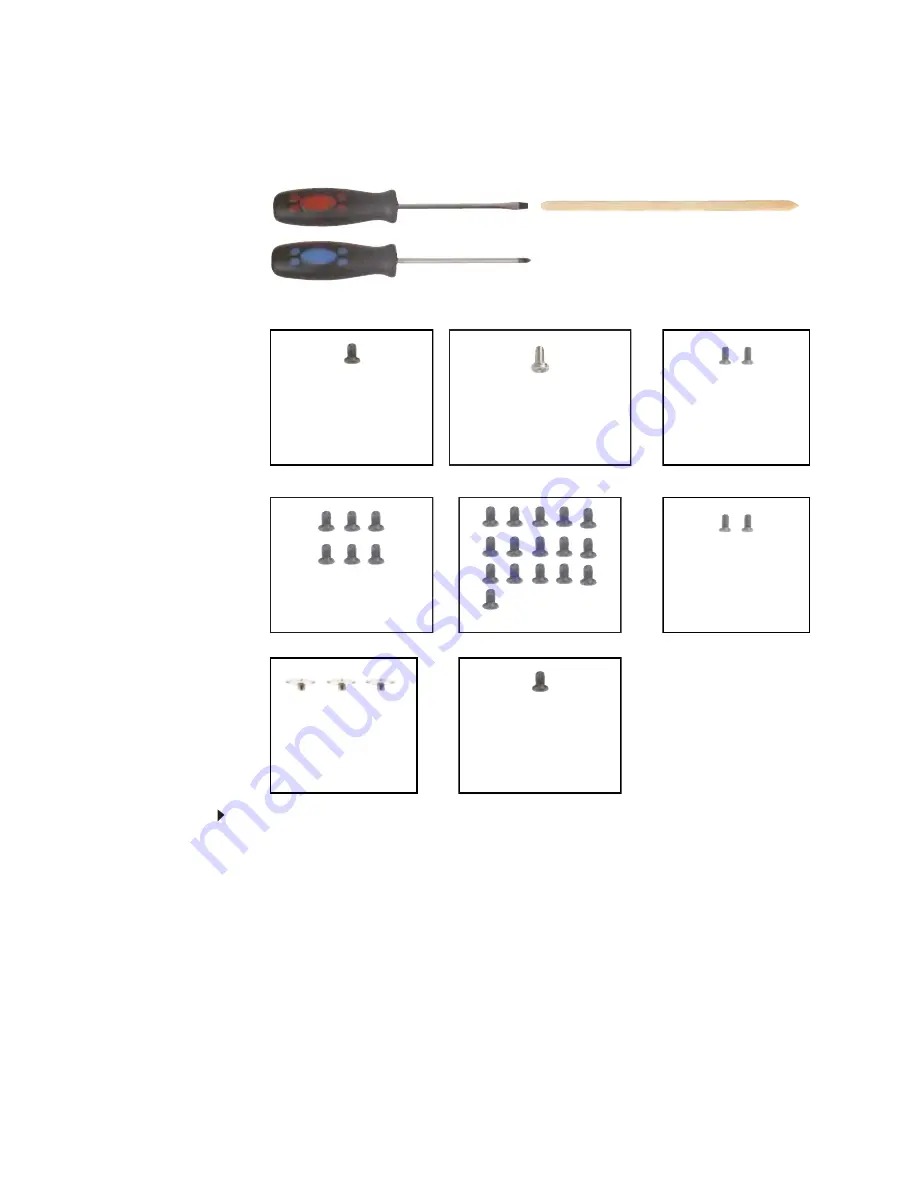
Replacing convertible notebook components
56
Replacing the Bluetooth module
Tools you need to complete this task:
v
Screws removed during this task:
To replace the Bluetooth module:
1
Complete the steps in
“Preparing the convertible notebook” on page 5
2
Remove the bay module by following the steps in
“Replacing a bay module” on page 7
3
If the convertible notebook has wireless networking built in, unplug the wireless antennas
by following the steps in
“Replacing the IEEE 802.11 wireless card” on page 16
.
4
Remove the hard drive by following the steps in
“Replacing the hard drive” on page 21
5
Remove the hinge covers by following the steps in
“Replacing the hinge covers” on page 26
6
Remove the keyboard cover by following the steps in
“Replacing the keyboard cover” on
7
Remove the keyboard by following the steps in
“Replacing the keyboard” on page 28
.
8
Remove the LCD assembly by following the steps in
“Replacing the LCD assembly” on page 40
9
Remove the palm rest by following the steps in
“Replacing the palm rest” on page 50
Flat-blade driver
Scribe or non-marring tool
- OR -
Phillips #0 screwdriver
1 black 2.5*8.0 (Optional
bay module security
screw)
1 chrome 2.5*5.0 (Hard
drive)
2 black 2.5*8.0
(Keyboard)
4 or 6 black 2.5*8.0 (LCD
hinge to notebook)
14-16 black 2.5*8.0
(palm rest-bottom)
2 chrome 2.0*5.0
(palm rest-hard drive
bay)
3 chrome 2.0-0.4*2.0
(palm rest-modular
drive bay)
1 black 2.5*8.0 (palm
rest-top)
Summary of Contents for Convertible notebook
Page 1: ...GATEWAY CONVERTIBLE NOTEBOOK SERVICEGUIDE...
Page 2: ......
Page 4: ...Contents ii...
Page 27: ...www gateway com 23 4 Remove the hard drive screw Screw...
Page 73: ......
Page 74: ...MAN VIPER C SR SVC GDE R2 6 07...





























