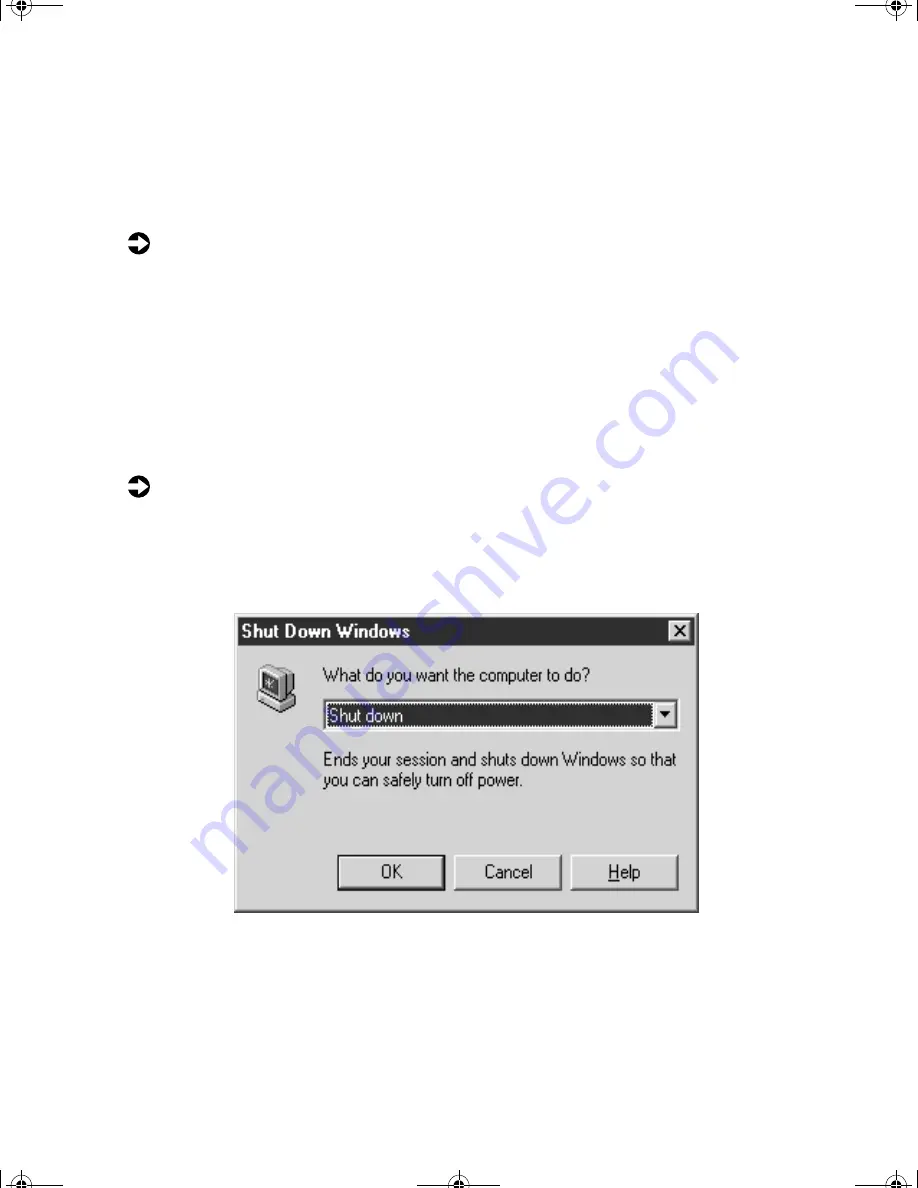
Starting and turning off your computer
5
Starting and turning off your
computer
To start your computer:
1
Connect the cables to your computer using the setup poster.
2
Press the power button on your monitor, then press the power button
on your computer.
3
Turn on any peripherals (speakers, printers, scanners, etc.). When the
computer is finished starting, the Windows desktop screen appears.
4
If you are starting your computer for the first time, follow the on-screen
setup instructions.
To turn off your computer:
1
Click
Start
, then select
Shut Down
. The Shut Down Windows dialog box
opens.
2
Select
Shut down
from the drop-down list.
07334.book Page 5 Friday, December 29, 2000 10:23 AM
Summary of Contents for Computer Basics
Page 4: ...iv 07334 book Page iv Friday December 29 2000 10 23 AM...
Page 16: ...12 Computer Basics 07334 book Page 12 Friday December 29 2000 10 23 AM...
Page 22: ...18 Getting Started 07334 book Page 18 Friday December 29 2000 10 23 AM...
Page 44: ...40 Using Your Computer 07334 book Page 40 Friday December 29 2000 10 23 AM...
Page 106: ...102 07334 book Page 102 Friday December 29 2000 10 23 AM...
Page 110: ...106 07334 book Page 106 Friday December 29 2000 10 23 AM...
























