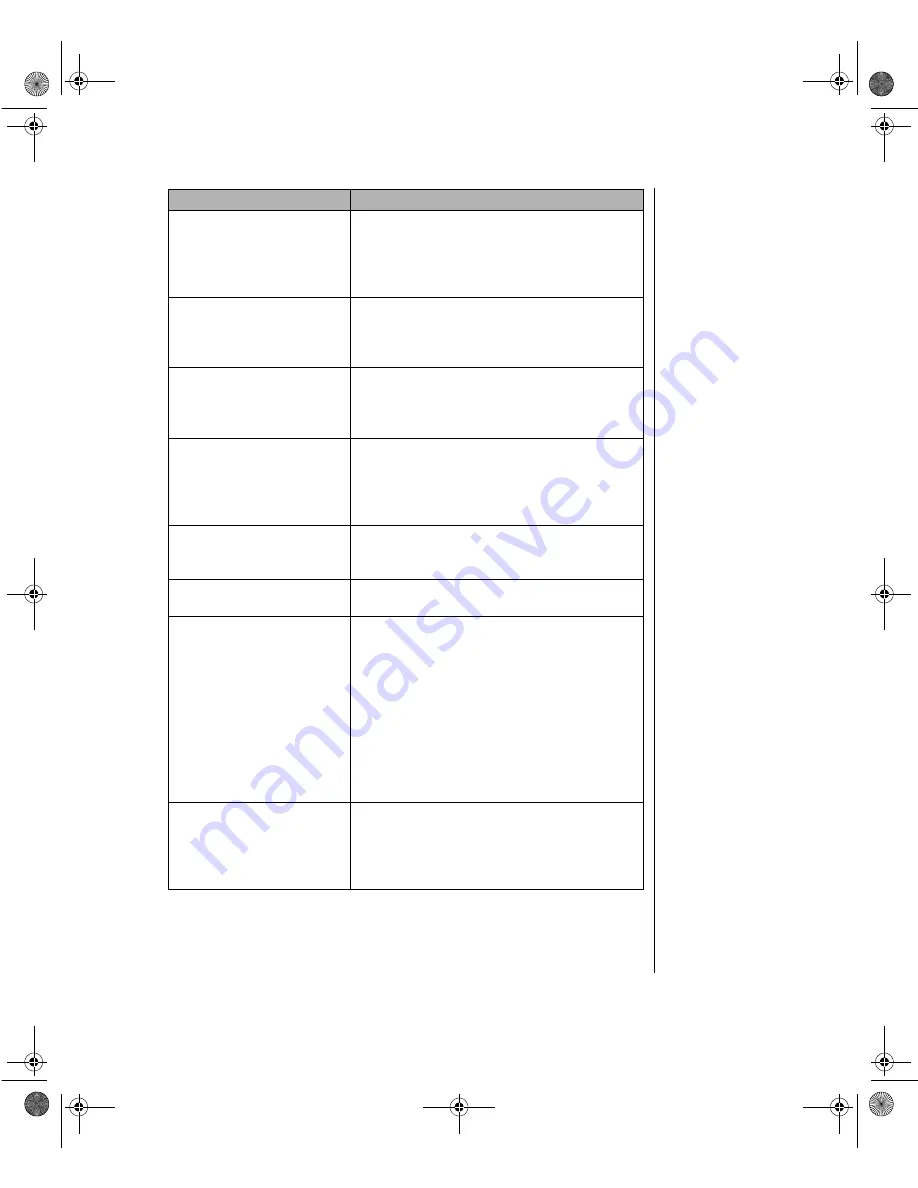
Troubleshooting 89
Gate A20 failure.
You may have an XT keyboard connected to
an AT system or vice versa. Make certain the
keyboard is configured to work with the
appropriate system. Some keyboards have a
switch to select either AT or XT.
Hard disk controller failure.
Make certain the hard disk cable is properly
connected.
Open the BIOS Setup program and verify that
the correct drive type is selected.
Hard disk controller failure
- press
F
1 to try reboot.
The drive controller may be defective. Press
F
1 to retry the boot.
Try running Fdisk and DOS Format. For more
information, refer to the DOS documentation.
Insert bootable media
device.
See “The IDE drive is not recognized by the
system.” on page 80.
See “The system does not recognize the
SCSI drive.” on page 80.
Backup your files as soon as possible.
Insufficient disk space.
Check the free space on the disk volume. If
the volume is full or almost full, remove
unnecessary files.
Invalid configuration
information…
Enter BIOS Setup and verify the parameter
values.
Invalid password.
Enter the password again, making certain to
enter it correctly.
If you do not know the password, you may
need to reinstall the software you are trying to
access.
Startup passwords are stored in BIOS. If this
password has been set and is unknown, you
may be able to reset the password via system
board jumper settings. See “Setting system
board jumpers” on page 32 for more
information.
Keyboard clock line failure.
Try a working keyboard.
Make certain the keyboard is compatible with
the system. You may have to change the
switch setting to AT.
Replace the keyboard chip.
Error Message
Solutions
4081TL.book Page 89 Tuesday, December 22, 1998 1:27 PM
















































