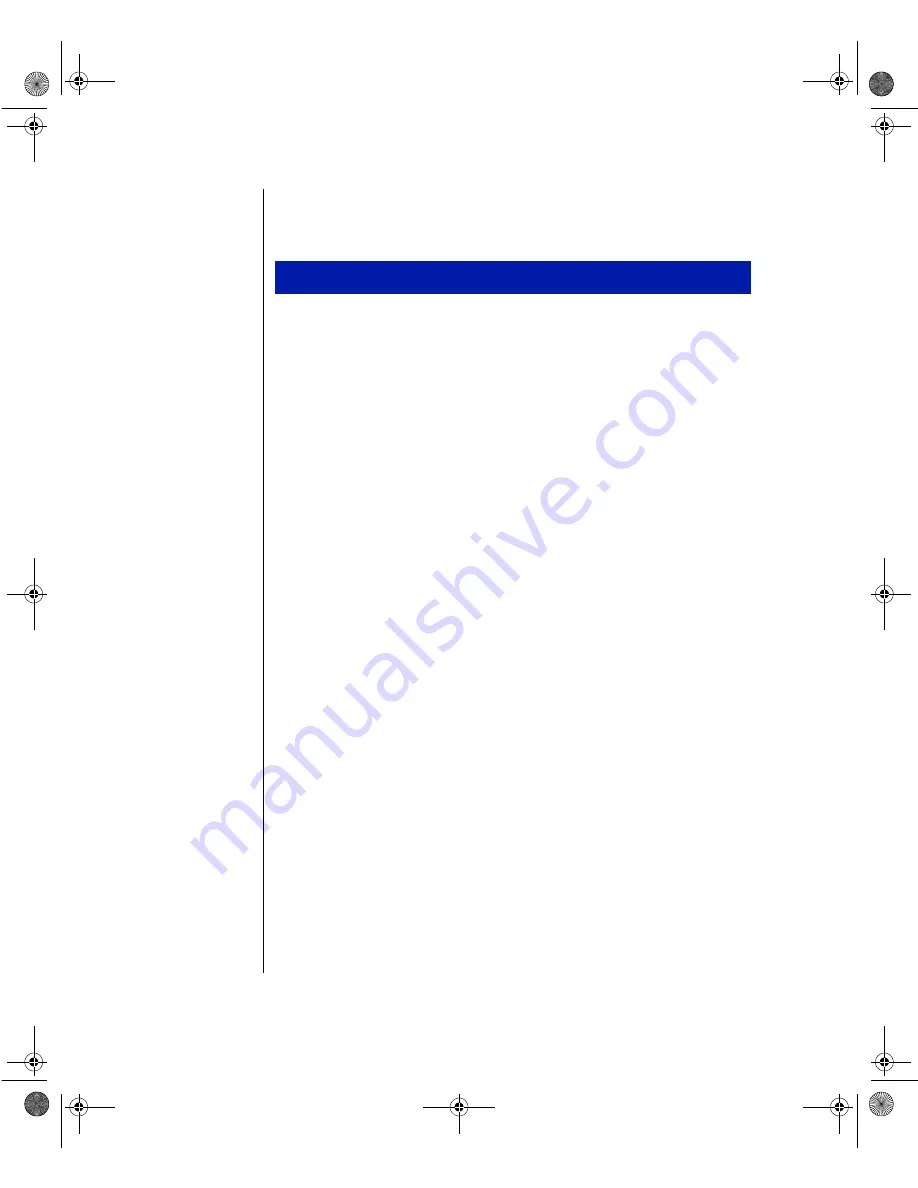
20 Gateway ALR 8300 User’s Guide
We suggest that you run Disk Defragmenter at least once a week to once a
month, depending on how much you use the system.
1.
Click on the
77XXEV
EVXX
button, then select
44VSKVE
VSKVEQ
QWW
, then
%GGIW
%GGIWWWSVMI
SVMIWW
,
and then
7]W
7]WXXIQ
IQ 88SSP
SSPWW
. Then select
(
(MW
MWOO (IJVE
(IJVEKKQIR
QIRXXIIVV
.
A dialog box opens asking you to select a drive to defragment.
2.
Select the drive that you want to defragment from the pull-down
menu, then click
3/
3/
.
A dialog box opens showing the progress of the defragmentation.
When defragmentation is complete, a dialog box opens and asks you if
you want to quit the Disk Defragmenter program.
3.
If you are finished defragmenting the drives in your system, click
==IIWW
.
If you have more drives to defragment, click
2S
2S
and return to Step 2.
Computer Virus notice
A virus is a program written with malicious intent for the sole purpose of
creating havoc in a computer system. It attaches itself to executable files or
boot sectors, so it can replicate and spread. Some viruses may only cause
the system to beep or display messages or images on the screen. Other
viruses are highly destructive and corrupt or erase the contents of files or
disks. To be safe, never assume any virus is harmless.
Viruses are identified by how they infect the computer.
•
Program Viruses
infect executable program files such as.COM,
.EXE, .OVL, .DRV, .SYS, and .BIN.
•
Macro Viruses
infect the data files of specific programs. These
viruses are written in the macro languages certain applications use
to enhance their functionality. These viruses do not infect other
programs or the boot sector.
•
Boot Viruses
attach themselves to a Boot Record, Master Boot,
FAT, or Partition Table.
To Run Disk Defragmenter
4080TL.book Page 20 Tuesday, December 22, 1998 2:50 PM






























