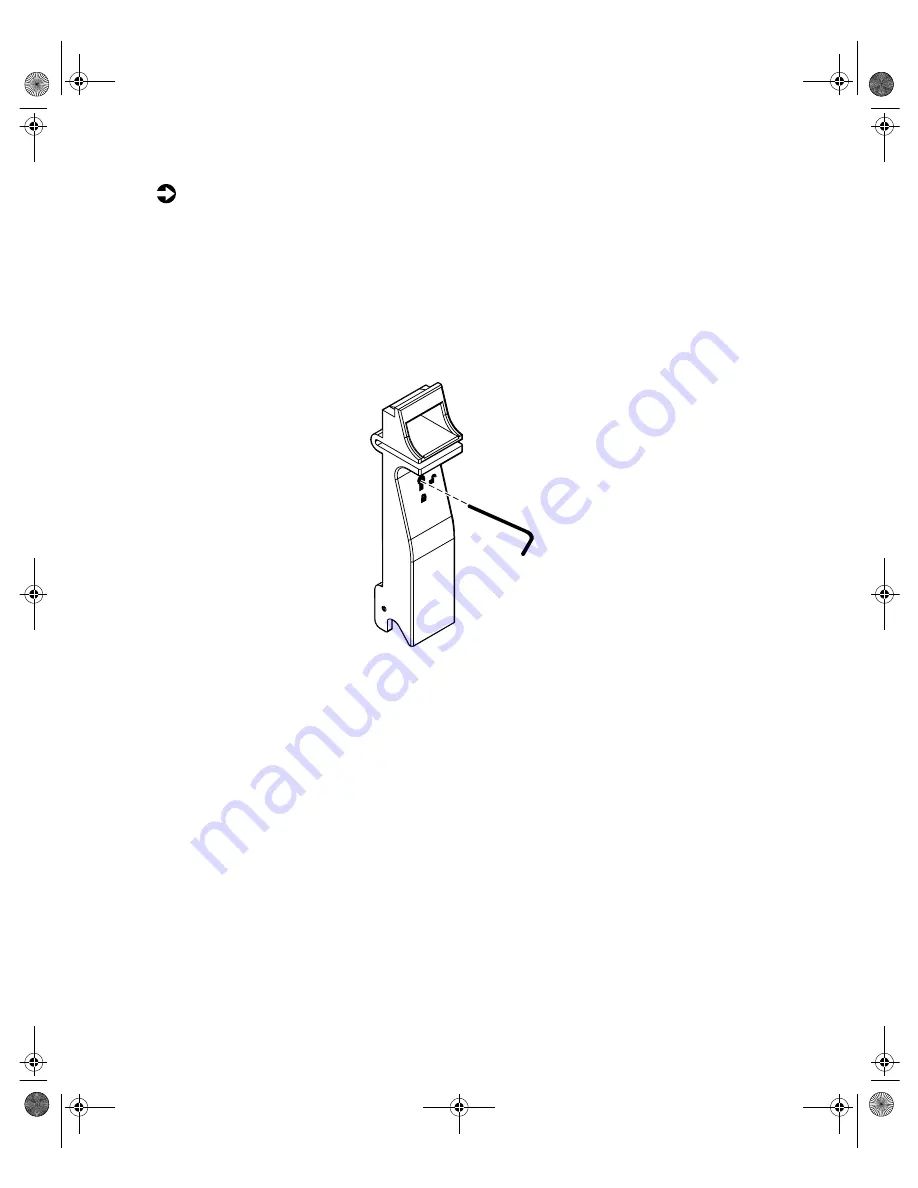
38
Replacing and Adding Internal Devices
To replace a failed drive:
1
Before you remove the failed drive, use the appropriate software and
utilities installed on the system to stop all activity on the failed drive.
Instructions for using the software are provided by the software
manufacturer.
2
Use the utilities to determine which drive needs to be replaced.
3
If the drive carrier is locked, use the hex key to unlock the carrier. Locked
drive carriers show a red flag in the slot on the carrier handle.
4
Remove the drive from the drive bay by pressing down on the carrier
handle and rotating the handle out and down from the front of the server.
8505945.book Page 38 Thursday, March 9, 2000 2:13 PM
Summary of Contents for 7210
Page 1: ...7210 Server System Manual ...
Page 5: ...iv 8505945 book Page iv Thursday March 9 2000 2 13 PM ...
Page 35: ...28 Case Access 4 Tighten the thumbscrews 8505945 book Page 28 Thursday March 9 2000 2 13 PM ...
Page 89: ...82 Replacing and Adding Internal Devices 8505945 book Page 82 Thursday March 9 2000 2 13 PM ...
Page 99: ...92 Using the BIOS Setup Utility 8505945 book Page 92 Thursday March 9 2000 2 13 PM ...
Page 129: ...122 Troubleshooting 8505945 book Page 122 Thursday March 9 2000 2 13 PM ...
Page 147: ...140 System Specifications 8505945 book Page 140 Thursday March 9 2000 2 13 PM ...
Page 157: ...A MAN US 7210 SYS GDE R0 2 00 ...






























