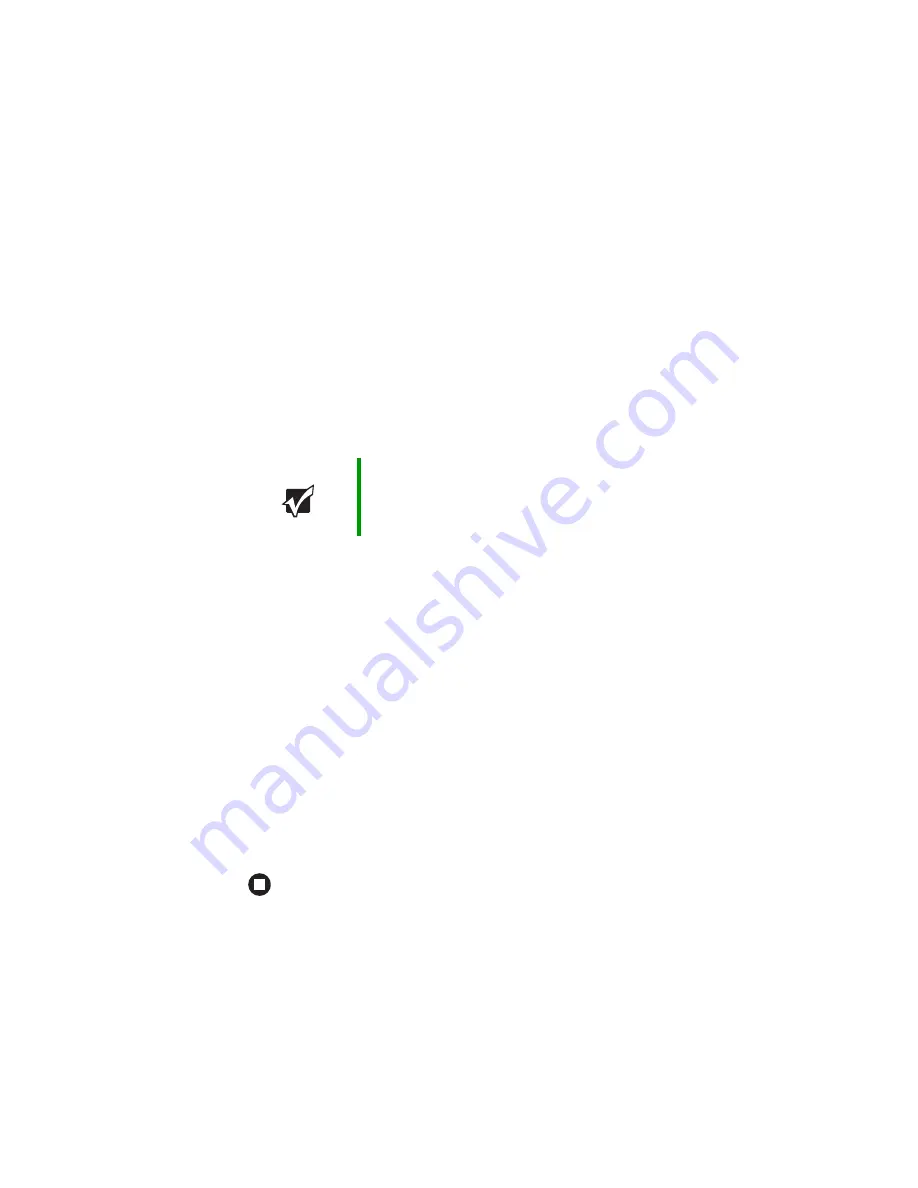
62
www.gateway.com
Chapter 5: Managing Power
4
Completely discharge the battery by doing the following:
a
From the desktop, right-click on the power icon, then select
Adjust Power Properties
.
b
Click the
Power Schemes
tab.
c
Click the arrow button to open the
Power Schemes
list, then click
Always On
.
d
Click the
Alarms
tab.
e
Click to deselect the
Low battery alarm
and
Critical battery alarm
checkboxes. Let the battery drain until your notebook
automatically turns off.
5
After the battery is completely drained, reconnect your notebook to
AC power.
6
Charge the battery completely until the yellow battery status
indicator goes out.
7
When you are ready to use your notebook again, do the following:
a
From the desktop, right-click on the power icon, then select
Adjust Power Properties
.
b
Click the
Power Schemes
tab.
c
Click the arrow button to open the
Power Schemes
list, then click
the power scheme you want.
d
Click the
Alarms
tab.
e
Click to select the
Low battery alarm
and
Critical battery alarm
checkboxes.
Important
Do not use your notebook during the recalibration process.
Do not connect the AC adapter to your notebook during
this process, or you will interrupt the recalibration process
and will have to start again.
Summary of Contents for 7000 Series
Page 1: ...Gateway Notebook User Guide ...
Page 2: ......
Page 6: ...iv www gateway com A Safety Regulatory and Legal Information 111 Index 123 ...
Page 26: ...20 www gateway com Chapter 2 Checking Out Your Gateway Notebook ...
Page 64: ...58 www gateway com Chapter 4 Using Drives and Ports ...
Page 74: ...68 www gateway com Chapter 5 Managing Power ...
Page 75: ...Chapter 6 69 Upgrading Your Notebook Adding and replacing memory Replacing the hard drive ...
Page 137: ......
Page 138: ...MAN 7000 SER M520 USR GDE R2 2 05 ...






























