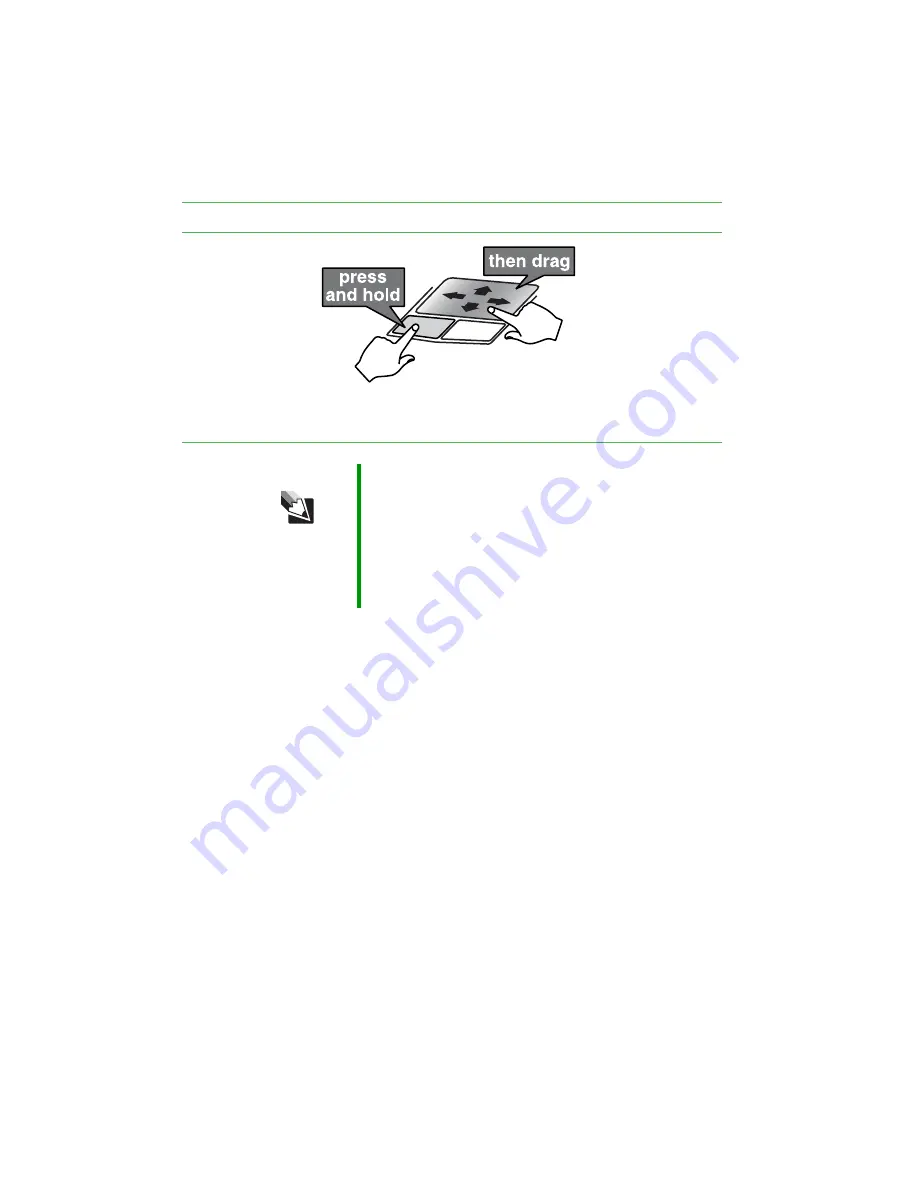
40
www.gateway.com
Chapter 3: Getting Started
Move an object on
the screen.
Position the pointer
over the object.
Press the left button
and hold it down,
then use the
touchpad to move
(drag) the object to
the appropriate part
of the screen.
Release the button to
drop the object
where you want it.
Tips & Tricks
You received your notebook with the EZ Pad touchpad set
to only accept clicking by using the touchpad buttons. You
can change this feature to allow tapping on the touchpad
to simulate clicking the left button. For more information,
see “Changing the mouse or touchpad settings” in
Using
Your Computer which has been included on your hard
drive. To access this guide, click Start, All Programs, then
click Gateway Documentation.
To...
Do this...
Summary of Contents for 7000 Series
Page 1: ...Gateway Notebook User Guide ...
Page 2: ......
Page 6: ...iv www gateway com A Safety Regulatory and Legal Information 111 Index 123 ...
Page 26: ...20 www gateway com Chapter 2 Checking Out Your Gateway Notebook ...
Page 64: ...58 www gateway com Chapter 4 Using Drives and Ports ...
Page 74: ...68 www gateway com Chapter 5 Managing Power ...
Page 75: ...Chapter 6 69 Upgrading Your Notebook Adding and replacing memory Replacing the hard drive ...
Page 137: ......
Page 138: ...MAN 7000 SER M520 USR GDE R2 2 05 ...






























