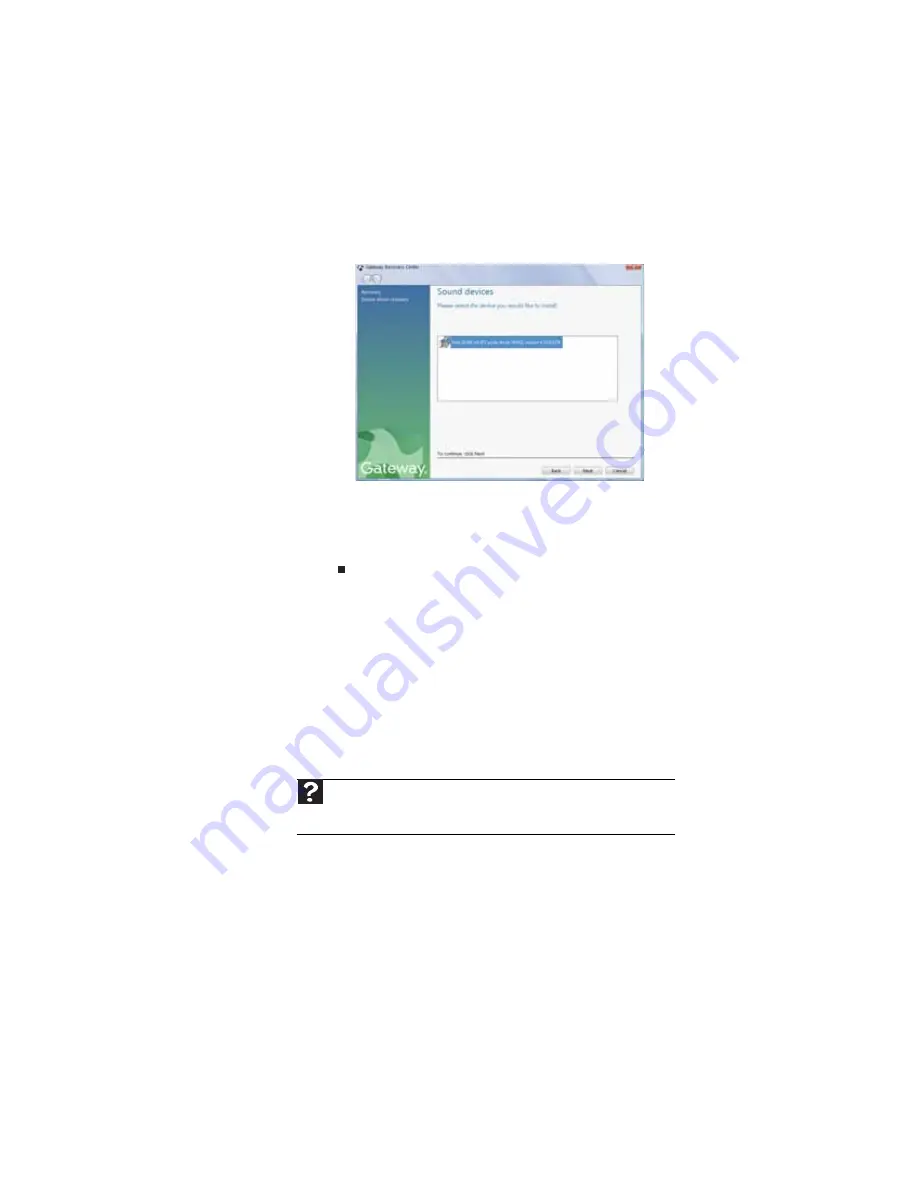
CHAPTER 7: Maintaining Your Notebook
86
To recover pre-installed device drivers, click Device
driver recovery, then click the type of driver you want
to recover.
3
Click Next.
4
If the software or driver is not shown on the list and you
have a multiple-disc set of recovery discs, close Gateway
Recovery Center and try another disc.
Using Microsoft System Restore
Microsoft System Restore periodically takes “snapshots” of
your system settings and saves them as restore points. In most
cases of hard-to-resolve software problems, you can return to
one of these restore points to get your system running again.
Windows automatically creates an additional restore point
each day, and also each time you install software or device
drivers. You can also create a restore point manually. For
instructions, see
“Manually creating a restore point” on
.
Help
For more information about using Microsoft System Restore, click
Start
,
then click
Help and Support
. Type
windows system restore
in the
Search
Help
box, then press
E
NTER
.
Summary of Contents for 4535GZ
Page 1: ...NOTEBOOK REFERENCEGUIDE...
Page 2: ......
Page 10: ...CHAPTER 1 About This Reference 4...
Page 11: ...CHAPTER2 5 Checking Out Your Notebook Front Left Right Back Bottom Keyboard area LCD panel...
Page 46: ...CHAPTER 3 Setting Up and Getting Started 40...
Page 64: ...CHAPTER 4 Using Drives and Accessories 58...
Page 98: ...CHAPTER 7 Maintaining Your Notebook 92...
Page 109: ...CHAPTER9 103 Troubleshooting Safety guidelines First steps Troubleshooting Telephone support...
Page 136: ...CHAPTER 9 Troubleshooting 130...
Page 157: ......
Page 158: ...MAN OASIS REF GDE V R2 7 07...
















































