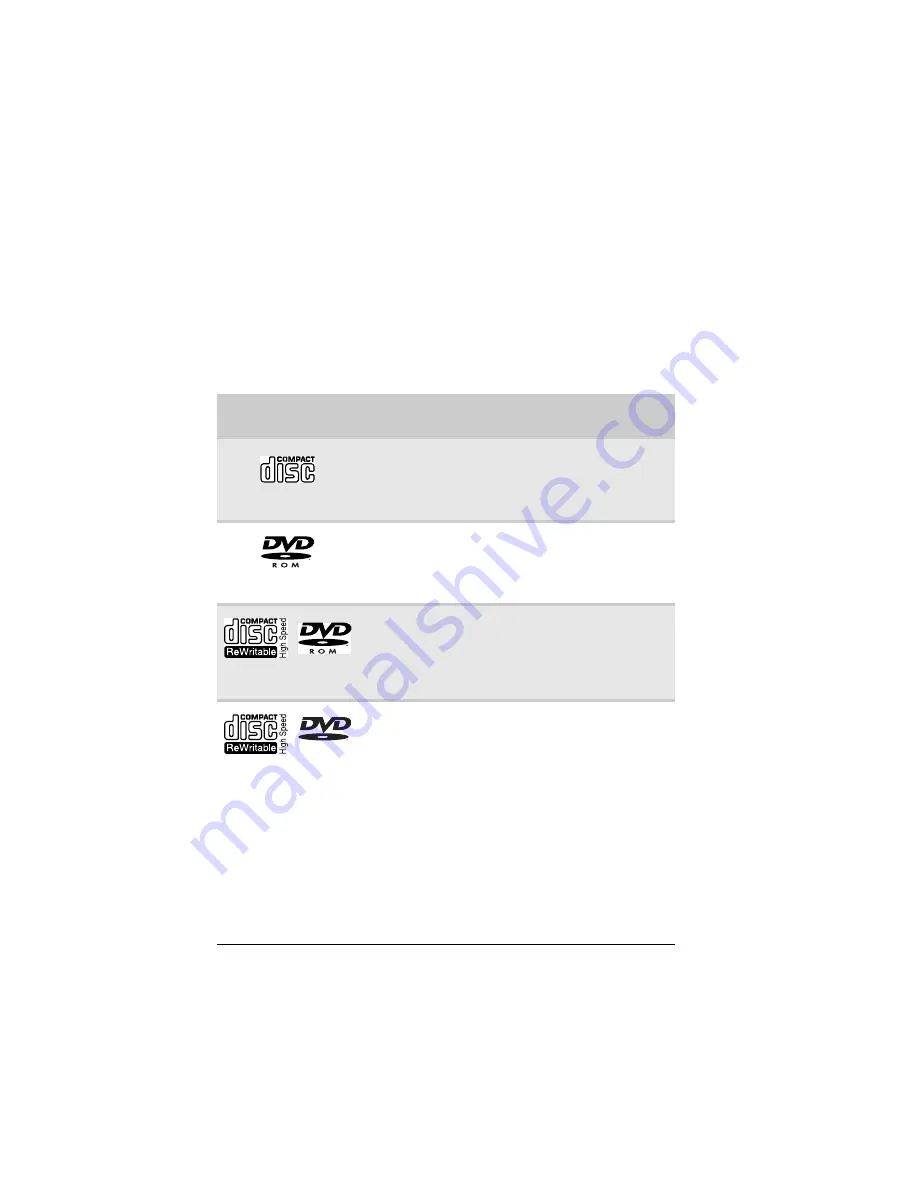
CHAPTER 4: Using Drives and Accessories
42
Using the CD or DVD drive
You can use your notebook to enjoy a wide variety of
multimedia features.
Identifying drive types
Your Gateway notebook may contain one of the following drive
types. Look on the front of the drive for one or more of the
following logos:
If your drive has this
logo...
This is your drive
type...
Use your drive for...
CD drive
Installing programs, playing
audio CDs, and accessing data.
You cannot use this drive to
create CDs or DVDs or play
DVDs.
DVD drive
Installing programs, playing
audio CDs, playing DVDs, and
accessing data. You cannot
use this drive to create CDs or
DVDs.
Combination
DVD/CD-RW drive
Installing programs, playing
audio CDs, playing DVDs,
accessing data, and recording
music and data to recordable
CDs. You cannot use this drive
to create DVDs.
Multi-format
double layer
DVD±RW drive
Installing programs, playing
audio CDs, playing DVDs,
accessing data, recording
music and data to CD-R or
CD-RW discs, and recording
video and data to DVD-R,
DVD+R, DVD-RW, DVD+RW, or
double layer DVD+R or DVD-R
discs.
Note: To use the double layer
capability of the double layer
recordable DVD drive, the
blank DVDs you purchase must
state Double Layer, Dual Layer,
or DL. Using other types of
blank media will result in less
capacity.
ROM/R/RW
Summary of Contents for 4535GZ
Page 1: ...NOTEBOOK REFERENCEGUIDE...
Page 2: ......
Page 10: ...CHAPTER 1 About This Reference 4...
Page 11: ...CHAPTER2 5 Checking Out Your Notebook Front Left Right Back Bottom Keyboard area LCD panel...
Page 46: ...CHAPTER 3 Setting Up and Getting Started 40...
Page 64: ...CHAPTER 4 Using Drives and Accessories 58...
Page 98: ...CHAPTER 7 Maintaining Your Notebook 92...
Page 109: ...CHAPTER9 103 Troubleshooting Safety guidelines First steps Troubleshooting Telephone support...
Page 136: ...CHAPTER 9 Troubleshooting 130...
Page 157: ......
Page 158: ...MAN OASIS REF GDE V R2 7 07...
















































