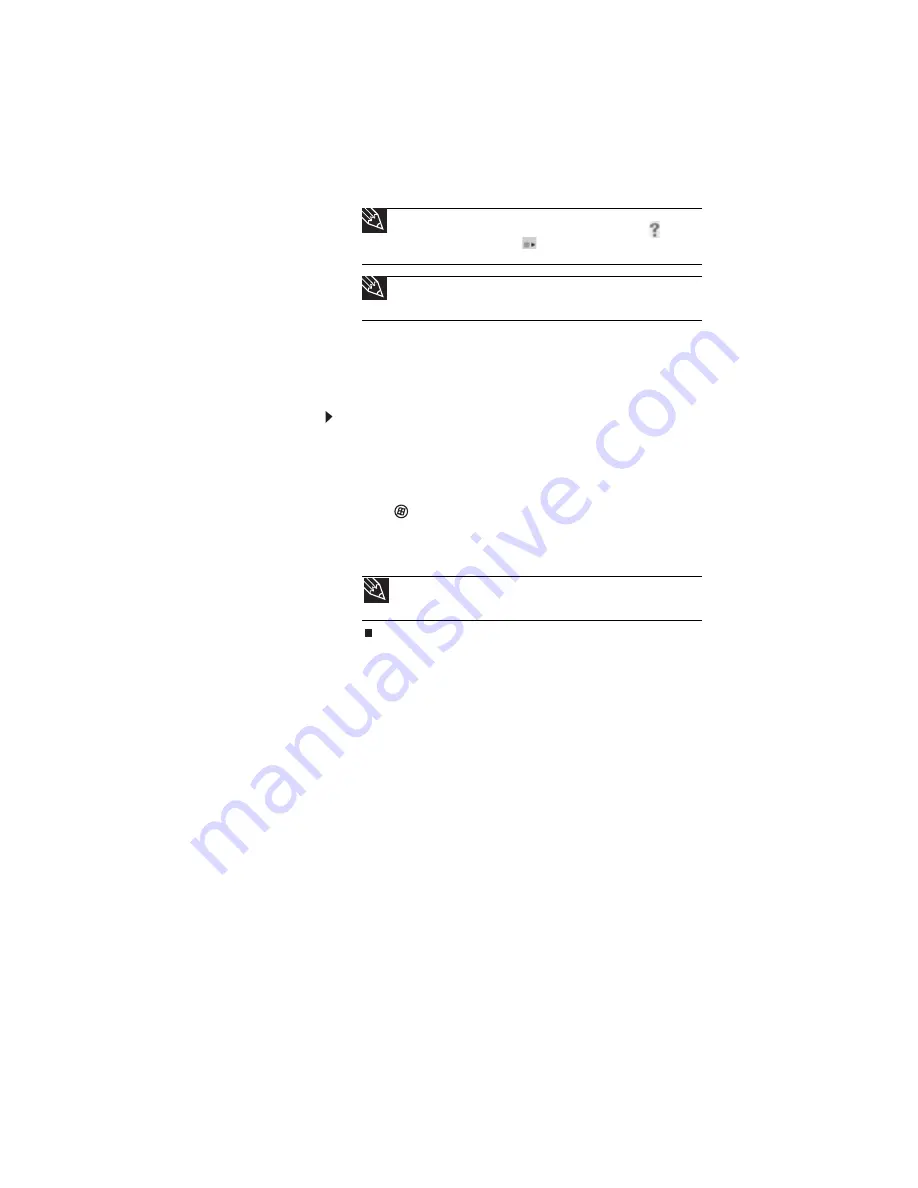
www.gateway.com
35
Adjusting the brightness
To adjust screen brightness:
•
Use the increase brightness and decrease brightness
keys on the keyboard. For more information, see
-OR-
Click
(Start), All Programs, Accessories
,
then click
Windows Mobility Center. The Windows Mobility
Center window opens. Slide the Brightness control to
the desired screen brightness.
Tip
For more information about using the webcam, click
in the
Camera Assistant Toolbar or click
(Functions), then click
Help
in the
Camera Assistant.
Tip
For more information about using the webcam while using an
Internet chat service, see the help for that service.
Tip
For more information about the Windows Mobility Center, see
“Using the Windows Mobility Center” in your online
User Guide
.
Summary of Contents for 4535GZ
Page 1: ...NOTEBOOK REFERENCEGUIDE...
Page 2: ......
Page 10: ...CHAPTER 1 About This Reference 4...
Page 11: ...CHAPTER2 5 Checking Out Your Notebook Front Left Right Back Bottom Keyboard area LCD panel...
Page 46: ...CHAPTER 3 Setting Up and Getting Started 40...
Page 64: ...CHAPTER 4 Using Drives and Accessories 58...
Page 98: ...CHAPTER 7 Maintaining Your Notebook 92...
Page 109: ...CHAPTER9 103 Troubleshooting Safety guidelines First steps Troubleshooting Telephone support...
Page 136: ...CHAPTER 9 Troubleshooting 130...
Page 157: ......
Page 158: ...MAN OASIS REF GDE V R2 7 07...






























