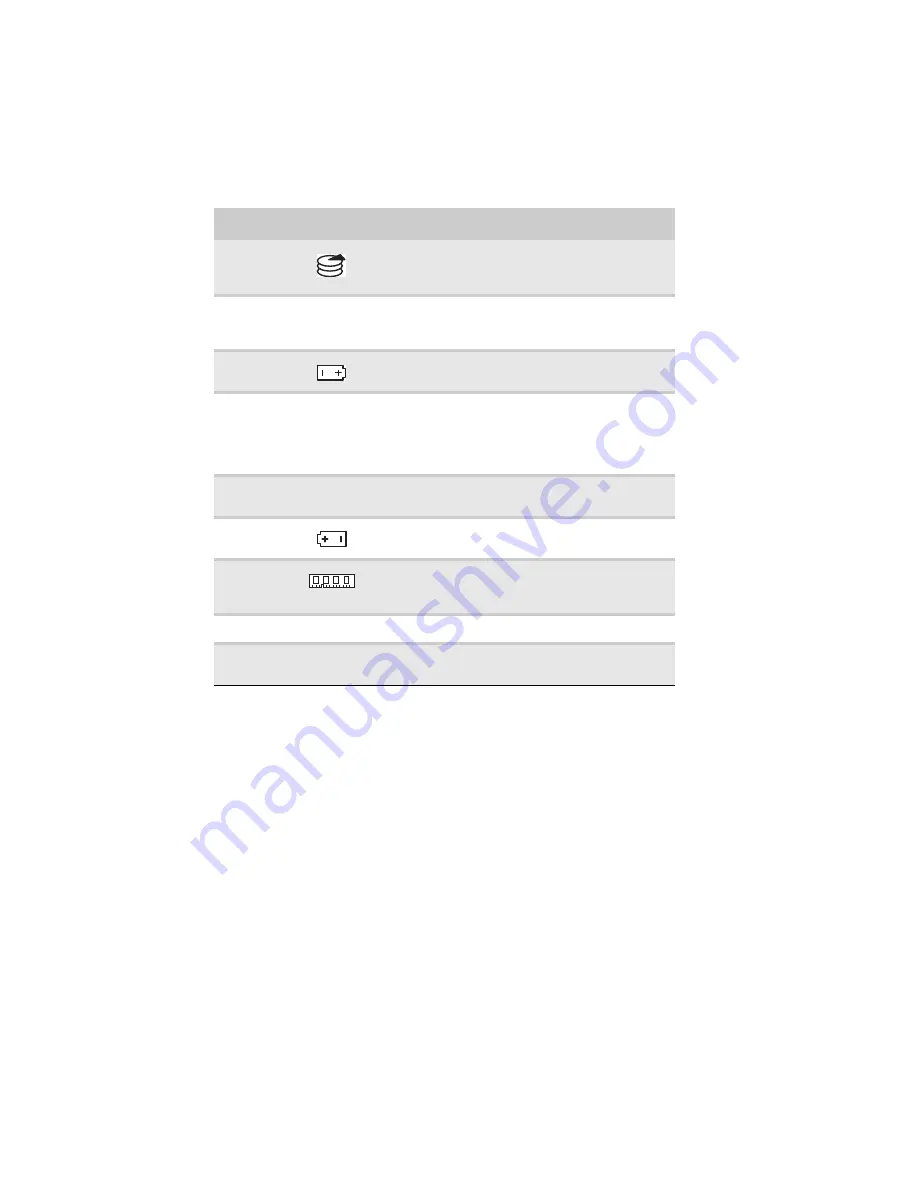
: Checking Out Your Notebook
10
Component
Icon
Description
Hard drive
bay
The hard drive is located in this bay. For more
information, see
“Replacing the hard drive kit” on
.
Customer
Care label
Includes the Customer Care contact information. For
more information, see
Battery latch
Slide to release the main battery. For more
information, see
“Changing batteries” on page 59
Docking port
Connect the optional port replicator to this port.
Warning:
Power is passed through this port. This
docking connection is certified to UL 1950 for use only
with port replicators designed for your Gateway
notebook.
Main battery
Provides power when the notebook is not plugged
into AC power.
Battery lock
Slide to unlock the main battery. For more
information, see
“Changing batteries” on page 59
Memory bay
Install a memory module into this bay. For more
information, see
.
System label
Includes the model number of the notebook.
Modular bay
latch
Slide to release the module. For more information, see
Summary of Contents for 200E
Page 1: ...NOTEBOOK REFERENCEGUIDE...
Page 2: ......
Page 7: ...www gateway com v Appendix A Legal Information 133 Index 143...
Page 8: ...Contents vi...
Page 13: ...CHAPTER2 5 Checking Out Your Notebook Front Left Right Back Bottom Keyboard area...
Page 64: ...CHAPTER 4 Using Drives and Accessories 56...
Page 110: ...CHAPTER 8 Upgrading Your Notebook 102...
Page 111: ...CHAPTER9 103 Troubleshooting Safety guidelines First steps Troubleshooting Telephone support...
Page 140: ...CHAPTER 9 Troubleshooting 132...
Page 161: ...153 www gateway com troubleshooting 123 working safely 14...
Page 162: ...154 Index...
Page 163: ......
Page 164: ...MAN MYSTIQUE REF GDE V R1 4 07...
















































