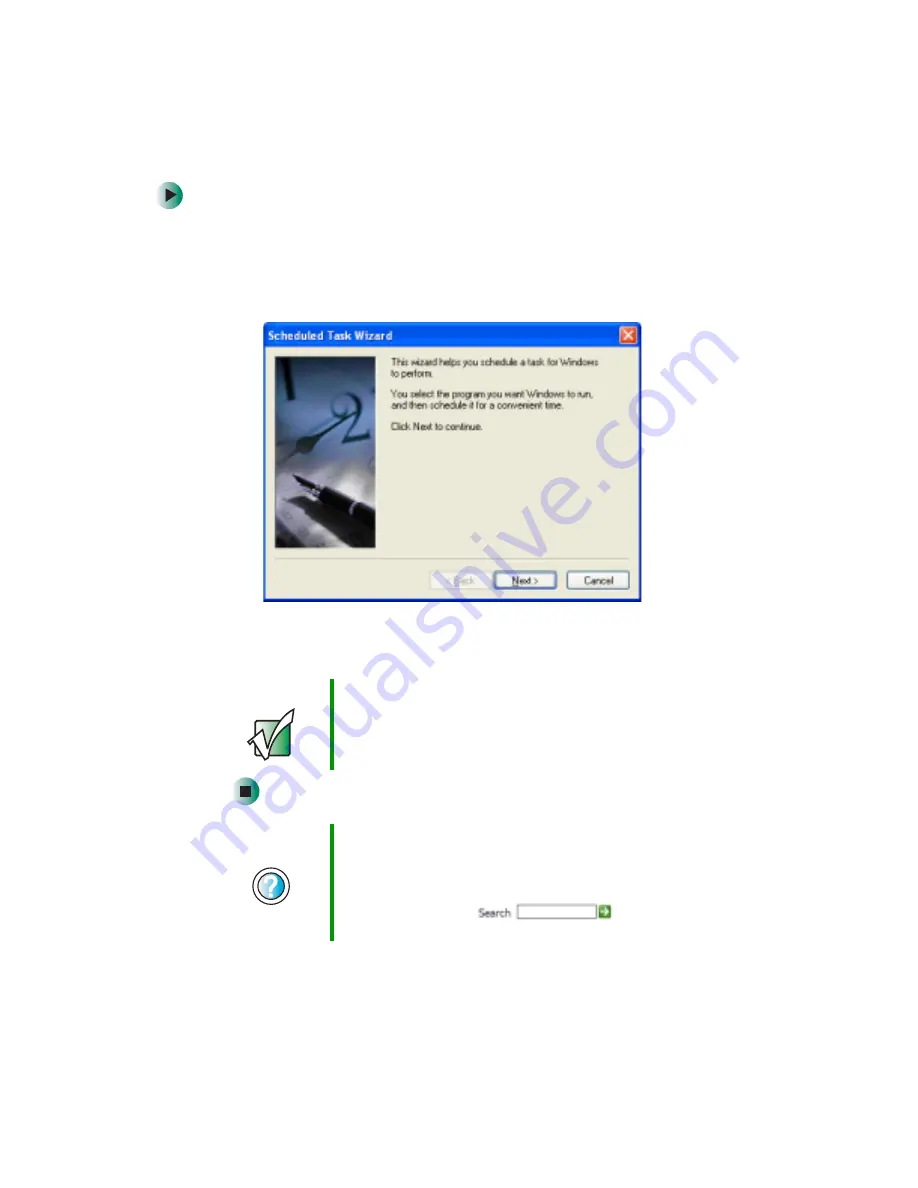
218
Chapter 13: Maintaining Your Computer
www.gateway.com
To start the Scheduled Task Wizard:
1
Click
Start
,
All Programs
,
Accessories
,
System Tools
, then click
Scheduled
Tasks
. The Scheduled Tasks window opens.
2
Double-click the
Add Scheduled Task
icon. The Scheduled Task Wizard
opens.
3
Click
Next
, then click the task or program you want to schedule and follow
the on-screen instructions to customize the task.
Important
Your computer must be on during scheduled tasks. If your
computer is off, scheduled tasks will not run.
Help and
Support
For more information about using the Scheduled Tasks
Wizard in Windows XP, click Start, then click Help and
Support.
Type the keyword
Scheduled Task Wizard
in the
HelpSpot Search box
, then click
the arrow.
Summary of Contents for 200ARC
Page 1: ...Gateway 200 Notebook Customizing Troubleshooting user sguide ...
Page 2: ......
Page 9: ...vii Tutoring 272 Training 273 A Safety Regulatory and Legal Information 275 Index 287 ...
Page 10: ...viii ...
Page 24: ...14 Chapter 1 Checking Out Your Gateway 200ARC www gateway com ...
Page 54: ...44 Chapter 3 Getting Help www gateway com ...
Page 76: ...66 Chapter 4 Windows Basics www gateway com ...
Page 86: ...76 Chapter 5 Using the Internet www gateway com ...
Page 136: ...126 Chapter 6 Using Multimedia www gateway com ...
Page 150: ...140 Chapter 7 Sending and Receiving Faxes www gateway com ...
Page 168: ...158 Chapter 8 Managing Power www gateway com ...
Page 174: ...164 Chapter 9 Travel Tips www gateway com ...
Page 204: ...194 Chapter 11 Networking Your Computer www gateway com ...
Page 232: ...222 Chapter 13 Maintaining Your Computer www gateway com ...
Page 256: ...246 Chapter 15 Upgrading Your Notebook www gateway com ...
Page 284: ...274 Chapter 16 Troubleshooting www gateway com ...
Page 311: ......
Page 312: ...MAN SYS US 200ARC USR GDE R0 4 03 ...






























