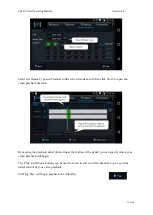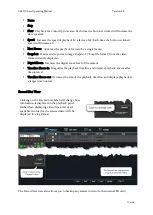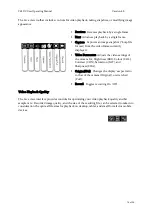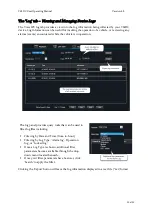Y62DC User Operating Manual
Version 4.0
5 of 29
Side-View: Port Door Closed
6.
Port door
7.
Port door security screw
Side-View: Port Door Open
8.
SIM card port
9.
Mini USB port
10.
SD card port
Y62DC Technical Specifications
Video and Audio
AV Recording
Video up to 2 Channels
Audio up to 2 channels
Main Stream Resolution
and Frame Rate
Internal 1080P @ 30FPS
Image Setting
Brightness, Chroma, Contrast, Saturation, Sharpness
Video Coding
H.265 / H.264
Video Compression Bit Rate
500 Kbps – 8 Mbps
Audio Compression Std
ADPCM
Built in Speaker
Included
Storage
SD Card
32GB / 64GB / 128GB / 256GB optional
Camera Parameters
Sensor
1/2.9" 2M pixel CMOS Sensor
Electronic Shutter
1/30 Second - 1/100000 Second
Lens
4mm M12
S/N
≥48db
Network