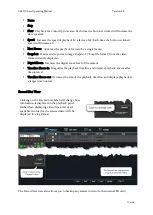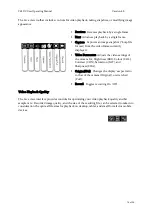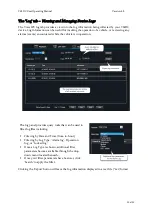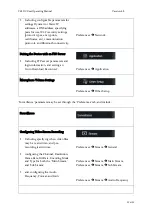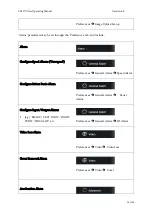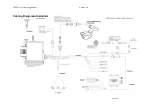Y62DC User Operating Manual
Version 4.0
28 of 29
Sensor Cabling
IP Camera Connection
The device is equipped with a connection port for a Cat 5 Ethernet cable that can be used to connect
to the Y62C IP Camera (or equivalent).
External GPS Connection
The device is equipped with a connection port for an external GPS antenna.
Additional Sensor Connections
The CAB000442 sensor cable connects to the back of the Y62DC using a 9-pin connector. The
CAB000442 sensor cable includes a 12V electrical connector for supplying direct current (DC)
power to sensor devices, as well as a grounding wire.
The CAB000442 cable provides direct support for two external sensor inputs (SENSOR 1 IN, and
SENSOR 2 IN), and two RS232 Connection inputs:
RS232 Connection inputs
§
DRIVER ALERT
§
GATEKEEPER EXTERNAL SENSOR MODULE (CAB000444)
External Sensor Module (ESM) Connection
§
The Y62DC’s sensor capability can be expanded through the use of the ‘Gatekeeper External
Sensor Module’ (CAB000444) (optional) that supports up to an additional 8 sensor inputs (9 –
16), and 2 sensor outputs.
§
The CAB000444 sensor / serial cable includes a 12V electrical connector for supplying direct
current (DC) power to sensor devices, as well as a grounding wire.