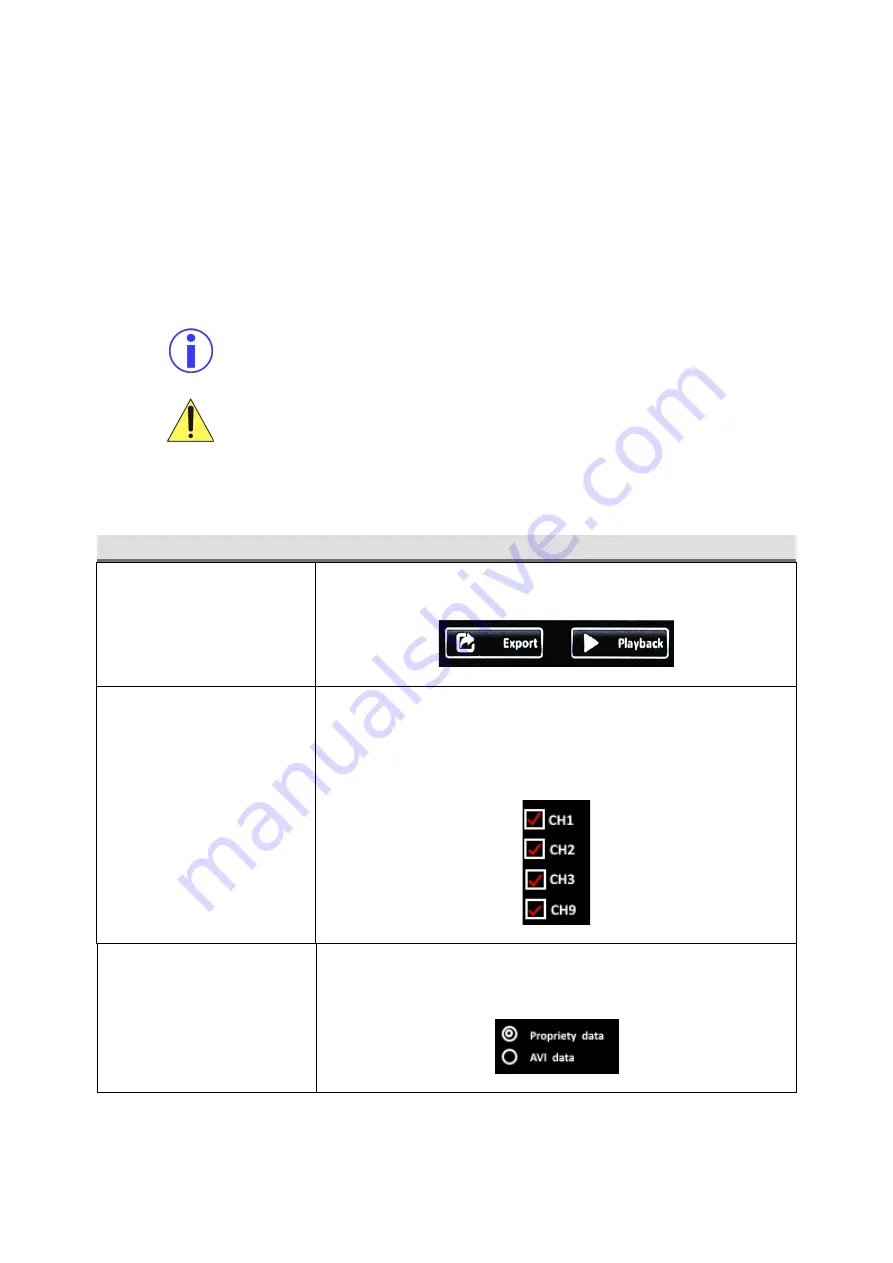
G4-508HD4a User Manual & Install Guide
Configuring the G4-508HD4a
66 of 162
§
Scroll Page:
Some pages will have many configuration settings that cannot be listed on the screen all
at once. The
( ^ )
and
( v )
buttons allow you to scroll up and down in order to access all the settings
available on the page.
§
Reset to Defaults:
Click the
( Default )
button to reset the settings on the current page to the factory
defaults.
§
Save Changes:
Click the
( Save )
button to save any changes that you have made to the settings on
the page.
If you navigate away from the current page/tab without saving, any changes that you have
made to the settings will be discarded.
Please note that your configuration settings have been set by Gatekeeper Systems
engineers to meet your specific deployment requirements. Do not reset to factory defaults
or change the settings unless you fully understand the changes you are making, or as
directed by Gatekeeper Systems.
Data Entry Interfaces of the Configuration Menu System
Component
Description
Button
Clicking any button will either perform an action, or advance you to the
next step in the process.
Checkbox
Checkboxes allow you to toggle an item – clicking on it will select it, and
clicking on a selected item will deselect it. If the checkbox is checked (has
a checkmark in the box), then the item next to the checkbox is selected. An
empty box (no checkmark) means the item is not selected. Multiple
selections are allowed.
Radio Button
Radio buttons allow you to make one selection from among a group of
choices. Clicking on the radio button will select it (marked circle). Clicking
on any other item in the group will select that item, and unselect the first
item. Only one item can be selected at a time.






























