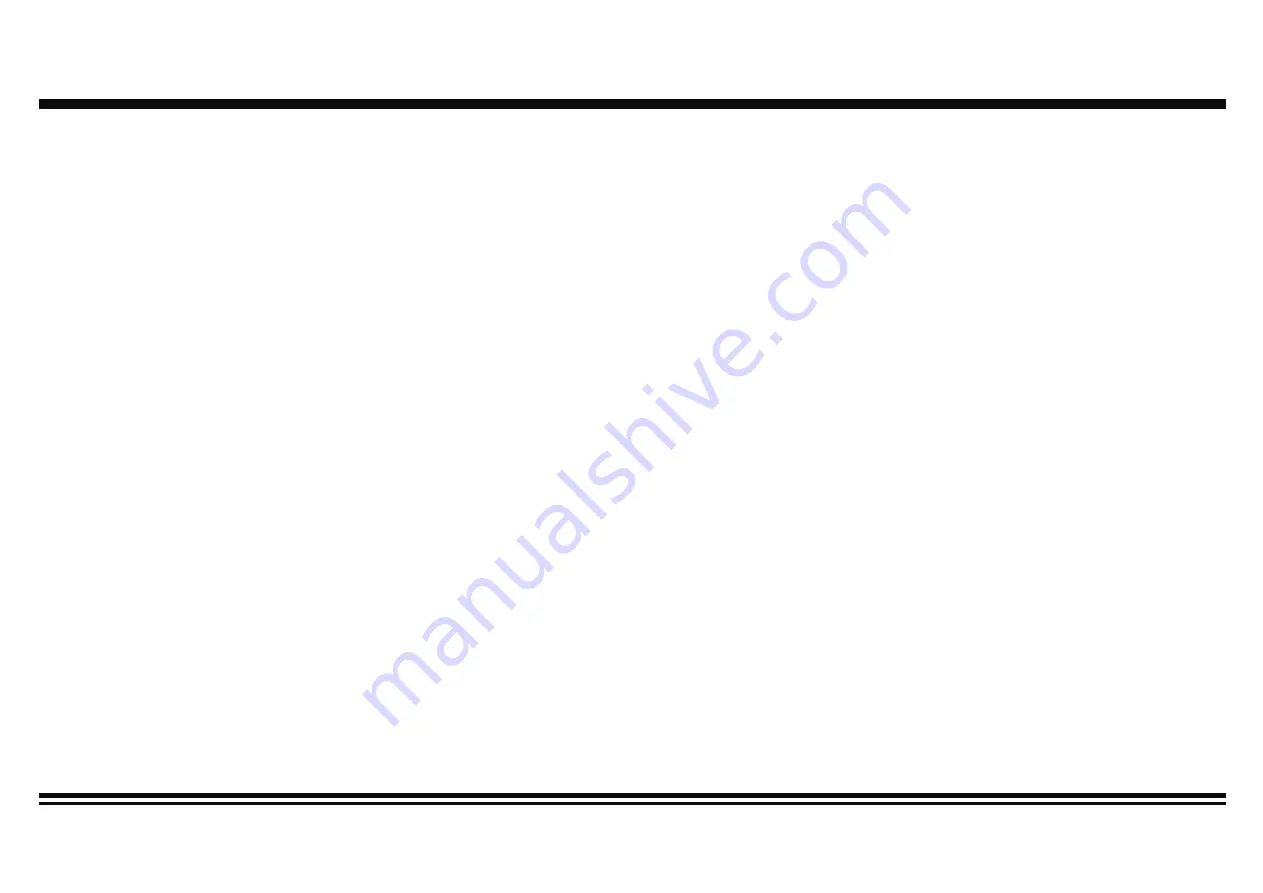
10
Radio Operation
1. Choose Radio Band
Press the MOD Button to access the radio function. Then press the BND button to choose among the five radio bands - three FM Bands
(FM1, FM2, and FM3) and two AM Bands (AM1, and AM2). Each of the five bands can store up to six preset stations, for a total of 30
preset memory stations.
2. Radio Tune/Seek Function
In radio mode, press the Seek +/- button to automatically seek the next strong and clear radio station. Press and hold the Seek +/- but-
ton until the screen shows MANU SEEK. At this time, you can manually fine tune your desired frequency. Wait until the MANU SEEK to
disappear in order to perform auto seek again.
3. Automatic Store/Preset Scan
A. Automatic Scan & Store
While listening to the FM Radio, press and hold the APS Button for 3 seconds. The receiver will automatically scan and save stations
for all the 3 FM Bands, whichever band (FM1, 2 or 3) you are listening to.
While listening to the AM Radio, press and the APS Button for 3 seconds. The receiver will automatically scan and save stations for the
2 AM Bands, whichever band (AM1 or 2) you are listening to.
B. Scan Saved Stations
Press the APS button or the AMS button on the remote control once to perform the scanning functions. In FM mode, press the APS
button or the AMS button and the stations in that FM band will be scanned; press the button in AM mode and scan the band stations
of that AM Band.
4. LIST button
In radio mode, press the LIST button to go to the preset stations list. Press again to go to the function list. You can select or change
setting in the lists by turning and pressing the volume knob.
In USB/SD mode, press the LIST button during audio playback in order to enter the song list. Choose the desired song by turning and
pressing the volume knob. Press the LIST button again to leave the song list.
5. Save your Preset Stations
After choosing the preset stations in the list, you can adjust the frequency (by Seek +/-), and save it by pressing and holding the volume
knob. Alternatively, you can choose the preset station in the list after adjustment, then save it by pressing and holding the volume knob.
The newly saved preset station will be refreshed and it will show the new radio frequency.
















