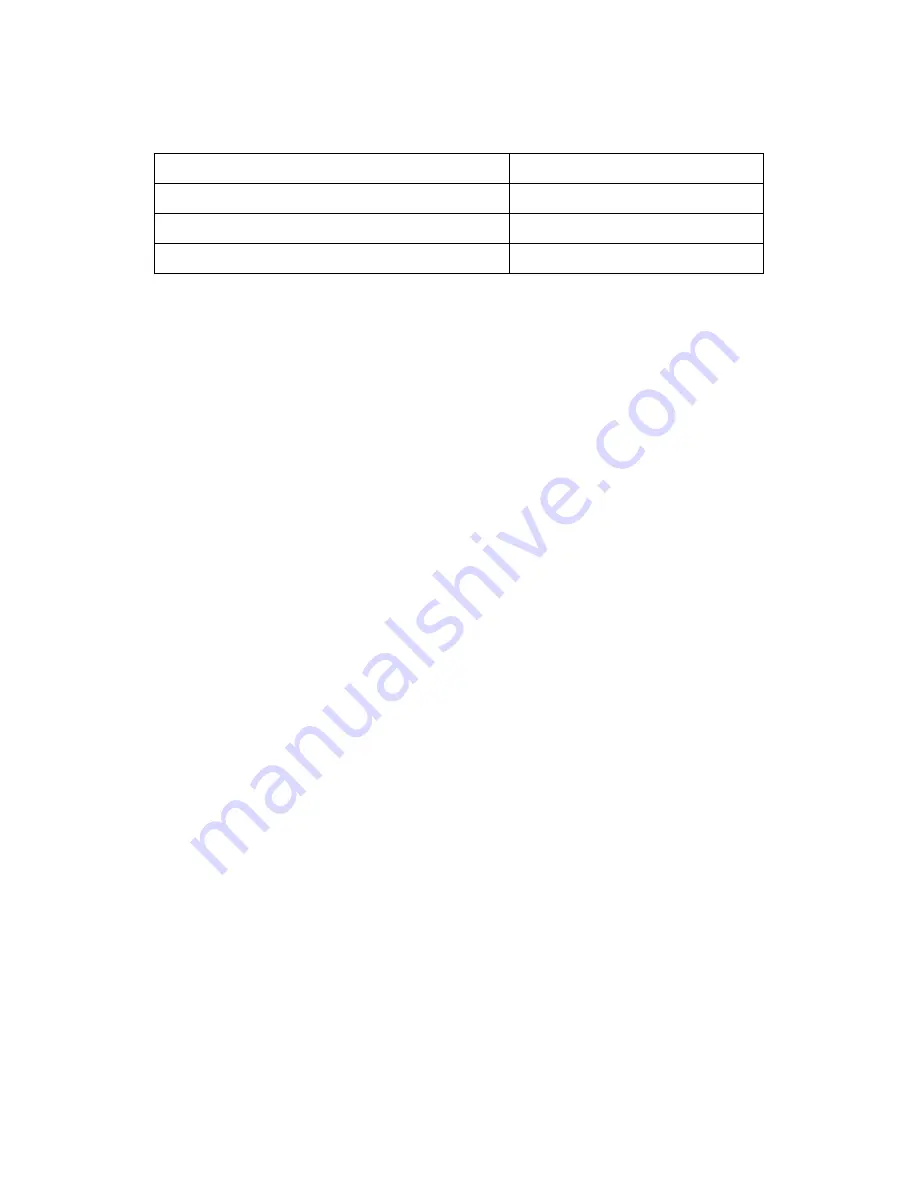
CH AP TE R 2 - INS T ALL ATIO N
Page 32
Table 2-1. Alarm Port Contacts Ratings
Nominal Switching Capacity (resistive load)
0.5A at 30VDC, 0.25A at 125VAC
Maximum Switching Power (resistive load)
15W, 31VA
Maximum Switching Voltage
110 VDC, 125 VAC
Maximum Switching Current
0.5A
2.3.4 Connecting Network Cables
There are two types of connections that can be made to the DX940. They are serial and Ethernet copper.
The following sections describe each type of connection separately.
2.3.4.1
Connecting Serial Cables
This procedure assumes that one end of the serial device cable is already attached to the end unit. Be
aware of the serial port numbering scheme when installing the cables. The ports are configured in software
later on and if a device is accidentally connected to the wrong port it will be difficult to detect.
Connect cables to the Serial ports as described below:
1. Align the DB9 connector with appropriate serial port and push gently until the
connector is completely mated to the port.
2. Tighten the two extended capture screws hand tight.
3. Make sure that the connector is not supporting the whole weight of the cable. Providing strain
relief on these cables will ensure a stable connection.
4. Return to step one above and connect the remainder of the serial cables.
2.3.4.2
Connecting Ethernet Copper Cables
The Ethernet ports are standard RJ45 ports or SFP ports. Connect the shielded Ethernet cables to the
Ethernet ports. For SFP ports make sure the proper SFP is purchased from GarrettCom as well.
Installing the RJ45 ports
1. Install the RJ45 connector into the port with the clip facing down.
2. Push the RJ45 connector into the slot until you hear a click.
3. Give the cable a gentle tug to ensure that the connector clip is firmly seated.
4. Verify that the connection has been made by checking the LED associated with this port
on the top of the DX940 chassis. It should be illuminated. If the link LED is not
illuminated verify that the equipment on the other end of the cable is powered up and
properly connected.
5. Return to step one above and connect the remainder of the cables.
Installing the SFP ports
1. Install the SFP in the SFP slot in DX940
2. Install the fiber connector in the SFP. Make sure the fiber connector matches the SFP fiber
port type.
3. Gently push the fiber port in till a click is heard. This ensures the fiber connector and the
SFP have mated properly
4. Return to step 1 and install the other fiber ports.


















