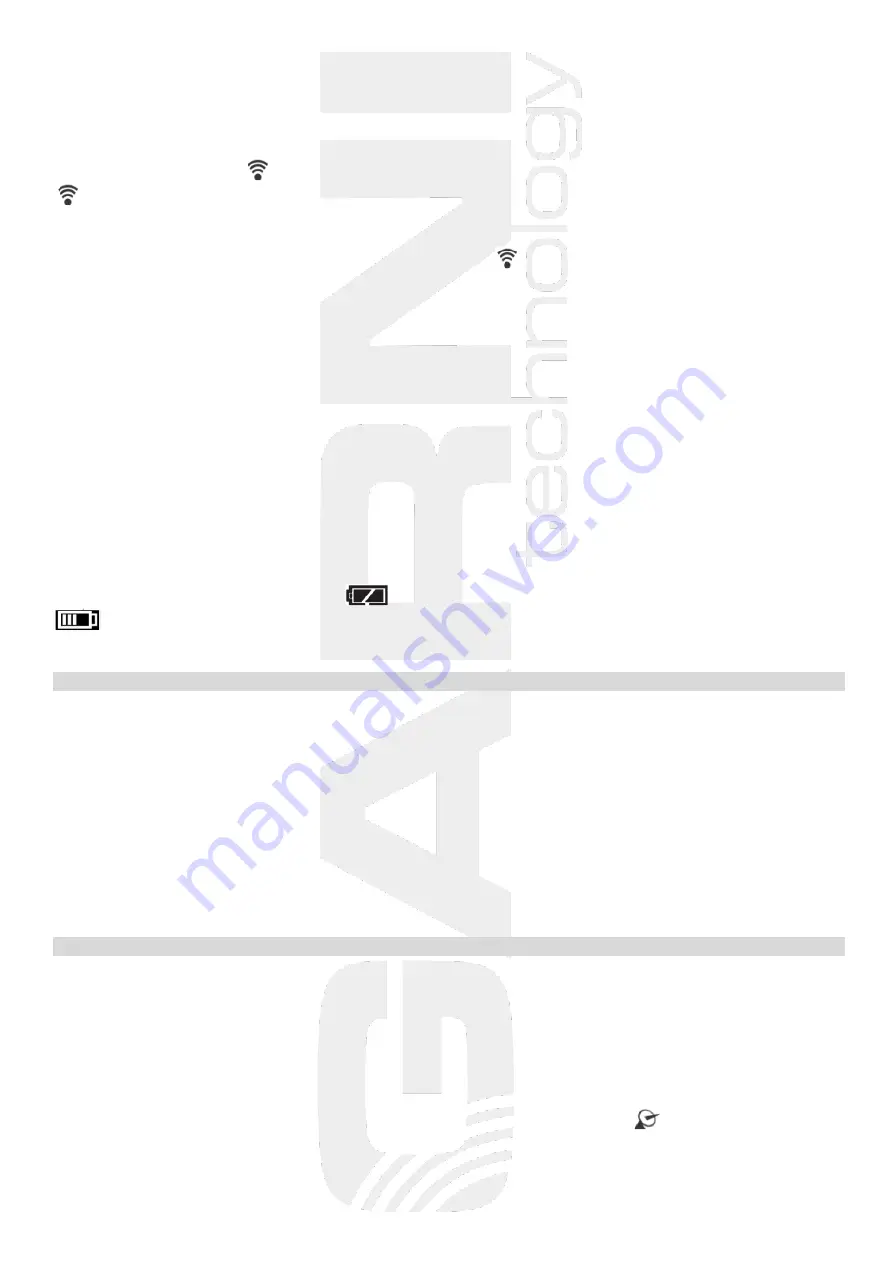
4
The main unit can also be powered using the AC adapter even if the batteries are inserted.
Connect the AC adapter plug to the outlet on the side of the main unit and plug into the
wall socket.
When the main unit is put into operation, the wireless sensor signal reception is initiated. The icon flashes
on the main unit’s display
. Scanning for the wireless sensor signal will take 3 minutes, after which icon
turns off. After successful signal reception, the measured values are shown on the display.
If the wireless sensor signal is lost, hold the
CHANNEL
button on the main unit for 3 seconds. The main
unit initiates re-scanning for the wireless sensor signal, icon
flashes.
Installation of wireless sensor batteries
Note: to avoid damage to the weather station, be sure to check the correct polarity of the batteries.
For the main unit, use high quality alkaline batteries, and for the wireless sensor we recommend
lithium batteries that are resistant to frost. Do not use rechargeable batteries.
1) Remove the battery compartment cover on the back of the wireless sensor.
2) When using multiple wireless sensors, make sure that a different channel is set on each sensor using
the switching button for the channel selection (1, 2 or 3) located in the battery compartment.
3) Insert two AAA batteries. Signal transmission is indicated by the icon on the display that flashes
once in 57 seconds.
4) Close the battery compartment
Once the main unit is connected to the wireless sensor, place the main unit and the wireless sensor at the
desired location within the wireless sensor signal range.
If the batteries are discharged, the icon
will appear on the display of the wireless sensor and the icon
on the main unit display in the outdoor section.
The connection must always be re-established after replacing the batteries.
Placement
Placement of the wireless sensor
To avoid measurement distortion, place the wireless sensor away from direct sunlight. We recommend
placement outside on the north wall. Obstacles such as walls, concrete, metal structures and large objects
reduce signal reach. For optimal signal transmission, place the wireless sensor vertically.
Obstacles (walls, trees) and other electrical devices (TVs, monitors, etc.) may impact the signal range.
You can hang the wireless sensor on a mounting hole or stand it up using the stand.
Main unit placement
Select a spot for the main unit away from direct sunlight. Before installation, test the connection with the
wireless sensor. If there is a signal reception problem, select a different location. The back of the main unit
has a hole for hanging. You can also place the main unit on a flat surface using a folding stand.
TIME AND DATE CONTROLLED BY THE DCF-77 RADIO SIGNAL
The weather station is equipped with a DCF-77 signal receiver for time and data management,
for signal transmitted from Frankfurt am Main, Germany with a reach of about 1500 km. Outside of this
range, it is possible to set time and date manually. Time and date setting take place every day.
If the time and date are set manually, they will be reset upon reception of the DCF-77 signal.
After inserting the batteries into the main unit, all segments of the display will appear for about 3 seconds,
and then the main unit will receive the wireless sensor signal. When the connection is established, the main
unit goes into the DCF-77 radio signal reception mode for time setup. The icon
flashes during the
search.




























