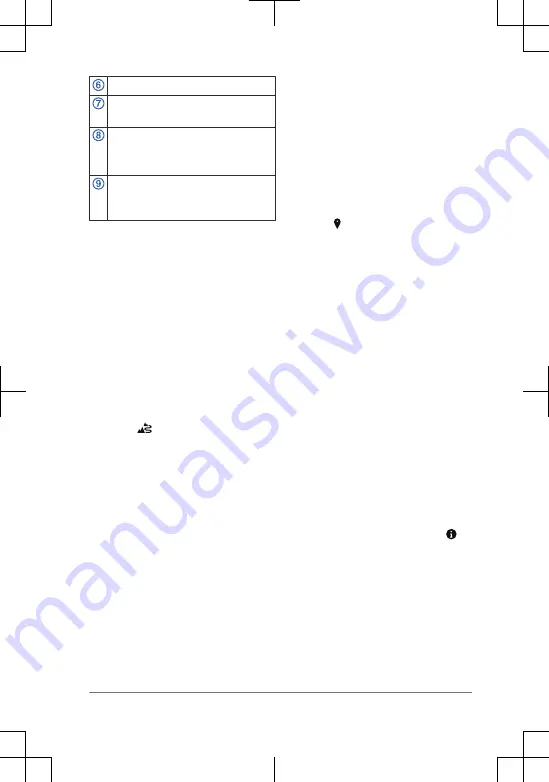
Vehicle speed.
Name of the road on which you are
traveling.
Estimated arrival time.
TIP: You can touch this field to
change the information it shows.
Map tools. Provides tools to show
you more information about your
route and surroundings.
Taking a Route Using Garmin
Adventurous Routing
™
Your device can calculate adventurous
routes that prefer curvy roads, hills, and
fewer highways. This feature can provide
a more enjoyable ride, but it may increase
the time or distance to your destination.
NOTE: This feature is not available on all
device models or for all map regions.
1
Select Where To? > Categories.
2
If necessary, select a subcategory.
3
Select a location.
4
Select
.
5
Use the slider to increase or decrease
the level of adventure of your route.
6
Select Go!
Following Your Recent Track
The TracBack
®
feature records the most
recent segment of your movement. You
can retrace your recent track back to a
previous location.
1
Select Apps > TracBack.
Your recent track appears on the map.
2
Select Go!.
Finding a Location by Category
1
Select Where To?.
2
Select a category, or select
Categories.
3
If necessary, select a subcategory.
4
Select a location.
Changing the Search Area
By default, the device searches near your
current location. You can also search
other areas, such as near your
destination, near another city, or along
your active route.
1
Select Where To?.
2
Select .
3
Select an option.
Finding Emergency Services and
Fuel
You can use the Where Am I? page to find
the nearest hospitals, police stations, and
fuel stations.
1
From the map, select the vehicle.
2
Select Hospitals, Police Stations,
Fuel, or Roadside Assist..
NOTE: Some service categories are
not available in all areas.
A list of locations for the selected
service appears, with the nearest
locations at the top.
3
Select a location.
4
Select an option:
•
To navigate to the location, select
Go!.
•
To view the phone number and
other location details, select .
Media Player
The media player can play music or audio
from these sources.
•
Music files stored on your zūmo
device.
•
Bluetooth audio from a paired phone.
Changing the Media Source
You can change the source from which
media is played on your device.
Quick Start Manual
5
Summary of Contents for Zumo XT
Page 1: ...Z MO XT QuickStartManual...
Page 7: ......








