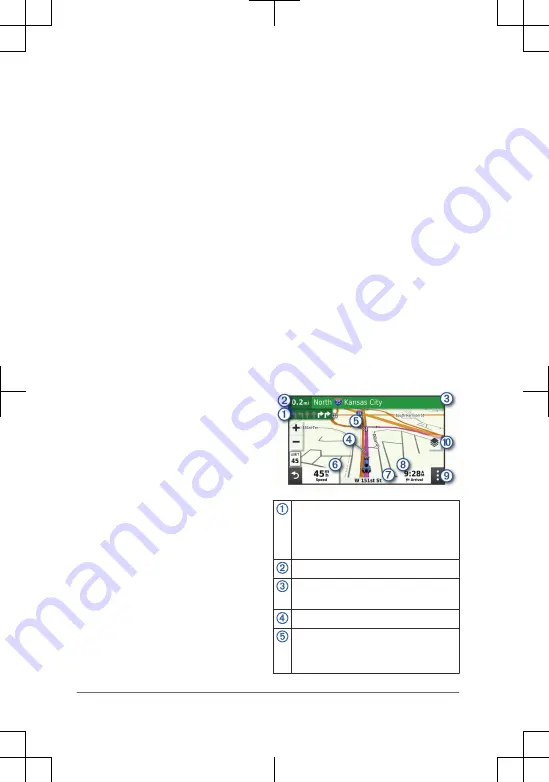
Smart Notifications: Displays phone
notifications and messages on your
device. This feature is not available for
all languages.
Hands-Free calling: Allows you to place
and receive phone calls through the
device using your connected
Bluetooth headset.
Send locations to device: Allows you to
send locations from your smartphone
to your navigation device.
Foursquare
®
check in: Allows you to
check in to Foursquare locations using
your navigation device.
Pairing Your Phone and Headset
The first time you turn on your device, you
are prompted to pair your phone and
headset. If necessary, you can complete
setup at a later time by selecting Settings
> Complete Setup. You must pair your
zūmo device with your phone and
Bluetooth headset to use several
Bluetooth features. After the devices are
paired, they connect automatically when
they are turned on and within range.
Some features also require the Garmin
Drive app. You can connect to the Garmin
Drive app during the pairing process or
later.
1
Place the zūmo device and your
headset or phone within 3 m (10 ft.) of
each other.
2
On your headset or phone, enable
Bluetooth wireless technology, and set
it to be discoverable.
See your headset or phone's owner's
manual for more information.
3
Turn on the zūmo device and follow
the on-screen instructions.
Hands-Free Calling
NOTE: While most phones and headsets
are supported and can be used, a
particular phone or headset cannot be
guaranteed to be compatible. All features
may not be available for your phone.
Using Bluetooth wireless technology, your
device can connect to your compatible
mobile phone and wireless headset or
helmet to become a hands-free device. To
check compatibility, go to
www.garmin.com/bluetooth.
Navigating to Your Destination
Starting a Route
1
Select Where To?, and search for a
location.
2
Select a location.
3
Select Go!.
Your Route on the Map
As you travel, the device guides you to
your destination using voice prompts and
information on the map. Instructions for
your next turn or exit, or other actions
appear across the top of the map.
Next action in the route. Indicates
the next turn, exit, or other action
and the lane in which you should
travel, if available.
Distance to the next action.
Name of the street or exit associated
with the next action.
Route highlighted on the map.
Next action in the route. Arrows on
the map indicate the location of
upcoming actions.
4
Quick Start Manual
Summary of Contents for Zumo XT
Page 1: ...Z MO XT QuickStartManual...
Page 7: ......








