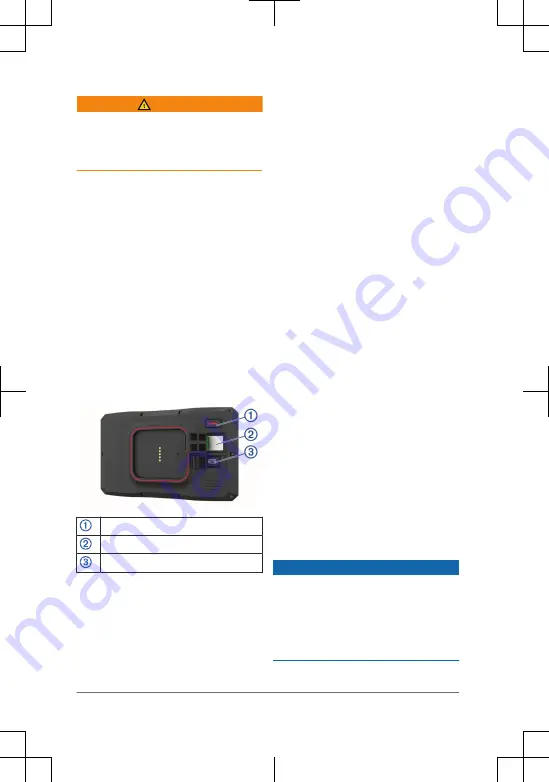
Getting Started
WARNING
See the Important Safety and Product
Information guide in the product box for
product warnings and other important
information.
1
Connect to a Wi
‑
Fi
®
network
(page 2)(optional).
2
Pair your Bluetooth
®
phone and
headset (page 4) (optional).
3
Update the maps and software on
your device (page 2).
4
Acquire GPS signals (page 3).
5
Mount the device and connect it to
power. See the installation instructions
provided with your device.
6
Adjust the screen brightness
(page 3).
7
Navigate to your destination
(page 4).
Device Overview
Power button
microSD
®
memory card slot
USB power and data port
Map and Software Updates
For the best navigation experience, you
should keep the maps and software on
your device up to date.
Map updates provide the newest available
changes to roads and locations in the
maps used by your device. Keeping maps
up to date helps your device find recently
added locations and calculate more
accurate routes. Map updates are large
and may take several hours to complete.
Software updates provide changes and
improvements to the device features and
operation. Software updates are small and
take a few minutes to complete.
You can update your device using two
methods.
•
You can connect the device to a Wi
‑
Fi
network to update directly on the
device (recommended). This option
allows you to update your device
conveniently without connecting it to a
computer.
•
You can connect the device to a
computer and update it using the
Garmin Express
™
application
(garmin.com/express).
Connecting to a Wi
‑
Fi Network
1
Select Settings > Wireless
Networks.
2
If necessary, select Wi-Fi to enable
Wi
‑
Fi technology.
3
Select Search for Networks.
The device displays a list of nearby
Wi
‑
Fi networks.
4
Select a network.
5
If necessary, enter the password for
the network, and select Done.
Updating Maps and Software Using a
Wi
‑
Fi Network
NOTICE
Map and software updates may require
the device to download large files. Regular
data limits or charges from your Internet
service provider apply. Contact your
Internet service provider for more
information about data limits or charges.
2
Quick Start Manual
Summary of Contents for Zumo XT
Page 1: ...Z MO XT QuickStartManual...
Page 7: ......








