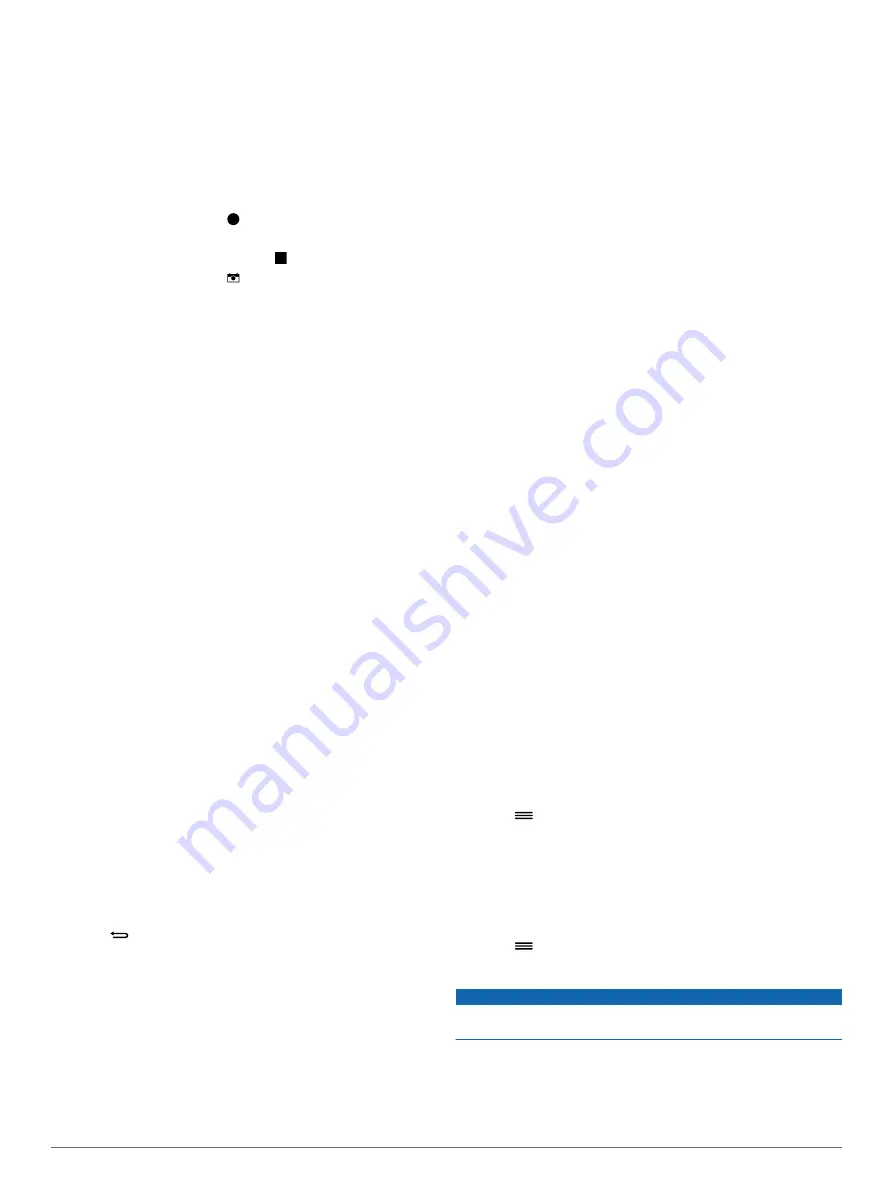
Controlling a VIRB Action Camera
Before you can use the VIRB remote function, you must enable
the remote setting on your VIRB camera. See the
VIRB Series
Owner's Manual
for more information.
1
Turn on your VIRB camera.
2
On your vívoactive device, swipe left or right from the watch
face to view the VIRB widget.
3
Wait while the device connects to your VIRB camera.
4
Select an option:
• To record video, select .
The video counter appears on the vívoactive screen.
• To stop recording video, select .
• To take a photo, select .
Apps
You can select the action key to view the apps on your device.
Some apps require a Bluetooth connection to a compatible
smartphone.
Activity Apps
: Your device comes preloaded with fitness and
outdoor activity apps including running, cycling, swimming,
and golfing.
Find My Phone
: You can use this preloaded app to help locate
a lost phone that is connected to your device using Bluetooth
wireless technology.
Activities
Your device can be used for indoor, outdoor, athletic, and fitness
activities. When you start an activity, the device displays and
records sensor data. You can save activities and share them
with the Garmin Connect community.
You can also add Connect IQ activity apps to your device using
the Garmin Connect Mobile app (
).
Running
Going for a Run
Before you go for a run, you should charge the device (
). Before you can use an ANT+ sensor for your run,
you must pair the sensor with your device (
).
1
Put on your ANT+ sensors, such as a foot pod or heart rate
monitor (optional).
2
Select the action key.
3
Select
Run
.
4
When using optional ANT+ sensors, wait while the device
connects to the sensors.
5
Go outside, and wait while the device locates satellites.
6
Select the action key to start the timer.
History is recorded only while the timer is running.
7
Start your activity.
8
Select
to record laps (optional) (
).
9
Swipe or tap the screen to view additional data screens
(optional).
10
After you complete your activity, select the action key, and
select
Save
.
Biking
Going for a Ride
Before you go for a ride, you should charge the device
(
). Before you can use an ANT+ sensor for
your ride, you must pair the sensor with your device (
).
1
Pair your ANT+ sensors, such as a heart rate monitor, speed
sensor, or cadence sensor (optional).
2
Select the action key.
3
Select
Bike
.
4
When using optional ANT+ sensors, wait while the device
connects to the sensors.
5
Go outside, and wait while the device locates satellites.
6
Select the action key to start the timer.
History is recorded only while the timer is running.
7
Start your activity.
8
Swipe or tap the screen to view additional data screens
(optional).
9
After you complete your activity, select the action key, and
select
Save
.
Walking
Going for a Walk
Before you go for a walk, you should charge the device
). Before you can use an ANT+ sensor for
your walk, you must pair the sensor with your device (
).
1
Put on your ANT+ sensors, such as a foot pod or heart rate
monitor (optional).
2
Select the action key.
3
Select
Walk
.
4
When using optional ANT+ sensors, wait while the device
connects to the sensors.
5
Go outside, and wait while the device locates satellites.
6
Select the action key to start the timer.
History is recorded only while the timer is running.
7
Start your activity.
8
Swipe or tap the screen to view additional data screens
(optional).
9
After you complete your activity, select the action key, and
select
Save
.
Navigating Back to Start
Before you can navigate back to start, you must locate satellites,
start the timer, and start your activity.
At any time during your activity, you can return to your starting
location. For example, if you are running in a new city, and you
are unsure how to get back to the trail head or hotel, you can
navigate back to your starting location. This feature is not
available for all activities.
1
Select
>
Back to Start
.
The compass appears.
2
Move forward.
The compass arrow points toward your starting point.
TIP:
For more accurate navigation, orient your device toward
the direction in which you are navigating.
Stopping Navigation
Select
>
Stop Navigation
.
Swimming
NOTICE
The device is intended for surface swimming. Scuba diving with
the device may damage the product and will void the warranty.
NOTE:
The device cannot record heart rate data while
swimming.
Going for a Pool Swim
Before you go for a swim, you should charge the device
).
Apps
3
Summary of Contents for vivoactive
Page 1: ...vívoactive Owner s Manual February 2015 Printed in Taiwan 190 01749 00_0A ...
Page 4: ......
Page 19: ......




















