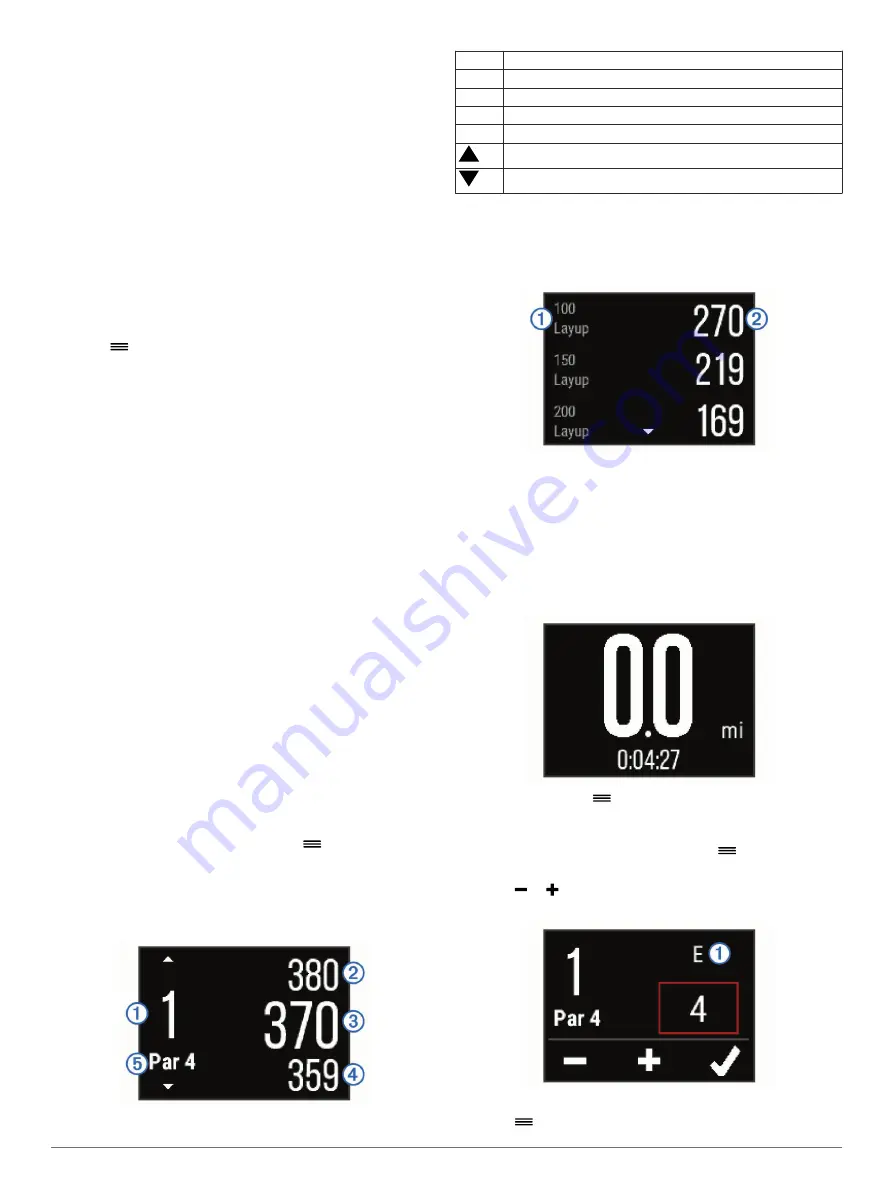
1
Select the action key.
2
Select
Swim
.
3
Select your pool size, or enter a custom size.
4
Select the action key to start the timer.
History is recorded only while the timer is running.
5
Start your activity.
The device automatically records swim intervals and lengths.
6
When resting, select the action key to pause the timer.
The display inverts color, and the rest screen appears.
7
Select the action key to restart the timer.
8
After you complete your activity, hold the action key, and
select
Save
.
Setting the Pool Size
1
Select the action key.
2
Select
Swim
.
3
Select
>
Pool Size
.
4
Select your pool size, or enter a custom size.
Swim Terminology
Length
: One trip down the pool.
Interval
: One or more lengths. A new interval starts after you
rest.
Stroke
: A stroke is counted every time your arm wearing the
device completes a full cycle.
Swolf
: Your swolf score is the sum of the time for one length
and the number of strokes for that length. For example, 30
seconds plus 15 strokes equals a swolf score of 45. Swolf is
a measurement of swimming efficiency and, like golf, a lower
score is better.
Golfing
Playing Golf
Before you go play a course for the first time, you must
download it from the Garmin Connect Mobile app (
). Courses downloaded from the Garmin Connect
Mobile app are updated automatically. Before you play golf, you
should charge the device (
).
1
Select the action key.
2
Select
Golf
.
3
Go outside, and wait while the device locates satellites.
4
Select a course from the list of available courses.
5
Swipe left or right to scroll through the data screens for each
hole.
The device automatically transitions when you move to the
next hole.
6
After you complete your activity, select
>
End Round
>
Save
.
Hole Information
Because pin locations change, the device calculates the
distance to the front, middle, and back of the green, but not the
actual pin location.
À
Current hole number
Á
Distance to the back of the green
Â
Distance to the middle of the green
Ã
Distance to the front of the green
Ä
Par for the hole
Next hole
Previous hole
Viewing Layup and Dogleg Distances
You can view a list of layup and dogleg distances for par 4 and 5
holes.
Swipe left or right until the layup and dogleg information
appears.
Each layup
À
and the distance until you reach each layup
Á
appear on the screen.
NOTE:
Distances are removed from the list as you pass
them.
Using the Odometer
You can use the odometer to record the time, distance, and
steps traveled. The odometer automatically starts and stops
when you start or end a round.
1
Swipe left or right until the odometer appears.
2
If necessary, select
>
Reset Odometer
to reset the
odometer to zero.
Keeping Score
1
From the hole information screen, select
>
Start Scoring
.
The scorecard appears when you are on the green.
2
Select or to set the score.
Your total score
À
is updated.
Reviewing Scores
1
Select
>
Scorecard
, and select a hole.
4
Apps
Summary of Contents for vivoactive
Page 1: ...vívoactive Owner s Manual February 2015 Printed in Taiwan 190 01749 00_0A ...
Page 4: ......
Page 19: ......




















