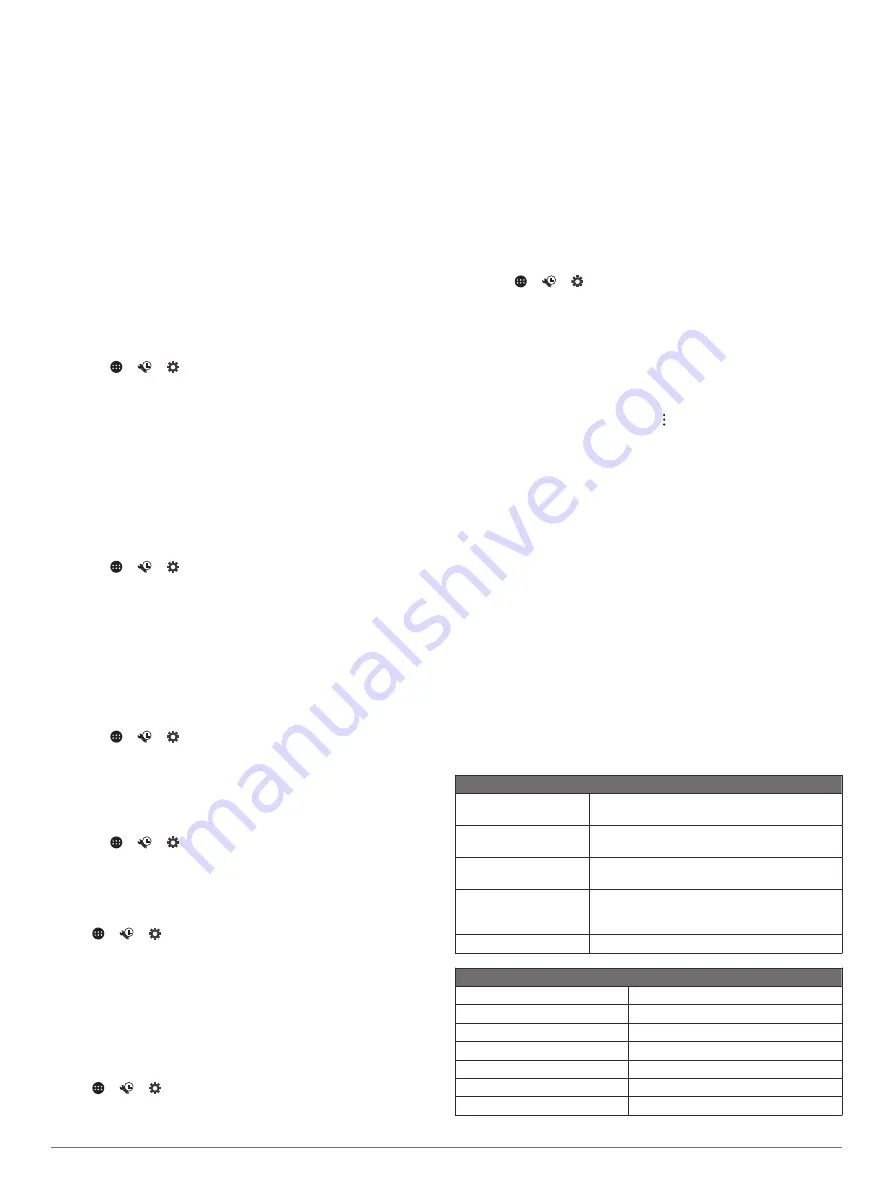
Do not disturb
: Sets the rules for the automatic do-not-disturb
feature. This feature allows you to disable audible alerts
during specific times or events.
Default notification ringtone
: Sets the default notification
ringtone sound on your device.
Other sounds
: Allows you to enable or disable sounds for other
device interactions, such as screen touches, screen locking,
or charging.
When device is locked
: Sets whether notifications appear on
the screen while the device is locked.
App Notifications
: Allows you to enable or disable notifications
for each installed app and modify the do not disturb
preferences for each app.
Notification access
: Allows you to select which apps have
access to read system and app notifications.
Do not disturb access
: Allows you to select which apps can
override or modify the do not disturb settings.
Adjusting Sound and Notification Volume
1
Select
> >
>
Sound & notification
.
2
Use the slider bars to adjust the sound and notification
volume.
Enabling or Disabling Location Services
The location services feature must be enabled for your device to
find your location, calculate routes, and provide navigational
assistance. You can disable location services to plan a route
when GPS signals are not available. When location services are
disabled, the device enables a GPS simulator to calculate and
simulate routes.
TIP:
Disabling location services can help save battery power.
1
Select
> >
>
Location
.
2
Select the toggle switch to enable or disable location
services.
NOTE:
For most uses, you should not change the Mode setting
from the default option of Device only. The device includes a
high-performance GPS antenna that provides the most accurate
location data while navigating.
Setting the Text Language
You can select the language for text in the device software.
1
Select
> >
>
Language & input
>
Language
.
2
Select a language.
Adding Accounts
You can add accounts to your device to synchronize email,
appointments, and other data.
1
Select
> >
>
Accounts
>
Add Account
.
2
Select an account type.
3
Follow the on-screen instructions.
Date and Time Settings
Select
> >
>
Date & Time
.
Automatic time zone
: Automatically sets the time zone based
on information from the connected network.
Select time zone
: Sets the time zone on your device when
Automatic time zone is disabled.
Use 24-hour format
: Enables or disables the 24-hour time
format.
Device Settings
Select
> >
>
About device
.
System updates
: Allows you to update map and device
software.
Status
: Displays the system status and network information.
Legal Information
: Allows you to view the end-user license
agreement (EULA) and software license information.
Regulatory information
: Displays e-label regulatory and
compliance information.
Garmin device information
: Displays hardware and software
version information.
Device Data Reporting
: Shares anonymous data to improve
the device.
Resetting Data and Settings
The device offers several options for deleting your user data and
resetting all settings to the factory default values.
1
Select
> >
.
2
Select an option:
• To clear your travel history, select
Navigation
>
Route
Preferences
>
Clear Travel History
.
This option deletes all records of the places you have
traveled. It does not delete saved locations, accounts,
apps, or installed maps.
• To reset all navigation settings to the factory default
values, select
Navigation
> >
Restore
.
This option does not delete any user data.
• To remove all saved wireless networks and paired
devices, select
Device Reset
>
Network settings reset
.
This option does not delete any other user data.
• To delete all user data and reset all settings to the factory
default values, select
Device Reset
>
Factory data reset
.
This option deletes your travel history, apps, accounts,
settings, saved networks, paired devices, and all other
user data. Installed maps are not deleted. User files in the
Garmin folder may not be deleted.
Device Information
Viewing E-label Regulatory and Compliance
Information
1
From the settings menu, swipe to the bottom of the menu.
2
Select
About device
>
Regulatory information
.
Specifications
Display Specifications
Operating temperature
range
From -20 to 55°C (from -4 to 131°F)
Charging temperature
range
From 0 to 45°C (from 32 to 113°F)
Wireless frequency/
protocol
2.4 GHz @ 15 dBm nominal
Power input
Vehicle power using the included vehicle
power cable. AC power using an optional
accessory (for home and office use only).
Battery type
Rechargeable lithium-ion
Dock Specifications
Operating temperature range
From -10 to 55°C (from 14 to 131°F)
Storage temperature range
From -20 to 70°C (from -4 to 158°F)
Input voltage
From 10.8 to 16 Vdc
Current (max.)
15 A
Current (standby mode)
Less than 5 mA
Fuse
15 A mini blade type
Wireless frequency/protocol
2.4 GHz @ 7.9 dBm nominal
26
Device Information







































