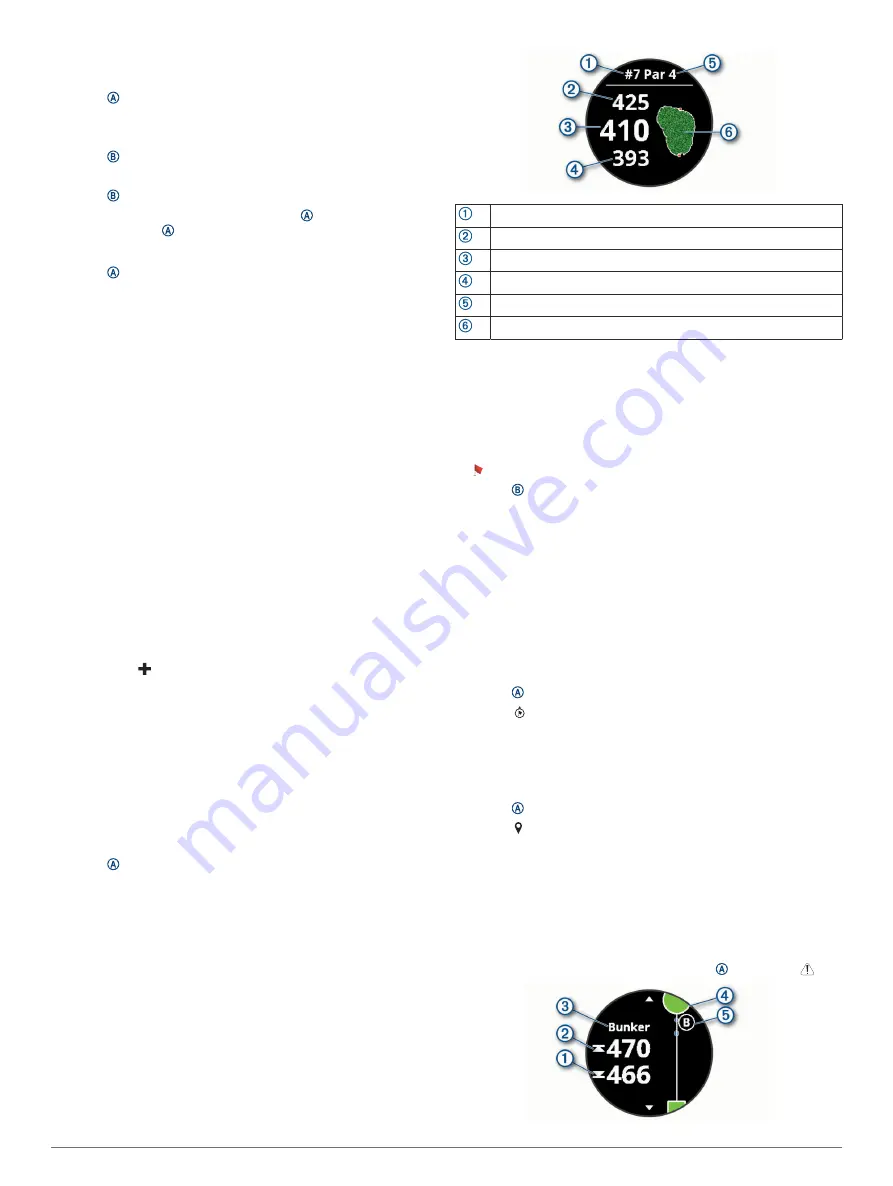
2
Select
Pool Swim
.
3
Select your pool size, or enter a custom size.
4
Press to start the activity timer.
5
Start your activity.
The device automatically records swim intervals and lengths.
6
Press when you rest.
The display inverts color, and the rest screen appears.
7
Press to restart the interval timer.
8
After you complete your activity, press to stop the activity
timer, and hold again to save the activity.
Setting the Pool Size
1
Press .
2
Select
Pool Swim
.
3
Swipe up.
4
Select
Settings
>
Pool Size
.
5
Select your pool size, or enter a custom size.
Swim Terminology
Length
: One trip down the pool.
Interval
: One or more consecutive lengths. A new interval starts
after a rest.
Stroke
: A stroke is counted every time your arm wearing the
device completes a full cycle.
Swolf
: Your swolf score is the sum of the time for one pool
length and the number of strokes for that length. For
example, 30 seconds plus 15 strokes equals a swolf score of
45. Swolf is a measurement of swimming efficiency and, like
golf, a lower score is better.
Golfing
Downloading Golf Courses
Before you play a course for the first time, you must download it
using the Garmin Connect app.
1
From the Garmin Connect app, select
Download Golf
Courses
> .
2
Select a golf course.
3
Select
Download
.
After the course finishes downloading, it appears in the list of
courses on your Venu device.
Playing Golf
Before you play a course for the first time, you must download it
using your smartphone (
).
Downloaded courses are updated automatically. Before you play
golf, you should charge the device (
).
1
Press .
2
Select
Golf
.
3
Wait while the device locates satellites.
4
Select a course from the list of available courses.
5
Swipe up or down to scroll through the holes.
The device automatically transitions when you move to the
next hole.
Hole Information
The device calculates the distance to the front and back of the
green, and to the selected pin location (
).
Current hole number
Distance to the back of the green
Distance to the selected pin location
Distance to the front of the green
Par for the hole
Map of the green
Changing the Pin Location
While playing a game, you can take a closer look at the green
and move the pin location.
1
Select the map.
A larger view of the green appears.
2
Swipe up or down to scroll through the pin locations.
indicates the selected pin location.
3
Press to accept the pin location.
The distances on the hole information screen are updated to
reflect the new pin location. The pin location is saved for only
the current round.
Viewing the Direction to the Pin
The PinPointer feature is a compass that provides directional
assistance when you are unable to see the green. This feature
can help you line up a shot even if you are in the woods or in a
deep sand trap.
NOTE:
Do not use the PinPointer feature while in a golf cart.
Interference from the golf cart can affect the accuracy of the
compass.
1
Press .
2
Select .
The arrow points to the pin location.
Viewing Layup and Dogleg Distances
You can view a list of layup and dogleg distances for par 4 and 5
holes.
1
Press .
2
Select .
NOTE:
Distances and locations are removed from the list as
you pass them.
Viewing Hazards
You can view distances to hazards along the fairway for par 4
and 5 holes. Hazards that affect shot selection are displayed
individually or in groups to help you determine the distance to
layup or carry.
1
From the hole information screen, press , and select .
12
Apps and Activities






























