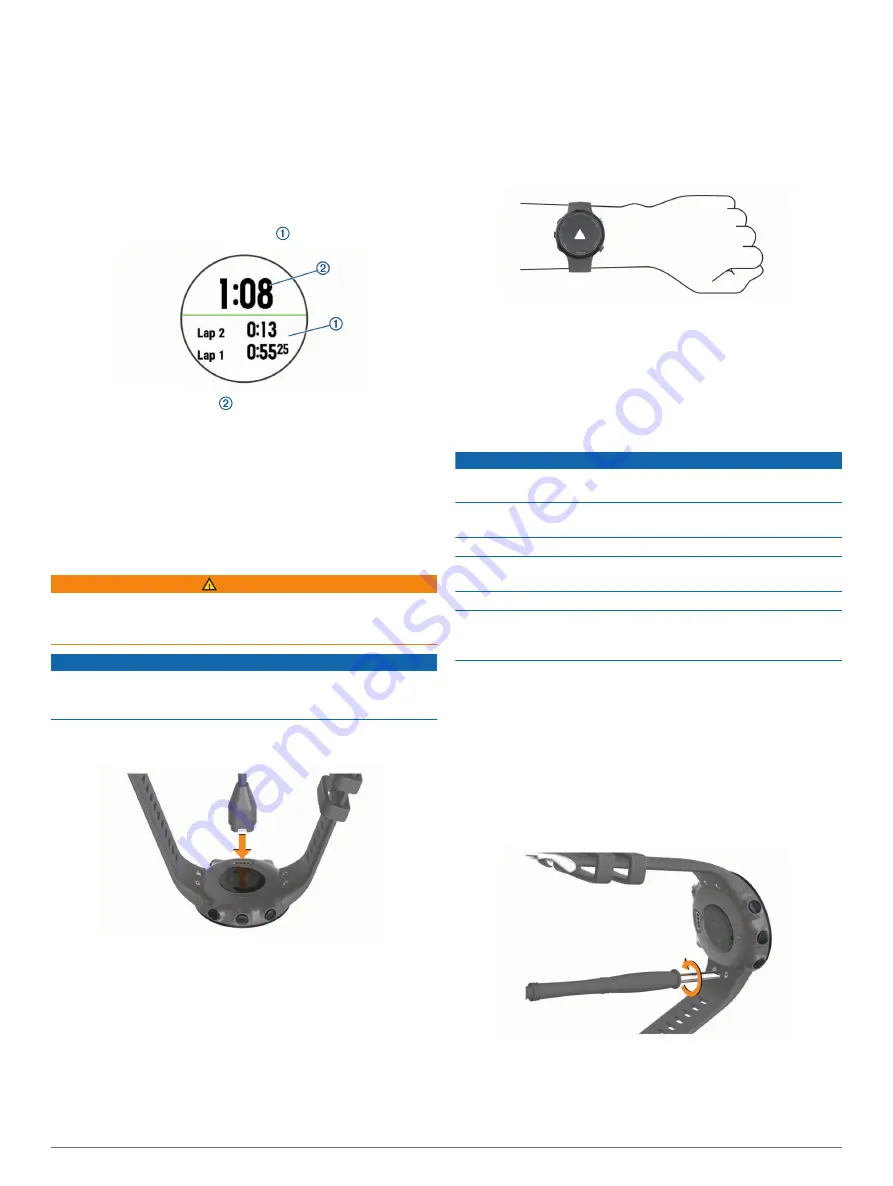
3
Enter the time.
4
If necessary, select
Restart
>
On
to automatically restart the
timer after it expires.
5
If necessary, select
Sounds
, and select a type of notification.
6
Select
Start Timer
.
Using the Stopwatch
1
From any screen, hold
LIGHT
.
2
Select
Stopwatch
.
3
Select
START
to start the timer.
4
Select
LAP
to restart the lap timer .
The total stopwatch time continues running.
5
Select
START
to stop both timers.
6
Select an option.
7
Save the recorded time as an activity in your history
(optional).
Device Information
Charging the Device
WARNING
This device contains a lithium-ion battery. See the
Important
Safety and Product Information
guide in the product box for
product warnings and other important information.
NOTICE
To prevent corrosion, thoroughly clean and dry the contacts and
the surrounding area before charging or connecting to a
computer. Refer to the cleaning instructions in the appendix.
1
Plug the small end of the USB cable into the charging port on
your device.
2
Plug the large end of the USB cable into a USB charging
port.
3
Charge the device completely.
Tips for Charging the Device
1
Connect the charger securely to the device to charge it using
the USB cable (
).
You can charge the device by plugging the USB cable into a
Garmin approved AC adapter with a standard wall outlet or a
USB port on your computer. Charging a fully depleted battery
takes up to two hours.
2
Remove the charger from the device after the battery charge
level reaches 100%.
Wearing the Device
• Wear the device above your wrist bone.
NOTE:
The device should be snug but comfortable. For more
accurate heart rate readings, the device should not move
while swimming or exercising.
NOTE:
The optical sensor is located on the back of the
device.
• See
Tips for Erratic Heart Rate Data
for more
information about wrist-based heart rate.
• For more information about accuracy, go to
Device Care
NOTICE
Avoid extreme shock and harsh treatment, because it can
degrade the life of the product.
Thoroughly rinse the device with fresh water after exposure to
chlorinated or salt water environments.
Do not use a sharp object to clean the device.
Avoid chemical cleaners, solvents, and insect repellents that can
damage plastic components and finishes.
Always wipe the device dry after cleaning.
Do not store the device where prolonged exposure to extreme
temperatures can occur, because it can cause permanent
damage.
Cleaning the Device
1
Wipe the device using a cloth dampened with a mild
detergent solution.
2
Wipe it dry.
After cleaning, allow the device to dry completely.
TIP:
Changing the Bands
You can replace the bands with new Garmin Swim 2 bands.
1
Use a screwdriver to loosen the screws.
2
Remove the screws.
3
Gently remove the bands.
4
Align the new bands.
5
Replace the screws using the screwdriver.
Device Information
13
Summary of Contents for SWIM 2
Page 1: ...GARMINSWIM 2 Owner sManual ...
Page 23: ......
Page 24: ...support garmin com October 2019 190 02555 00_0A ...






















