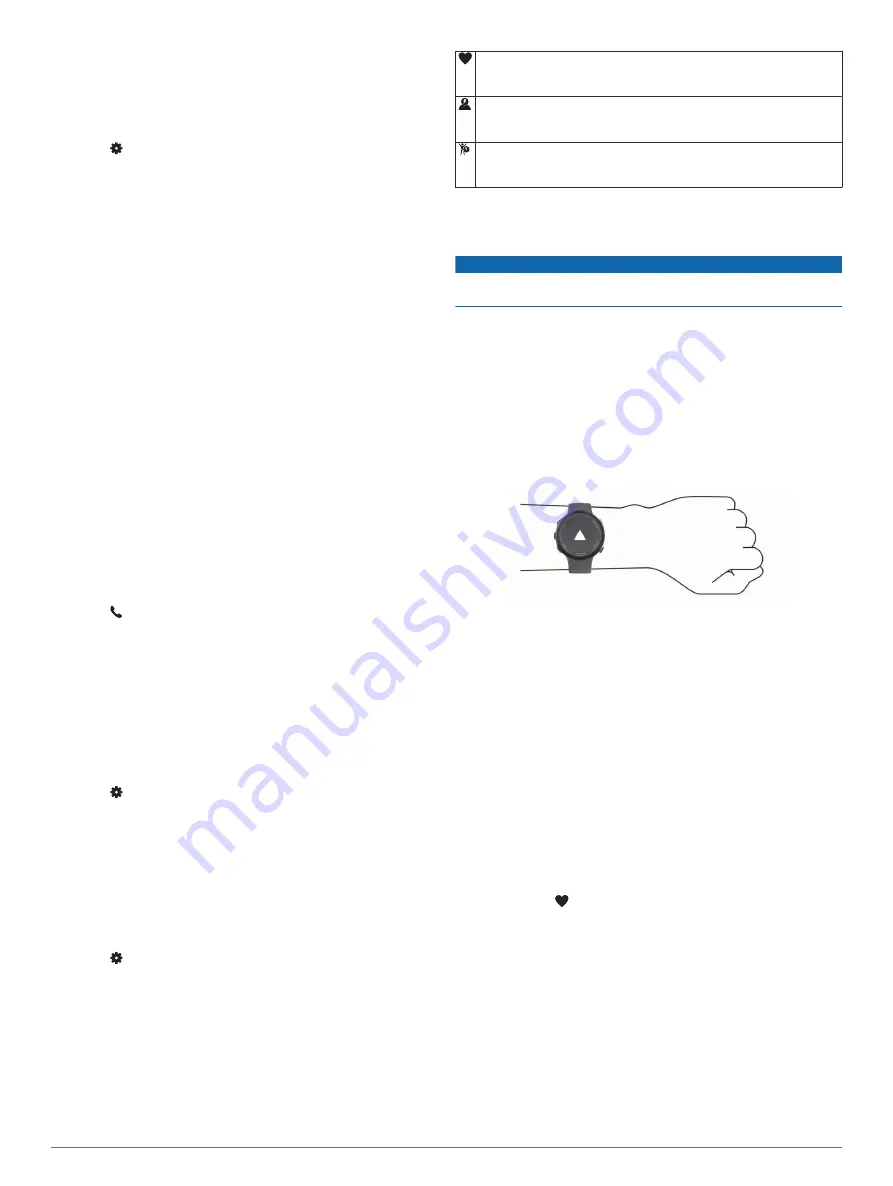
Enabling Bluetooth Notifications
Before you can enable notifications, you must pair the Garmin
Swim 2 device with a compatible mobile device (
).
1
From the watch face, hold
UP
.
2
Select >
Phone
>
Notifications
>
Status
>
On
.
3
Select
During Activity
.
4
Select a notification preference.
5
Select a sound preference.
6
Select
Not During Activity
.
7
Select a notification preference.
8
Select a sound preference.
Viewing Notifications
1
From the watch face, select
UP
or
DOWN
to view the
notifications widget.
2
Select
START
.
3
Select a notification.
4
Select
DOWN
for more options.
5
Select
BACK
to return to the previous screen.
Managing Notifications
You can use your compatible smartphone to manage
notifications that appear on your Garmin Swim 2 device.
Select an option:
• If you are using an iPhone
®
device, go to the notifications
settings to select the items to show on the device.
• If you are using an Android
™
smartphone, from the Garmin
Connect app, select
Settings
>
Smart Notifications
.
Turning Off the Bluetooth Smartphone Connection
1
Hold
LIGHT
to view the controls menu.
2
Select to turn off the Bluetooth smartphone connection on
your Garmin Swim 2 device.
Refer to the owner's manual for your mobile device to turn off
Bluetooth wireless technology on your mobile device.
Turning On and Off Smartphone Connection Alerts
You can set the Garmin Swim 2 device to alert you when your
paired smartphone connects and disconnects using Bluetooth
technology.
NOTE:
Smartphone connection alerts are turned off by default.
1
From the watch face, hold
UP
.
2
Select >
Phone
>
Connected Alerts
>
On
.
Syncing Activities
You can sync activities from other Garmin
®
devices to your
Garmin Swim 2 device using your Garmin Connect account.
This allows your device to more accurately reflect your training
status and fitness. For example, you can record a ride with an
Edge
®
device, and view your activity details on your Garmin
Swim 2 device.
1
From the watch face, hold
UP
.
2
Select >
User Profile
>
Physio TrueUp
.
When you sync your device with your smartphone, recent
activities from your other Garmin devices appear on your
Garmin Swim 2 device.
Heart Rate Features
The Garmin Swim 2 device has wrist-based heart rate
monitoring, and there are several heart rate-related features
available in the default widget loop.
Your current heart rate in beats per minute (bpm). The widget also
displays a graph of your heart rate for the last four hours,
highlighting your highest and lowest heart rate.
Your current stress level. The device measures your heart rate
variability while you are inactive to estimate your stress level. A
lower number indicates a lower stress level.
Your current Body Battery energy level. The device calculates your
current energy reserves based on sleep, stress, and activity data. A
higher number indicates a higher energy reserve.
Wrist-based Heart Rate
Heart Rate While Swimming
NOTICE
The device is intended for surface swimming. Scuba diving with
the device may damage the product and will void the warranty.
The device has wrist-based heart rate enabled for swim
activities. The device is also compatible with the HRM-Tri
™
accessory and the HRM-Swim
™
accessory. If both wrist-based
heart rate and chest heart rate data are available, your device
uses the chest heart rate data.
Wearing the Device
• Wear the device above your wrist bone.
NOTE:
The device should be snug but comfortable. For more
accurate heart rate readings, the device should not move
while swimming or exercising.
NOTE:
The optical sensor is located on the back of the
device.
• See
Tips for Erratic Heart Rate Data
for more
information about wrist-based heart rate.
• For more information about accuracy, go to
Tips for Erratic Heart Rate Data
If the heart rate data is erratic or does not appear, you can try
these tips.
• Clean and dry your arm before putting on the device.
• Avoid wearing sunscreen, lotion, and insect repellent under
the device.
• Avoid scratching the heart rate sensor on the back of the
device.
• Wear the device above your wrist bone. The device should
be snug but comfortable.
• Wait until the icon is solid before starting your activity.
• Warm up for 5 to 10 minutes and get a heart rate reading
before starting your activity.
NOTE:
In cold environments, warm up indoors.
• Rinse the device with fresh water after each workout.
Viewing the Heart Rate Widget
The widget displays your current heart rate in beats per minute
(bpm) and a graph of your heart rate for the last 4 hours.
1
From the watch face, select
UP
or
DOWN
to view the heart
rate widget.
NOTE:
You may need to add the widget to your widget loop
(
).
6
Heart Rate Features
Summary of Contents for SWIM 2
Page 1: ...GARMINSWIM 2 Owner sManual ...
Page 23: ......
Page 24: ...support garmin com October 2019 190 02555 00_0A ...
























