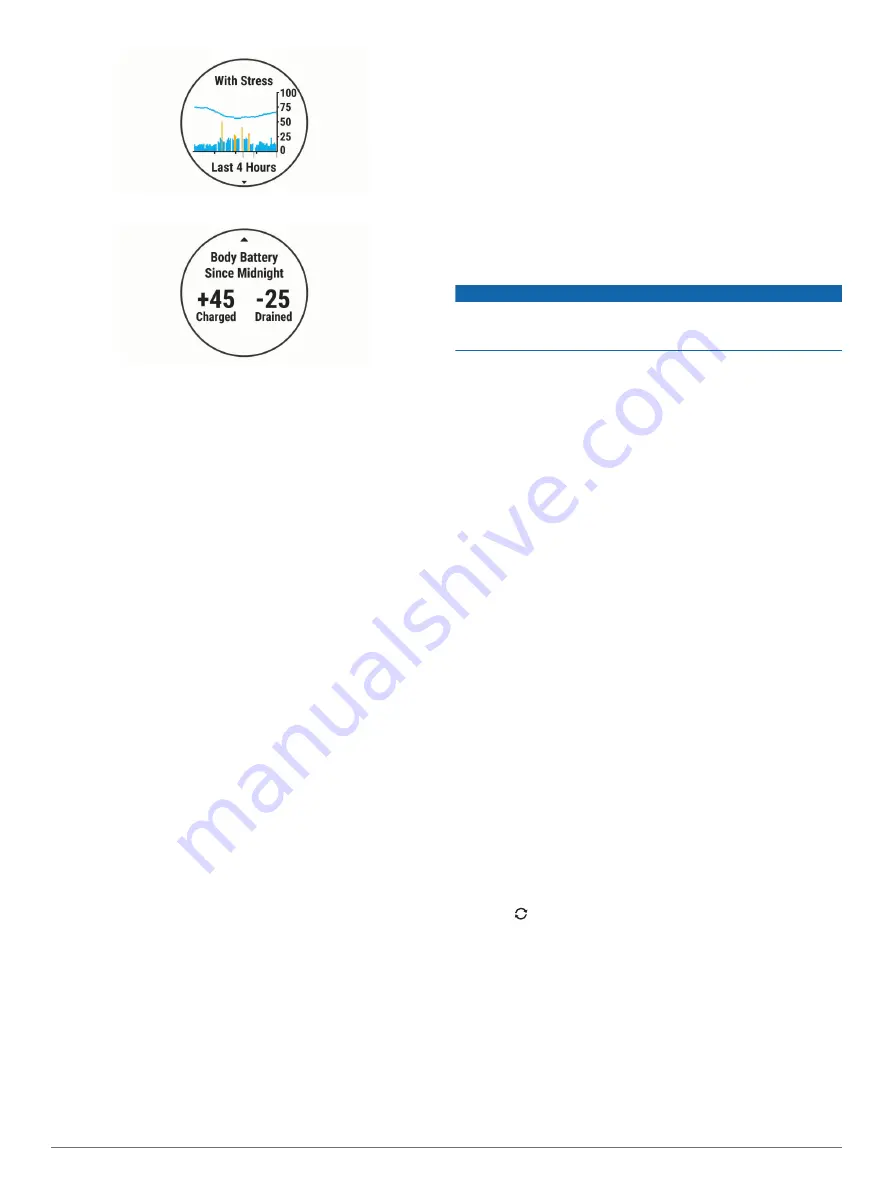
3
Select
DOWN
to see your Body Battery data since midnight.
Tips for Improved Body Battery Data
• Your Body Battery level updates when you sync your device
with your Garmin Connect account.
• For more accurate results, wear the device while sleeping.
• Rest and good sleep charge your Body Battery.
• Strenuous activity, high stress, and poor sleep can cause
your Body Battery to drain.
• Food intake, as well as stimulants like caffeine, has no
impact on your Body Battery.
History
History includes time, distance, calories, average pace or speed,
lap data, and optional sensor information.
NOTE:
When the device memory is full, your oldest data is
overwritten.
Swim History
Your device stores the swim summary and details for each
interval or lap. The pool swim history displays the distance, time,
pace, calories, strokes per length, stroke rate, and swolf score.
The open water swim history displays the distance, time, pace,
calories, stroke distance, and stroke rate.
Viewing History
History contains previous activities you have saved on your
device.
The device has a history widget for quick access to your activity
data (
).
1
From the watch face, hold
UP
.
2
Select
History
.
3
Select
This Week
or
Previous Weeks
.
4
Select an activity.
5
Select
DOWN
to view additional details about the activity.
Deleting History
1
From the watch face, hold
UP
.
2
Select
History
>
Options
.
3
Select an option:
• Select
Delete All Activities
to delete all activities from the
history.
• Select
Reset Totals
to reset all distance and time totals.
NOTE:
This does not delete any saved activities.
Viewing Data Totals
You can view the accumulated distance and time data saved to
your device.
1
From the watch face, hold
UP
.
2
Select
History
>
Totals
.
3
If necessary, select an activity.
4
Select an option to view weekly or monthly totals.
Data Management
NOTE:
The device is not compatible with Windows
®
95, 98, Me,
Windows NT
®
, and Mac
®
OS 10.3 and earlier.
Deleting Files
NOTICE
If you do not know the purpose of a file, do not delete it. Your
device memory contains important system files that should not
be deleted.
1
Open the
Garmin
drive or volume.
2
If necessary, open a folder or volume.
3
Select a file.
4
Press the
Delete
key on your keyboard.
NOTE:
If you are using an Apple
®
computer, you must empty
the Trash folder to completely remove the files.
Disconnecting the USB Cable
If your device is connected to your computer as a removable
drive or volume, you must safely disconnect your device from
your computer to avoid data loss. If your device is connected to
your Windows computer as a portable device, it is not necessary
to safely disconnect the device.
1
Complete an action:
• For Windows computers, select the
Safely Remove
Hardware
icon in the system tray, and select your device.
• For Apple computers, select the device, and select
File
>
Eject
.
2
Disconnect the cable from your computer.
Garmin Connect
Your Garmin Connect account gives you the tools to track and
store your swims, analyze your activity data, and download
software updates. You can also customize your device settings,
including watch faces, visible widgets, workouts, and much
more.
Syncing Your Data with the Garmin Connect App
Your device periodically syncs data with the Garmin Connect
app automatically. You can also manually sync your data at any
time.
1
Bring the device within 3 m (10 ft.) of your smartphone.
2
From any screen, hold
LIGHT
to view the controls menu.
3
Select .
4
View your current data in the Garmin Connect app.
Using Garmin Connect on Your Computer
The Garmin Express
™
application connects your device to your
Garmin Connect account using a computer. You can use the
Garmin Express application to upload your activity data to your
Garmin Connect account and to send data, such as workouts or
training plans, from the Garmin Connect website to your device.
1
Connect the device to your computer using the USB cable.
2
3
Download and install the Garmin Express application.
History
9
Summary of Contents for SWIM 2
Page 1: ...GARMINSWIM 2 Owner sManual ...
Page 23: ......
Page 24: ...support garmin com October 2019 190 02555 00_0A ...
























