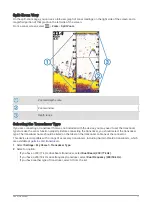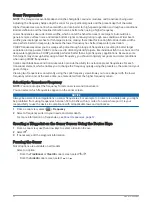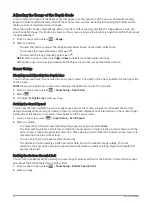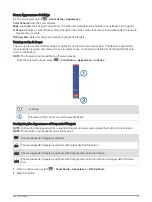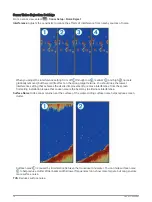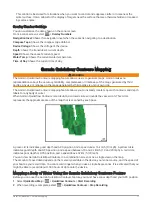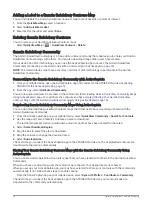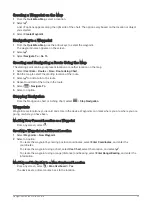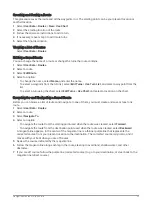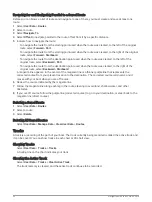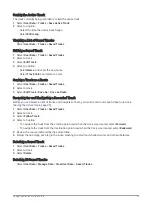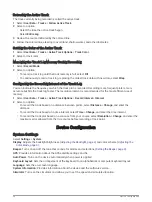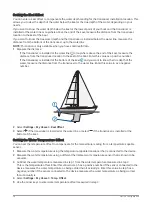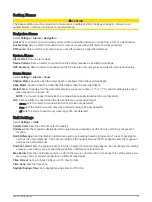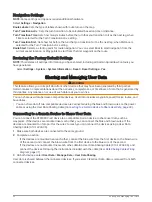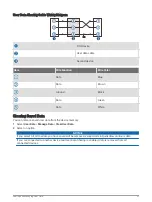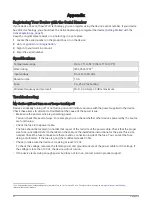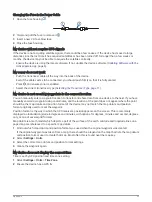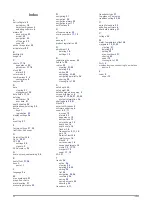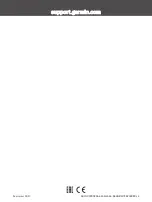Saving the Active Track
The track currently being recorded is called the active track.
1 Select User Data > Tracks > Save Active Track.
2 Select an option:
• Select the time the active track began.
• Select Entire Log.
Viewing a List of Saved Tracks
Select User Data > Tracks > Saved Tracks.
Editing a Saved Track
1 Select User Data > Tracks > Saved Tracks.
2 Select a track.
3 Select Edit Track.
4 Select an option:
• Select Name, and enter the new name.
• Select Track Color, and select a color.
Saving a Track as a Route
1 Select User Data > Tracks > Saved Tracks.
2 Select a track.
3 Select Edit Track > Save As > Save as Route.
Browsing for and Navigating a Recorded Track
Before you can browse a list of tracks and navigate to them, you must record and save at least one track
(
Saving the Active Track, page 25
).
1 Select User Data > Tracks > Saved Tracks.
2 Select a track.
3 Select Follow Track.
4 Select an option:
• To navigate the track from the starting point used when the track was created, select Forward.
• To navigate the track from the destination point used when the track was created, select Backward.
5 Review the course indicated by the colored line.
6 Follow the line along each leg in the route, steering to avoid land, shallow water, and other obstacles.
Deleting a Saved Track
1 Select User Data > Tracks > Saved Tracks.
2 Select a track.
3 Select Delete.
Deleting All Saved Tracks
Select User Data > Manage Data > Clear User Data > Saved Tracks.
Navigation with the STRIKER Vivid
25