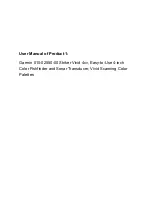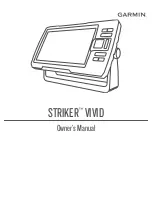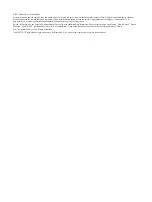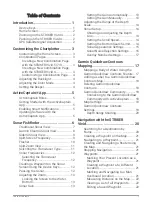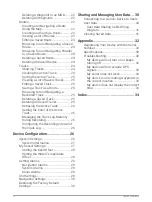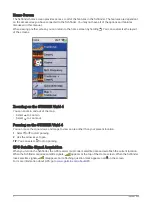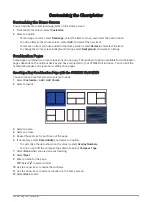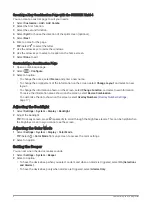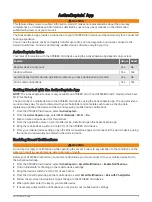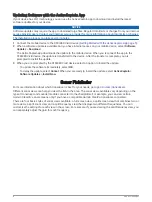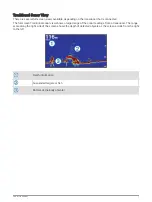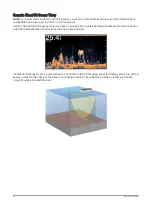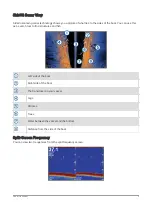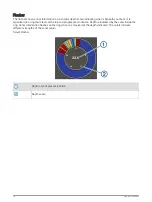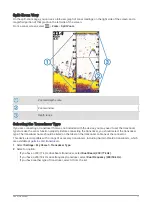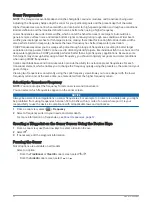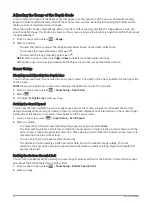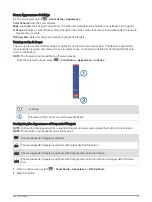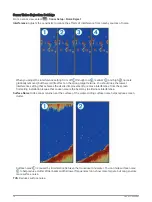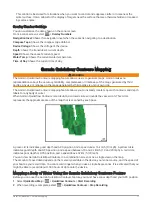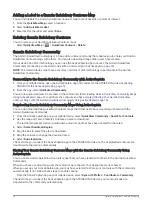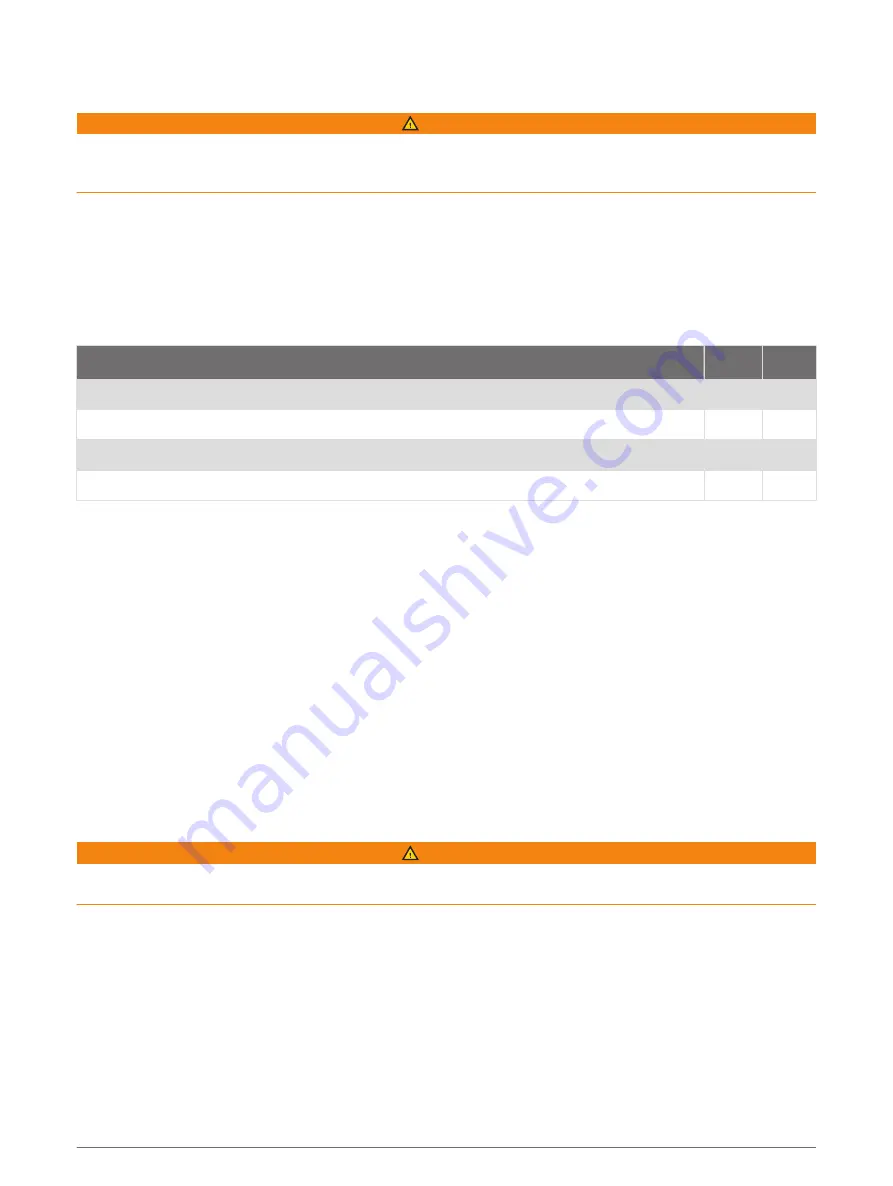
ActiveCaptain
®
App
WARNING
This feature allows users to submit information. Garmin
®
makes no representations about the accuracy,
completeness, or timeliness of information submitted by users. Any use or reliance on the information
submitted by users is at your own risk.
The ActiveCaptain app provides a connection to your STRIKER Vivid device and the community for a connected
boating experience.
You can use the app to easily and quickly transfer user data, such as waypoints and routes, connect to the
Garmin Quickdraw
™
Contours Community, update device software, and plan your trip.
ActiveCaptain Roles
Your level of interaction with the STRIKER Vivid device using the ActiveCaptain app depends on your role.
Feature
Owner Guest
Register device to account
Yes
No
Update software
Yes
Yes
Automatically transfer Garmin Quickdraw contours you have downloaded or created
Yes
No
Push smart notifications
Yes
Yes
Getting Started with the ActiveCaptain App
NOTE: The ActiveCaptain feature is only available on STRIKER Vivid 7 and STRIKER Vivid 9 models, which have
Wi‑Fi
®
technology.
You can connect a mobile device to the STRIKER Vivid device using the ActiveCaptain app. The app provides a
quick and easy way for you to interact with your chartplotter and complete such tasks as sharing data,
registering, updating the device software, and receiving mobile device notifications.
1 From the STRIKER Vivid device, select ActiveCaptain.
2 From the ActiveCaptain page, select Wi-Fi Network > Wi-Fi > On.
3 Enter a name and password for this network.
4 From the application store on your mobile device, install and open the ActiveCaptain app.
5 Bring the mobile device within 24 m (80 ft.) of the STRIKER Vivid device.
6 From your mobile device settings, open the Wi‑Fi connections page and connect to the Garmin device, using
the name and password you entered in the Garmin device.
Enabling Smart Notifications
WARNING
Do not read or reply to notifications while operating the vessel. Failure to pay attention to the conditions on the
water can result in vessel damage, personal injury, or death.
Before your STRIKER Vivid device can receive notifications, you must connect it to your mobile device and to
the ActiveCaptain app.
1 From the STRIKER Vivid device, select ActiveCaptain > Smart Notifications > Enable Notifications.
2 Turn on Bluetooth
®
technology in the mobile device settings.
3 Bring the devices within 24 m (80 ft.) of each other.
4 From the ActiveCaptain app on the mobile device, select Smart Notifications > Pair with Chartplotter.
5 Follow the on-screen instructions to pair the app to the STRIKER Vivid device.
6 When prompted, enter the key on your mobile device.
7 If necessary, adjust which notifications you receive in your mobile device settings.
ActiveCaptain
®
App
5