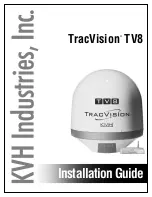0
StreetPilot 7200/7500 Owner’s Manual
L
isteninG
to
M
Usic
and
a
UdibLe
b
ooks
Getting Started with Audible.com
Before you can listen to audible books on your
StreetPilot, you need to complete a few setup steps.
These are all one time processes.
Step 1: Load the USB Drivers
If you have not already loaded the USB drivers to your
computer, do so now. Before connecting the USB cable
to your computer, load the USB drivers to your computer
using the enclosed USB driver disk. See
Step 2: Create an Audible Account and
download AudibleManager
Audible.com account. After you create an account,
download AudibleManager to your personal computer.
You can purchase a book now, or wait until step 5.
Step 3: Activate your StreetPilot with
Activate your StreetPilot with
AudibleManager
Before you can listen to a book you have downloaded
from Audible.com, you must activate your StreetPilot to
use with AudibleManager.
1. Disconnect your StreetPilot from your computer:
double-click the
Unplug or Eject
icon in your
system tray. Select “USB Mass Storage Device”
and click
Stop
. Select the StreetPilot drives
and click
OK
. Unplug the USB cable from your
StreetPilot.
2. From your computer’s desktop, double-click the
AudibleManager icon to open AudibleManager.
3. In the “Choose your device” window, click the
box next to “Garmin” to place a check mark in the
box. Click
Next
.