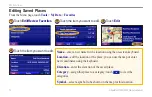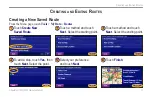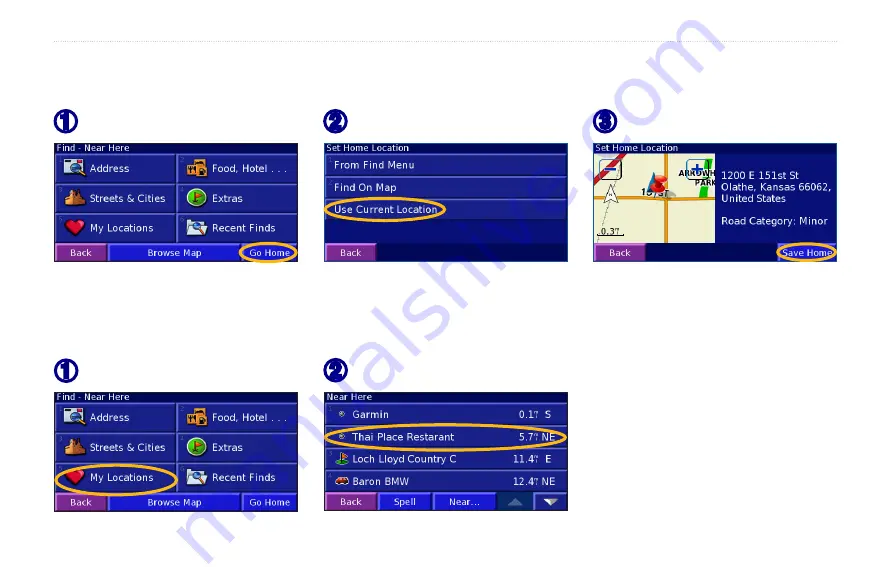
StreetPilot 7200/7500 Owner’s Manual
M
y
L
ocations
Setting a Home Location
You can set a Home Location for the place you return to most often. From the Menu page, touch
Where to?
➌
Touch
Save Home
.
➋
Select an option.
➊
Touch
Go Home
.
After you set your Home Location, touch
Where to?
and then touch
go home
.
Finding Saved Places
From the Menu page, touch
Where to?
➊
Touch
My Locations
.
➋
Touch a saved place.