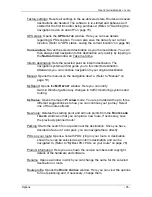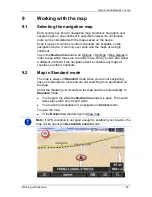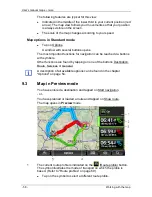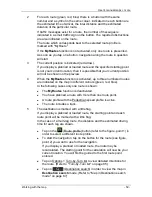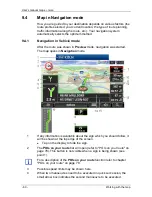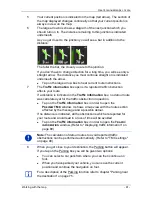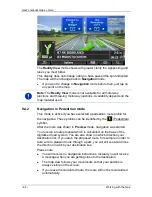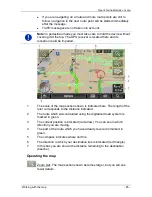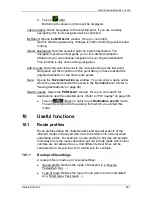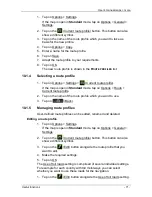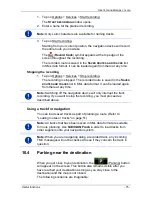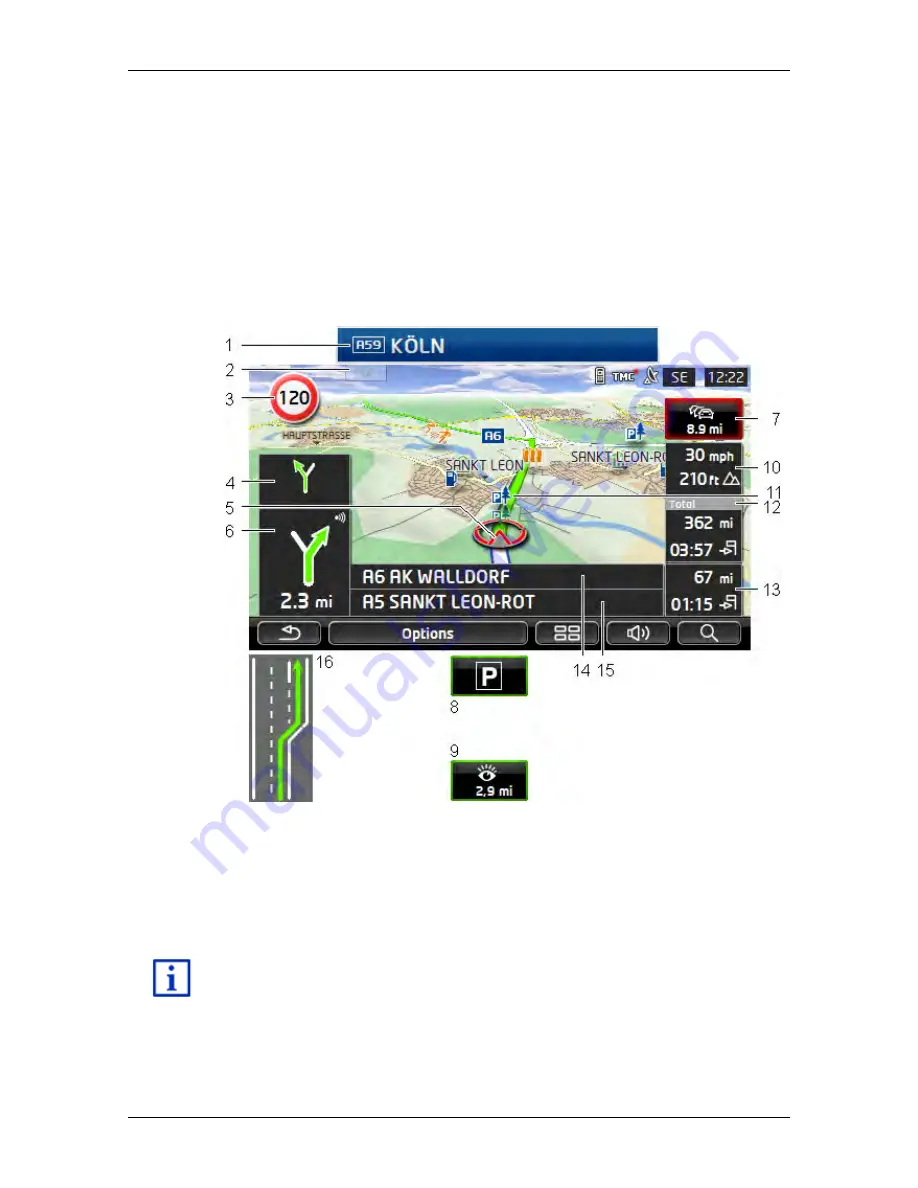
User’s manual maps + more
- 60 -
Working with the map
9.4
Map in Navigation mode
How you are guided to your destination depends on various factors (the
route profile selected, your current location, the type of route planning,
traffic information along the route, etc.). Your navigation system
automatically selects the optimum method.
9.4.1
Navigation in Vehicle mode
After the route was shown in
Preview
mode, navigation was started.
The map opens in
Navigation
mode.
1
If any information is available about the sign which you should follow, it
will be shown at the top edge of the screen.
►
Tap on the display to hide the sign.
2
The
POIs on your route
bar will open (refer to "POIs on your route" on
page 78). This button is not visible when a sign is being shown (see
point 1).
For a description of the
POIs on your route
function refer to chapter
"POIs on your route" on page 78.
3
Possible speed limits may be shown here.
4
When two manoeuvres need to be executed in quick succession, the
small arrow box indicates the second manoeuvre to be executed.