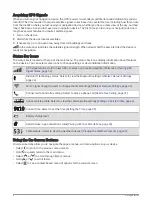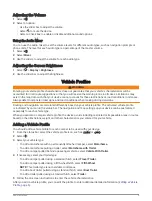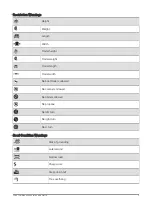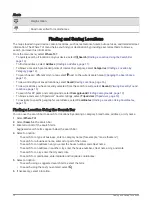Car Profile
The car profile is a preloaded vehicle profile intended for use in an automobile without a trailer. While using
the car profile, the device calculates standard automobile routes, and routing for large vehicles is not available.
Some features and settings specific to large vehicles are not available while using the car profile.
Switching the Vehicle Profile
You can manually switch to another vehicle profile at any time.
1 From the status bar, select the vehicle profile icon, such as
or
.
2 Select a vehicle profile.
The vehicle profile information appears, including measurements and weight.
3 Select Select.
Editing a Vehicle Profile
You can change basic vehicle profile information or add detailed information to a vehicle profile, such as
maximum speed.
1 From the home screen, select the vehicle profile widget
.
2 Select the vehicle profile to edit.
3 Select an option:
• To edit the vehicle profile information, select
, and select a field to edit.
• To rename a vehicle profile, select
>
> Rename Profile.
• To delete the vehicle profile, select
>
> Delete.
Adding Propane Tanks
NOTE: This feature is not available on all product models.
When you add your propane tanks to your vehicle profile, the device avoids routing through areas with propane
tank restrictions that may affect your route. The device also alerts you when you approach areas that require
you to shut off your propane tanks.
1 From the vehicle profile, select > Add Tank.
2 Enter the weight of the propane tank, and select OK.
6
Vehicle Profiles
Summary of Contents for RV 795
Page 1: ...RV795 CAMPER795 AVTEX TOURERTHREE Owner sManual...
Page 6: ......
Page 63: ......
Page 64: ...support garmin com GUID CA7AA54D CB83 4144 9D67 F6EFCC67D442 v5 August 2022...