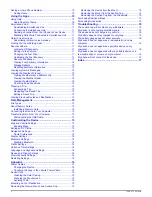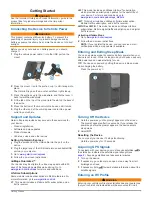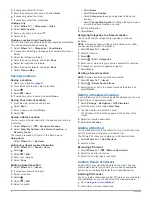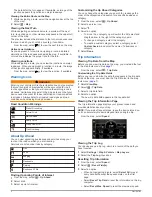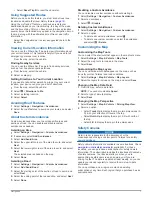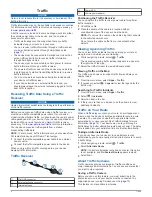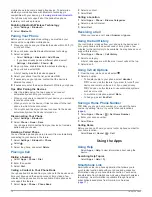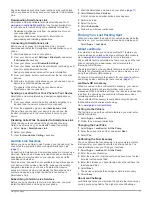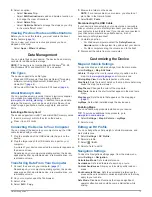Table of Contents
Getting Started............................................................... 1
Connecting the Device to Vehicle Power ................................... 1
Support and Updates ................................................................. 1
Setting Up Garmin Express................................................... 1
nüMaps Guarantee™ ............................................................ 1
Lifetime Subscriptions ........................................................... 1
Entering and Exiting Sleep Mode ............................................... 1
Turning Off the Device ............................................................... 1
Resetting the Device ............................................................. 1
Acquiring GPS Signals ............................................................... 1
Entering an RV Profile ............................................................... 1
Activating an RV Profile ........................................................ 2
Adjusting the Screen Brightness ................................................ 2
Adjusting the Volume ................................................................. 2
About Automatic Volume ....................................................... 2
Status Bar Icons......................................................................... 2
Viewing GPS Signal Status ................................................... 2
Battery Information................................................................ 2
Setting the Time.................................................................... 2
Using the On-Screen Buttons .................................................... 2
Using the On-Screen Keyboard ................................................. 2
Using a Backup Camera ............................................................ 2
Locations........................................................................ 3
Finding Locations ....................................................................... 3
Finding a Location by Category ............................................ 3
Finding a Location Using the Search Bar .............................. 3
Changing the Search Area .................................................... 3
Finding a Location by Browsing the Map .............................. 3
Finding an Address ............................................................... 3
Finding Recently Found Destinations ................................... 3
Finding Parking ..................................................................... 3
Search Tools......................................................................... 3
Saving Locations ........................................................................ 4
Saving a Location .................................................................. 4
Saving Your Current Location ............................................... 4
Saving a Home Location ....................................................... 4
Editing a Saved Location ...................................................... 4
Assigning Categories to a Saved Location ........................... 4
Deleting a Saved Location .................................................... 4
Setting a Simulated Location ..................................................... 4
Adding a Shortcut ...................................................................... 4
Removing a Shortcut ............................................................. 4
Custom Points of Interest........................................................... 4
Installing POI Loader ............................................................. 4
Using the POI Loader Help Files ........................................... 5
Finding Custom POIs............................................................ 5
Navigation.......................................................................5
Transportation Modes ................................................................ 5
Choosing a Transportation Mode .......................................... 5
Starting a Route ......................................................................... 5
Previewing Multiple Routes ................................................... 5
Changing the Route Calculation Mode ................................. 5
Starting a Route to a Saved Location ................................... 5
Your Route on the Map .............................................................. 5
Using the Navigation Map ..................................................... 5
Adding a Point to a Route ..................................................... 5
Taking a Detour..................................................................... 5
Stopping the Route ............................................................... 5
Viewing Route Activity ............................................................... 5
Viewing a List of Turns.......................................................... 5
Viewing the Next Turn ........................................................... 6
Viewing Junctions ................................................................. 6
Warning Icons ............................................................................ 6
Road Condition Warnings ..................................................... 6
About Up Ahead ......................................................................... 6
Finding Upcoming Points of Interest ..................................... 6
Customizing the Up Ahead Categories ................................. 6
Trip Information .......................................................................... 6
Viewing Trip Data from the Map ............................................ 6
Viewing the Trip Information Page ........................................ 6
Viewing the Trip Log ............................................................. 6
Resetting Trip Information ..................................................... 6
Using Suggested Routes ........................................................... 7
Viewing Current Location Information ........................................ 7
Finding Nearby Services ....................................................... 7
Getting Directions to Your Current Location ......................... 7
Avoiding Road Features ............................................................ 7
About Custom Avoidances ......................................................... 7
Avoiding an Area ................................................................... 7
Avoiding a Road .................................................................... 7
Disabling a Custom Avoidance ............................................. 7
Deleting Custom Avoidances ................................................ 7
Customizing the Map ................................................................. 7
Customizing the Map Tools ................................................... 7
Customizing the Map Layers ................................................. 7
Changing the Map Data Field ............................................... 7
Changing the Map Perspective ............................................. 7
Safety Cameras ......................................................................... 7
Traffic.............................................................................. 8
Receiving Traffic Data Using a Traffic Receiver ........................ 8
Traffic Receiver .......................................................................... 8
Positioning the Traffic Receiver ............................................ 8
Viewing Upcoming Traffic .......................................................... 8
Viewing Traffic on the Map .................................................... 8
Searching for Traffic Incidents .............................................. 8
Traffic on Your Route................................................................. 8
Taking an Alternate Route .................................................... 8
About Traffic Cameras ............................................................... 8
Saving a Traffic Camera ....................................................... 8
Viewing a Traffic Camera ...................................................... 9
About Traffic Subscriptions ........................................................ 9
Subscription Activation .......................................................... 9
Viewing Traffic Subscriptions ................................................ 9
Adding a Subscription ........................................................... 9
trafficTrends™........................................................................... 9
Disabling trafficTrends .......................................................... 9
Enabling Traffic .......................................................................... 9
Voice Command............................................................. 9
Setting the Wakeup Phrase ....................................................... 9
Activating Voice Command ........................................................ 9
Voice Command Tips ................................................................. 9
Starting a Route Using Voice Command ................................... 9
Muting Instructions ..................................................................... 9
Disabling Voice Command ......................................................... 9
Hands-Free Phone Calls................................................9
About Hands-Free Calling .......................................................... 9
Enabling Bluetooth Wireless Technology ............................ 10
Pairing Your Phone .................................................................. 10
Tips After Pairing the Devices ............................................. 10
Disconnecting Your Phone .................................................. 10
Deleting a Paired Phone ..................................................... 10
Placing a Call ........................................................................... 10
Dialing a Number ................................................................ 10
Calling a Contact in Your Phone Book ................................ 10
Calling a Location ................................................................ 10
Receiving a Call ....................................................................... 10
Using the Call History .............................................................. 10
Using In-Call Options ............................................................... 10
Table of Contents
i
Summary of Contents for RV 760
Page 1: ...RV 760 Owner s Manual July 2013 190 01600 00_0A Printed in Taiwan...
Page 23: ......
Page 25: ...GARMIN...
Page 26: ......
Page 27: ...Updates and Manuals...
Page 30: ......