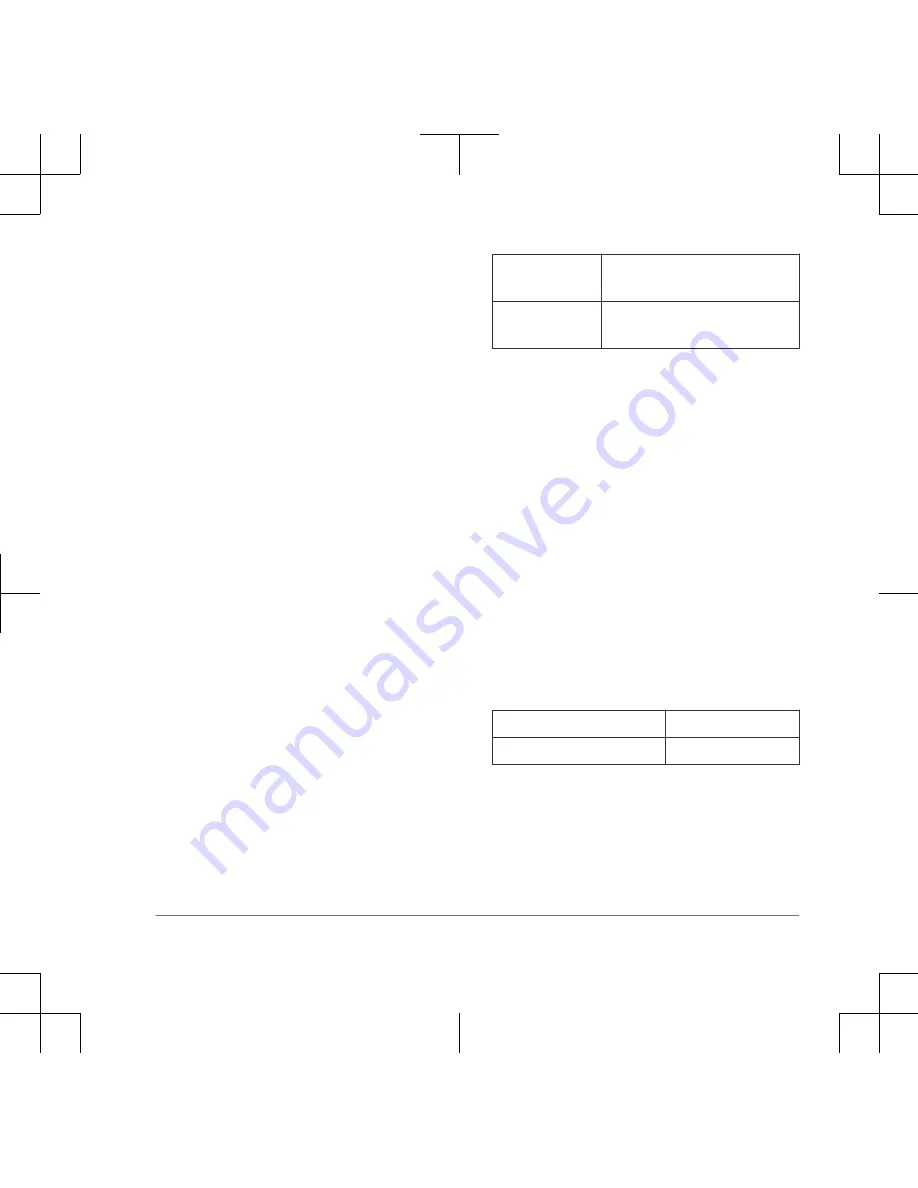
You do not need to, and should not, apply
this intensity selection test again.
After you begin training, the dog’s
performance guides your intensity
selection. As the dog advances in
training, you may need to change the
level depending upon the training
situation.
Changing the Intensity Level
You can select a different intensity level
for each dog collar device.
1
Select a dog collar device (page 6).
2
Adjust the intensity dial to increase or
decrease the intensity level.
BarkLimiter
When the dog collar device is active and
properly fitted on the dog, it detects and
corrects barks automatically. The dog
collar device starts at the lowest intensity
level and increases the intensity level
gradually until the dog stops barking.
When the dog is quiet, the intensity
decreases over time.
The status LED flashes briefly when the
dog collar device detects motion or
corrects a bark.
Green, amber,
or red flash
Motion was detected, and no
correction was applied.
Blue flash
A bark was detected, and a
correction was applied.
NOTE:
A green, amber, or red flash
denotes how much charge is left in the
dog device battery, ranging from high to
low.
Enabling the BarkLimiter Feature
On the dog collar device, hold the
power key until the LED flashes blue.
Bark Odometer™
When you turn off the device, the LED
flashes red and green to report the
number of times the device detected a
bark since it was last turned on. This can
help you track your dog's barking
behavior.
Red flash
10 barks
Green flash
1 bark
For example, one red flash followed by
four green flashes indicates the device
detected 14 barks.
Zero flashes indicates the device detected
zero barks.
9
Summary of Contents for Pro 70
Page 1: ......


































