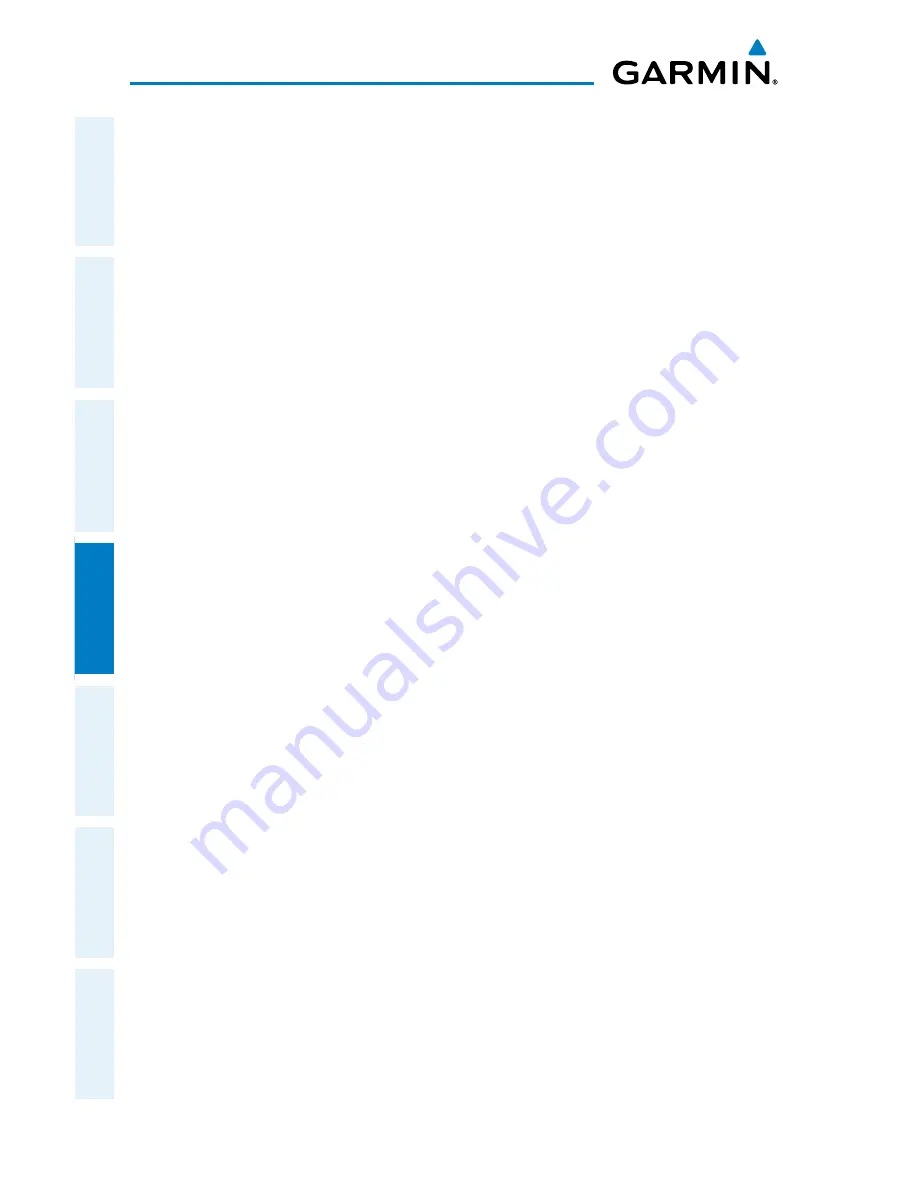
Garmin Pilot for iOS User’s Guide
190-01501-00 Rev. D
114
Fly
Overview
Plan
File
Fly
Subscriptions
Appendices
Index
For the purpose of distinguishing between levels of ADS-B service, there are three
classifications of aircraft or system capability; ADS-B In, ADS-B Out, and ADS-B
participating. ADS-B In refers to the capability to receive ADS-B information. ADS-B
Out refers to the capability to transmit ADS-B information. ADS-B participating refers
to the capability to both send and receive ADS-B information. Aircraft lacking either
ADS-In, ADS-B Out, or both ADS-B capabilities may also be referred to as ADS-B non-
participating aircraft.
Currently, rule-compliant ADS-B Out capability in the United States requires a
TSO’ed SBAS-enabled GPS, such as a Garmin GPS 400W or similar, and one of two
possible data links: 1090 ES transponder or a 978 MHz UAT. Either data link system
is capable of transmitting the aircraft’s position, velocity, identification, and other
information every second to compatible aircraft and ground stations called Ground
Based Transceivers (GBTs).
Because 1090 ES transponders and UATs operate on different frequencies, aircraft
not similarly equipped cannot transmit/receive data link information directly to/from
each other. Instead, operation within range of a GBT is required to receive data link
information on both frequencies. The GDL 39 is unique in its ADS-B In capability since
it can receive data link information from both 1090 ES transponders and UATs.
Thus, the GDL 39 receives traffic information directly from any ADS-B Out aircraft
within range as well as the rebroadcast of ADS-B information from any nearby GBT.
This rebroadcast is called Automatic Dependent Surveillance-Rebroadcast (ADS-R) and
is automatically triggered by the detection of an ADS-B participating aircraft within the
service volume of the GBT. As a 978 MHz (UAT frequency) receiver, the GDL 39 can
receive both the Traffic Information Service-Broadcast (TIS-B) and Flight Information
Service-Broadcast (FIS-B) provided in conjunction with ADS-R services when in range
of a GBT.
FIS-B service is provided continuously, but ADS-R including TIS-B will only be
broadcast by a GBT when an ADS-B participating aircraft is within the GBT’s defined
service volume. In this case, a GBT will only rebroadcast TIS-B information relative
to the ADS-B participating aircraft.
Only traffic that is within 15 nm lateral
and 3,500’ vertical of the ADS-B participating aircraft is provided in the
broadcast.
Non-participating traffic aircraft located farther than 15 nm laterally and
Summary of Contents for Pilot User's iOS
Page 1: ...Garmin Pilot for iOS...
Page 2: ......
Page 3: ...OVERVIEW PLAN FILE FLY SUBSCRIPTIONS APPENDICES INDEX...
Page 4: ......
Page 6: ...Blank Page...
Page 12: ...Blank Page Garmin Pilot for iOS User s Guide 190 01501 00 Rev D License Agreement...
Page 14: ...Blank Page Garmin Pilot for iOS User s Guide 190 01501 00 Rev D RR 14...
Page 177: ......
















































