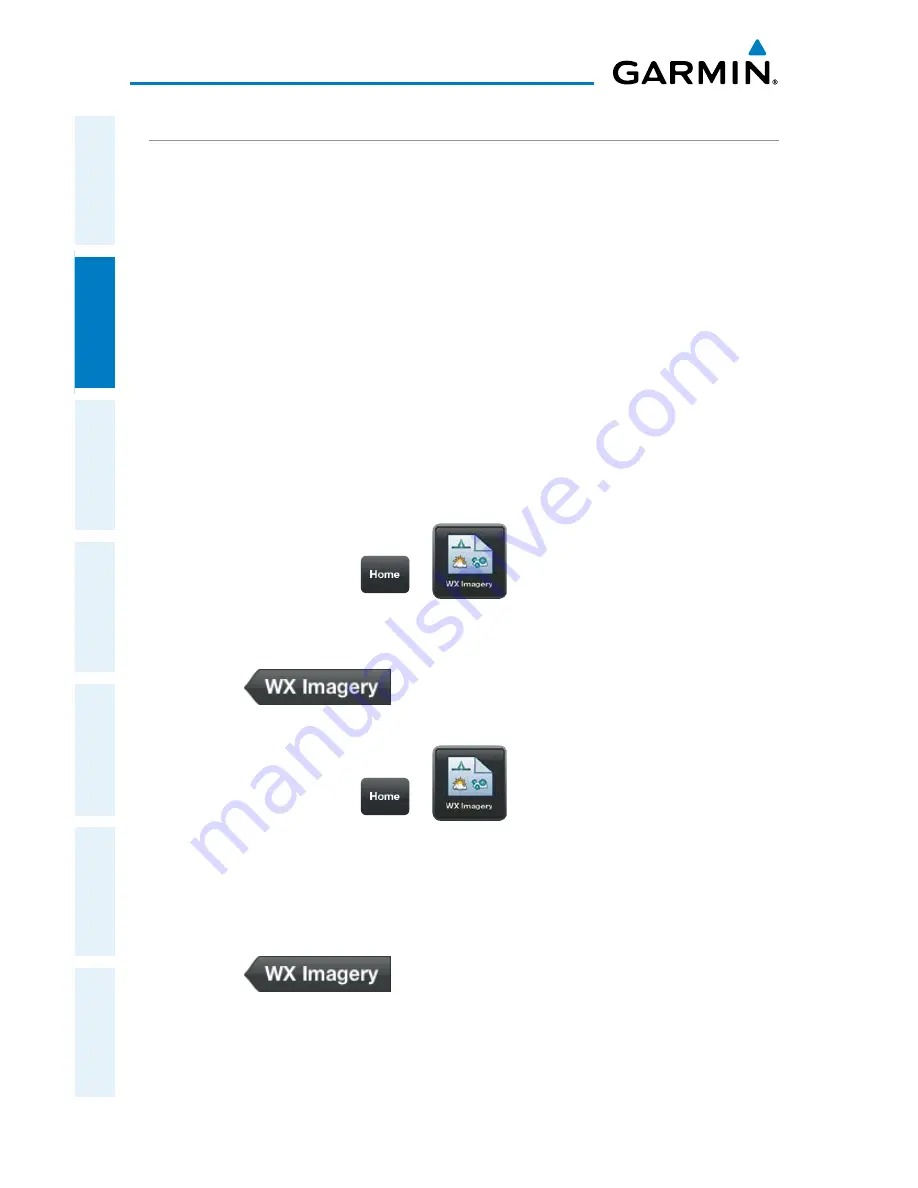
Garmin Pilot for iOS User’s Guide
190-01501-00 Rev. D
82
Plan
Overview
Plan
File
Fly
Subscriptions
Appendices
Index
NATIONAL WEATHER SERVICE (NWS) PRODUCTS
Garmin Pilot provides access to National Weather Service static aviation weather
maps. National Weather Service Images are static maps displaying PIREPs, AIRMETs,
SIGMETs, winds aloft, radar, IR satellite, METARs, TAFs, surface analysis, icing,
turbulence forecasts, and thunderstorm forecasts.
Garmin Pilot also includes some international weather imagery. Radar imagery
is available for some parts of Mexico. Icing, Turbulence Forecast and Thunderstorm
Forecast imagery is available for some parts of Europe. METAR, TAF, and Surface
Analysis information is available for Canada.
All available weather images are displayed on the main WX Imagery page but can
be sorted for quick access by selecting from the 'View by Hazard', 'View by Region', or
'View by Product Type' options.
Viewing NWS Weather Products by Hazard:
1)
From any page touch
>
.
2)
Select the desired hazard type from the list.
3)
Select the icon for the desired weather map.
4)
Touch
to return the WX Imagery submenu.
Viewing NWS Weather Products by Region:
1)
From any page touch
>
.
2)
Select the desired region 'USA' or 'International'.
3)
Select the desired subregion.
4)
If necessary select the desired product type.
5)
Select the icon for the desired weather map.
6)
Touch
to return the WX Imagery submenu.
Summary of Contents for Pilot User's iOS
Page 1: ...Garmin Pilot for iOS...
Page 2: ......
Page 3: ...OVERVIEW PLAN FILE FLY SUBSCRIPTIONS APPENDICES INDEX...
Page 4: ......
Page 6: ...Blank Page...
Page 12: ...Blank Page Garmin Pilot for iOS User s Guide 190 01501 00 Rev D License Agreement...
Page 14: ...Blank Page Garmin Pilot for iOS User s Guide 190 01501 00 Rev D RR 14...
Page 177: ......






























