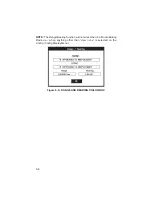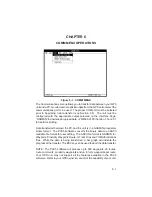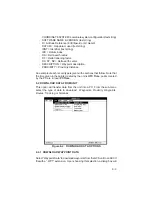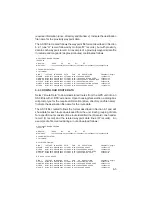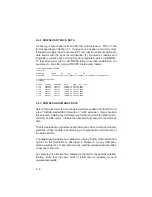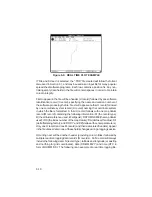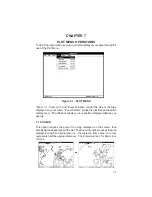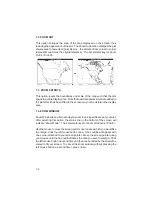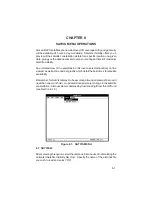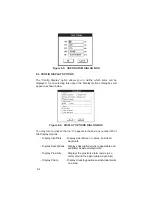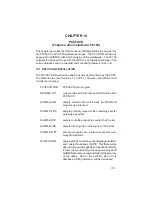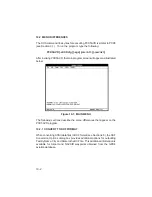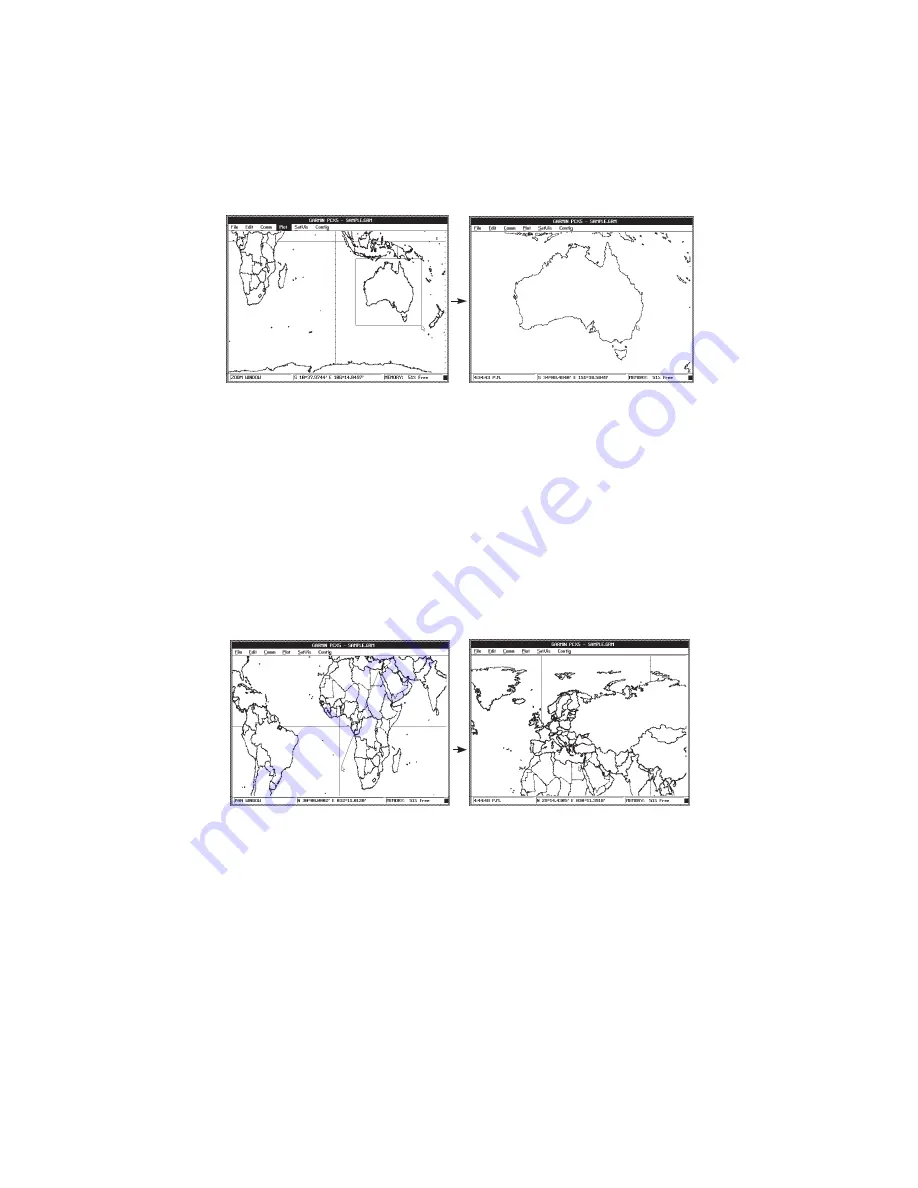
7-3
7.5 PAN WINDOW
This option shifts the boundaries of the map displayed on the screen. Either
select “Pan Window” from the menu, press the accelerator key combination
(<Ctrl+P>) or hold down the <Shift> key to activate Pan mode (and use the
mouse). After selecting this option, the status line on the bottom of the screen
will indicate “Pan Mode”. Use the mouse to place the screen pointer on any
graph point which you wish to pan from. Click the left mouse button to select
the position. A solid line will now stretch between the “from” point and the
screen pointer. Move the pointer to the point on the graph that you want to
pan to. Click the left mouse button again and the graph will shift such that
the selected point moves from its original position to the position of the
second mouse click.
7.6 REFRESH SCREEN
Select this option to redraw the graph currently on your screen. This will clear
the display of any remnants left over from previous manipulations. The
screen will display the data according to the selected configuration. The
accelerator keys for “Refresh Screen” are <Ctrl+R> (or <F5>).