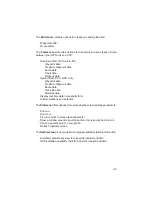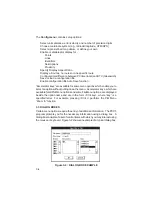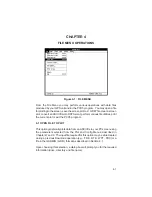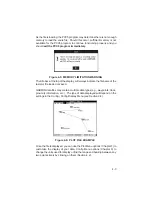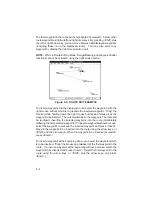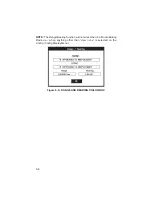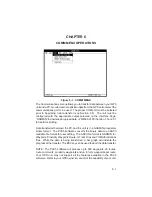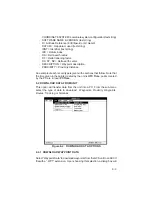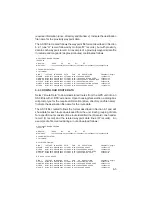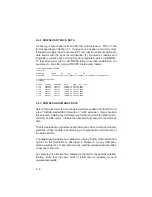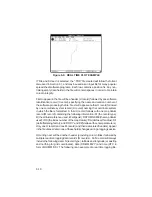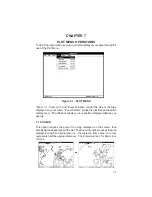Remember, waypoint changes only affect the displayed plot - you must
save the plot to a file to save any changes you have made. An icon of
a diskette will be displayed in the lower right corner of your screen to remind
you that the current plot has been modified.
NOTE: The PCX5 software waypoint editor will process up to a total of 500
waypoints to maintain compatibility with a greater number of Garmin GPS
units. Your GPS unit may have a lower waypoint capability. Additionally your
unit may not support the use of proximity waypoints.
5.2 ROUTE EDITOR
This menu option allows you to create or modify routes. The routes from the
“sample.rte” (plotted) route file are listed as illustrated below.
Figure 5-4: ROUTE EDIT DIALOG BOX
To enable graphical editing of an existing route, select it with the left mouse
button and it will be displayed in the edit field (or use the arrow keys and
<ENTER>). Copy the selected route to an empty route by selecting the
COPY button and designating the destination route number. Reverse the
selected route by selecting the INVERT button. Delete the selected route by
selecting the DELETE button. Abort changes made to the routes by selecting
the CANCEL button.
The sequence of the waypoints in a route is modified graphically on the plot
screen. Select “OK” to plot the selected route graphically. “View One Route”
mode will automatically be selected (see Section 9.4).
5-3