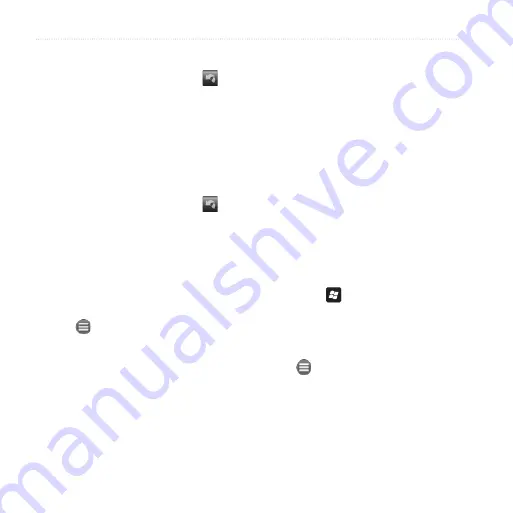
Follow Your Route
3
nüvifone M10E Owner’s Manual
Take a Detour
1. While navigating a route, tap .
2. Tap
Detour
.
If the route you are currently taking
is the only reasonable option, the
nüvifone might not calculate a detour.
Stop the Route
1. While navigating a route, tap .
2. Tap
Stop
.
Add Points to the Active
Route
1. While navigating a route, tap the
text bar at the top of the map.
2. Tap >
Edit
.
3. Tap
Add Start Point
or
Add End
Point
.
4. Select a method to add an
intermediate point.
5. Tap
Done
when finished.
You can also add intermediate points to
a route using the Search button.
While navigating a route, tap
Search
and find an intermediate stop. Tap
Go!
.
When prompted to add the point as an
intermediate point to the current route,
tap
Yes
.
Save the Active Route
You can save the route you are
currently navigating and use it again
later.
1. Press the key.
2. Tap
Tools
>
Manage My Data
>
Routes
.
3. Tap
Active Route
.
4. Tap >
Save
.
5. Tap
OK
.
















































