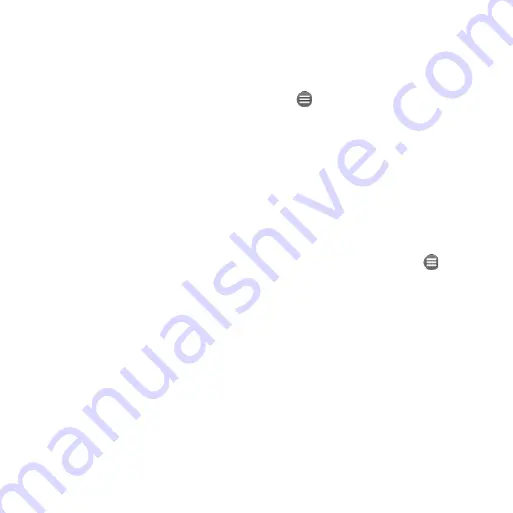
10
nüvifoneM10QuickStartManual
Find a Point of interest
The detailed maps loaded in your
nüvifone contain points of interest,
such as restaurants, hotels, and auto
services.
Find by Category
1. From the Home screen, tap
Search
.
2. Tap
Points of interest
.
3. Tap a category.
4. Tap a subcategory or tap
all
Categories
. A list of items near your
current location appears.
5. Tap the item you want.
Find by Spelling the name
To find a destination, enter part or all of
the name.
1. From the Home screen, tap
Search
.
2. Tap
Points of interest
.
3. Tap
Spell name
, enter your search
term, and tap
Done
.
4. Tap the item you want.
Find a Location in
another area
1. From the Home screen, tap
Search
.
2. Tap >
near
.
3. Tap the appropriate option, and then
tap
Done
.
Learn about Locations
A data connection is required for this
feature. This service is only available
in some areas.
1. Find a location.
2. On the information page, tap
>
Find nearby
>
Connected
Services
>
WiKiKnow
.
The browser opens to a Web page
about the selected location.











































