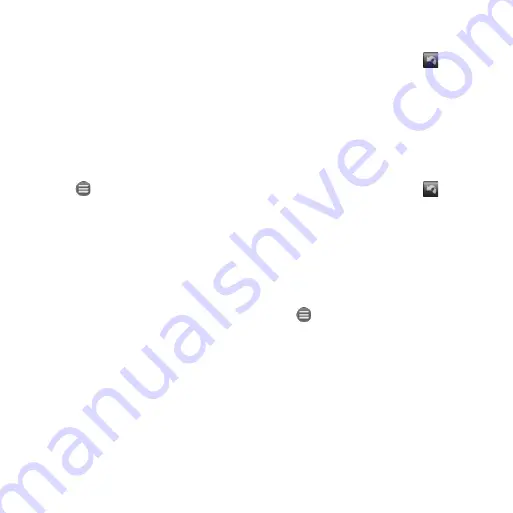
1
nüvifoneM10QuickStartManual
add Points to the active
route
Via points are additional points or stops
that you add to a route. They can be
addresses, favorites, points of interest,
or any item on the map.
1. While navigating a route, tap the
text bar at the top of the map.
2. Tap >
Edit
.
3. Tap
add Start Point
or
add End
Point
.
4. Select a method to select a via
point.
5. Tap
Done
when finished.
You can also add via points to a route
using the Find feature. Find an item,
and then tap
Go!
. When prompted
to add the point as a via point to the
current route, tap
Yes
.
Take a Detour
1. While navigating a route, tap .
2. Tap
Detour
.
If the route you are currently taking
is the only reasonable option, the
nüvifone might not calculate a detour.
Stop the route
1. While navigating a route, tap .
2. Tap
Stop
.
Save My Current Location
1. From the Home screen, tap
View
Map
.
2. Tap the vehicle icon.
3. Tap >
Save to Favorites
.



























